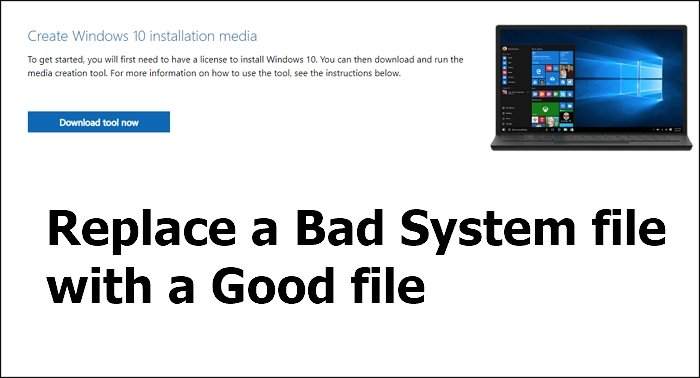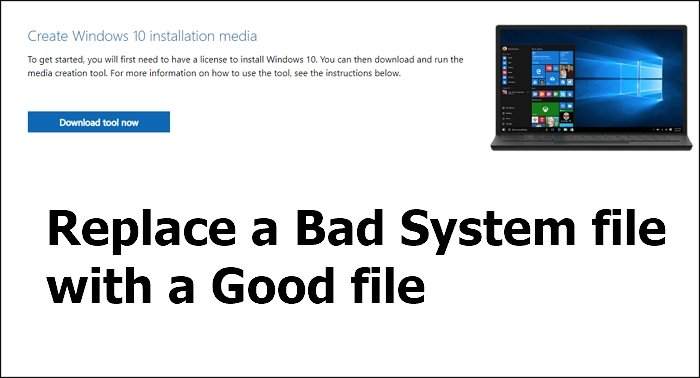Replace Bad System File with Good File using Installation Media
At times a particular system file may get corrupted and result in an unstable system and sometimes a BSOD. Things can get worse, and the only option you may feel is reinstalling the OS. However, it is possible to restore corrupted files using the Windows 11/10 Installation media. It is important that you know the exact path of the system file before we go ahead. If you do not know it, searching for it using Bing or Google might be a good idea. Prepare your Windows Installation Media by downloading the ISO from the Microsoft website. Next, boot into the BIOS, and set the first bootable drive as the USB or Flash Storage. Save and exit the BIOS/UEFI. Insert your installation media and restart your computer. You should now see a Windows 10 Setup screen. Choose the Repair option, and you will be taken to the Advanced Recovery screen. Select Troubleshoot > Command Prompt.
Assuming you want to replace ntfs.sys which is located in the System32\Drivers folder, execute the commands in the following sequence. You will have to choose x86 or x64 depending on your computer’s architecture. Since we have removed the old file, it will not ask for any permission to overwrite. Repeat the same for any other file which is missing, and then exit. Restart the computer, and check if still get the file missing or a corrupt error. There is one thing you need to take care of. Some system files change depending on the version of the OS. So make sure you copy the file from the same version of Windows 11/10 ISO. If you need files from a different version instead of the latest version, you can download any other version of Windows or you may download any exe, dll, etc, OS files from Microsoft. This is a lot easier than running long SFC and DISM commands if you know how to use this. PS: Did you know? You can also scan & repair a single file using System File Checker.