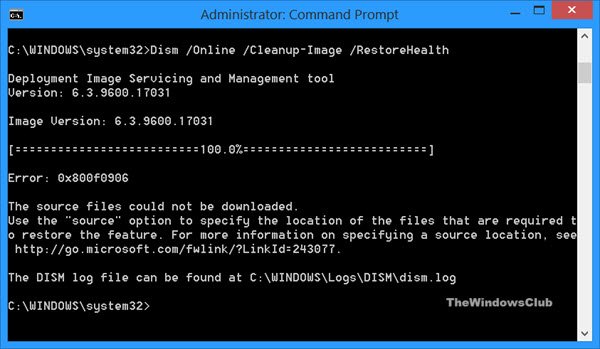Fix Error 0x800f0906 on Windows 11/10
Here are the details of the complete scenario which I faced after running the Windows Component tool:
Deployment Image Servicing and Management toolVersion: 6.2.9200.16384 Image Version: 6.2.9200.16384 [==========================100.0%==========================] Error: 0x800f0906 The source files could not be downloaded.Use the “source” option to specify the location of the files that are required to restore the feature. For more information on specifying a source location, see http://go.microsoft.com/fwlink/?LinkId=243077. The DISM log file can be found at C:\Windows\Logs\DISM\dism.log
Repair Corrupt Windows Image
After doing some research about this error, I found that the following solution may work in this situation. You need to reset SoftwareDistribution and Catroot2 folders. The fix to the error goes like this:
Open administrative Command Prompt.
Copy the following commands one after the other into Command Prompt and hit Enter after every command:
That’s it! Close the Command Prompt. Reboot and try to run the DISM /Online /Cleanup-Image /RestoreHealth again and this time, you won’t receive the error code. Please follow the steps and if the issue persists, revert back and we will be glad to help you! See these posts if you need more on such subjects: