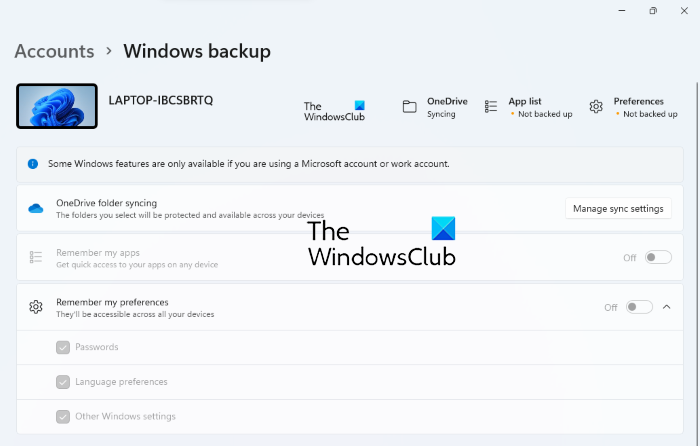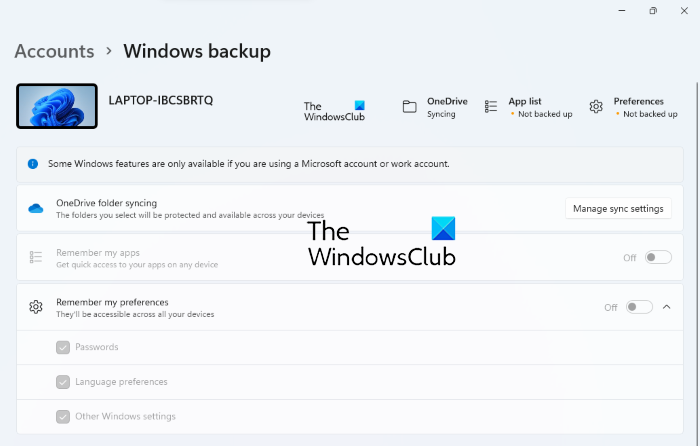OneDrive folder syncing,Remember my apps, andRemember my Preferences.
Remember my apps and preferences greyed out in Windows 11
If you turn on the Remember my apps and Preferences options, you will be able to access your apps and preferences, like passwords, language preferences, etc., across multiple Windows devices. Some users have found the Remember my apps and Preferences option is greyed out on their Windows 11 computers. If such a thing happens to you, these suggestions may help you fix it. Let’s see these fixes in detail.
1] Use your Microsoft account instead of the Local account
The options, Remember my apps and Remember my preferences are disabled if you have signed in with a Local account. Therefore, to fix this issue, you have to use your Microsoft account instead of the Local account. If you are signed in with your school or work account, these settings are available only if allowed by your organization. Hence, to enable Remember my apps and Preferences settings on your school or work account, contact your organization. To sign in with your Microsoft account, follow the instructions below:
This will add your Microsoft account to Windows 11. After performing the above steps, you may receive the following message:
This message occurs if the Microsoft account that you are using to sign in is already added in the Emails & accounts section on Windows 11. In this case, first, you have to remove that account. For this, go to “Account > Emails & accounts” and select the account that you want to remove, and click on the Remove button. Now, on the same Email & accounts page, click on the Add a Microsoft account link. You will receive a message, Use this account everywhere on your device. Click Next. Now, check if the Remember my apps and Remember my preferences options are enabled or not. If you are already using a Microsoft Account, then we suggest that you log out and then login back into your Microsoft Account.
2] Configure OneDrive using your Microsoft account
You have to set up OneDrive using the same Microsoft account that you have used in the solution 1 above. If you have signed into OneDrive with another Microsoft account, sign out from that account. To do so, you have to unlink OneDrive from your Windows 11 system. Follow the steps below:
Now, click on the OneDrive icon on the Taskbar again and sign in using the same Microsoft account that you have added to Windows 11.
3] Reset Group Policy settings
The issue might be occurring on your system due to an incorrect Group Policy setting. You can try resetting the Group Policy settings and see if it works. But before you proceed, we recommend you create a system restore point.
4] Cloud Reset Windows PC
If none of the above solutions work for you, Cloud Reset your PC. When you perform a Cloud Reset, Windows will get a fresh copy of the installer from the Microsoft Server instead of searching for the same on your hard drive. The Cloud Reset option is helpful if your system image is corrupted. Hope this helps.
Why are my apps greyed out on Windows 11/10?
If you see some of your apps icons greyed out in Start Menu, it means that they have stopped working on your Windows 11/10 device. To fix such an issue, you can run Windows Update Troubleshooter or reset or repair the Microsoft app. In addition to this, re-registering the Windows Store may also fix the issue. You can also sign out of the Microsoft account from the Windows Store, and then restart the PC. Once back into your account, sign in again with the same Microsoft account, and check if the issue still persists.
Why is my sync now greyed out?
You may experience an issue where the sync settings are unavailable for your account or the sync settings option is greyed out. Note that the sync settings option is unavailable with school, work, and local accounts. To fix this problem, sign in with your Microsoft account. If you want to enable sync settings for school, work, and local accounts, you need to ask your IT administrator to enable them. Read next: Admin, Standard, Work, School, Child, Guest Account in Windows.