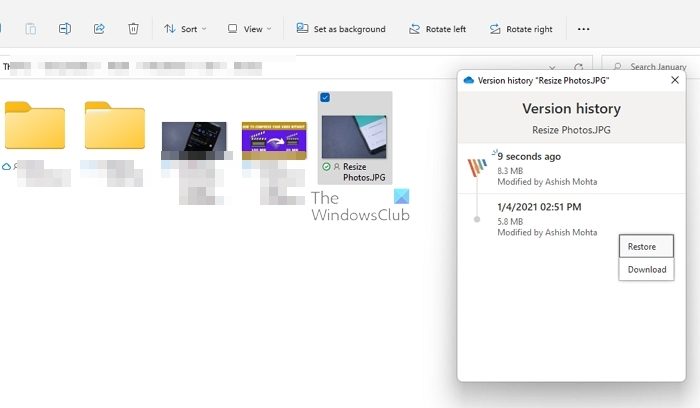We have already covered how to sync specific folders using OneDrive. In this post, we will cover the method of recovering accidentally deleted files from OneDrive in Windows 11 or Windows 10.
Recover deleted OneDrive files
Whenever you delete a file from OneDrive, a copy of it is automatically transferred to the Windows Recycle Bin while others find their way to the Recycle Bin in OneDrive website. So, even if you have emptied the recycle bin on your PC, a copy of the deleted file is retained on the web version of OneDrive.com. To restore it, do the following: Go to the lower right-hand corner of your computer screen, right-click the OneDrive icon on your Taskbar and select Go to OneDrive.com and log in when prompted.
Choose the Recycle bin link residing under the left menu, select the file to be recovered and click the Restore button. You can also restore an individual file or folder by making a right-click and then select Restore. As the files were deleted from the Recycle Bin, you will find that these files or files are returned to the Recycle Bin on your local machine, and you can easily restore them from there.
Careful consideration should be given to the data retention policies of Microsoft OneDrive when dealing with deleted files. The policy guidelines read that any deleted files will be kept in the Recycled Bin for a maximum of 30 days and a minimum of 3 days, after which they will be permanently deleted beginning with the oldest ones first. Also, if the Recycled Bin reaches 10% of the total amount of space of the user account then, the data stored will be deleted automatically regardless of how long it has been in the Recycle Bin. Trust this works for you!
How to Restore a Modified File in OneDrive?
By default, OneDrive maintains the version of any file you modify. An image that you have edited or a file which has been replaced, all can be restored easily when in Windows. Go to the file using File Explorer, and right-click on it. Then select OneDrive, and choose to restore. It will open a small window where you can see all the modified details, and then choose one to Restore. You can also view the previous file by downloading it on your PC.
How to find what is taking space on your OneDrive?
Follow this link on the browser, and sign in with your OneDrive account. Then click on the What’s taking up space link, and it will reveal all the large-size files in the list. You can then choose to delete if you wish to.