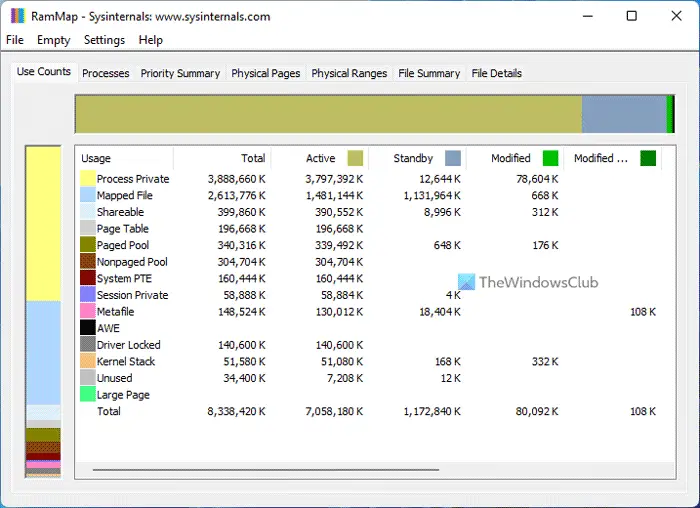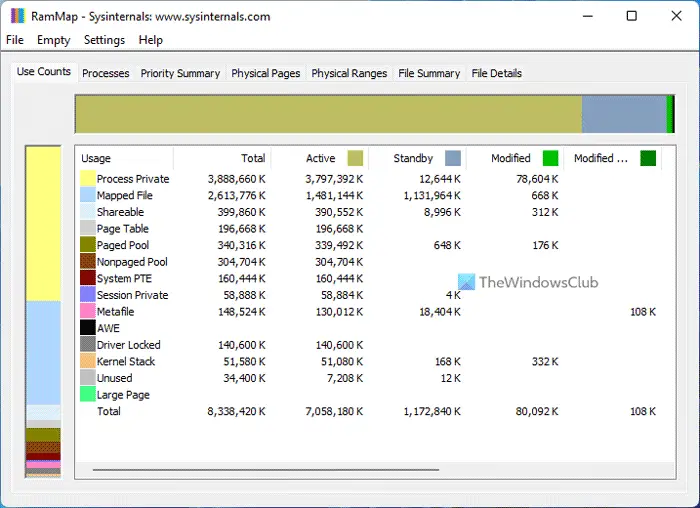SysInternals RAMMap for Windows 11/10
It presents usage information in different ways on its several different tabs:
Use Counts: usage summary by type and paging listProcesses: process working set sizesPriority Summary: prioritized standby list sizesPhysical Pages: per-page use for all physical memoryPhysical Ranges: physical memory addressesFile Summary: file data in RAM by fileFile Details: individual physical pages by fileUse RAMMap to gain an understanding of the way Windows manages memory, to analyze application memory usage, or to answer specific questions about how RAM is being allocated.
How do I track memory usage?
If you want to track the memory usage on Windows 11 or Windows 10 computer, you have mainly two options. First, you can use the Task Manager. Second, you can use third-party programs like RAMMap. RAMMap is free and compatible with Windows 11/10/8/7. It displays almost everything required for users to check the memory or RAM.
What is using all my RAM?
To find how your computer is consuming your RAM, you need to use either Task Manager or RAMMap. Task Manager is an in-built utility that gives you the option to find how much RAM is being used by an app. On the other hand, RAMMap shows what kind of process is consuming your RAM. You can download it here from Microsoft. RAMMap runs on Windows 11, Windows 10, Windows 8.1, 7, Windows Server and Windows Vista.