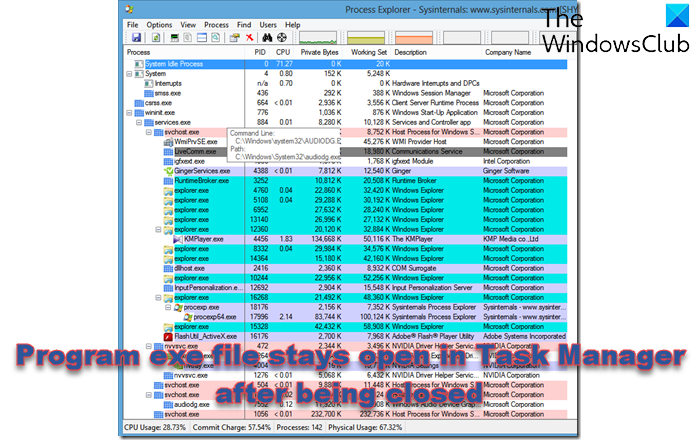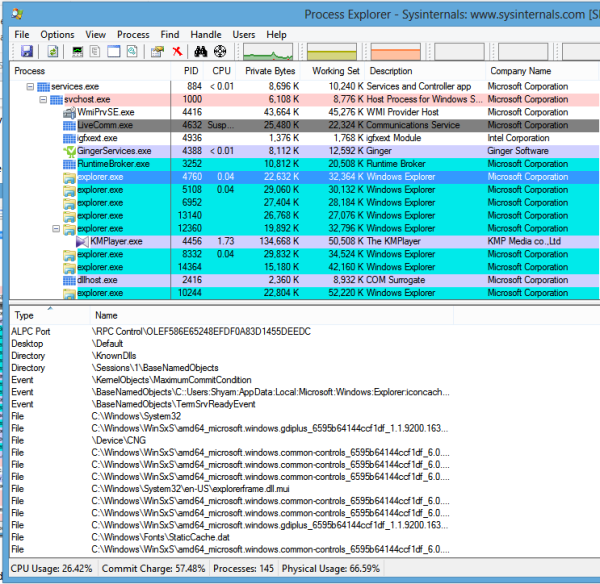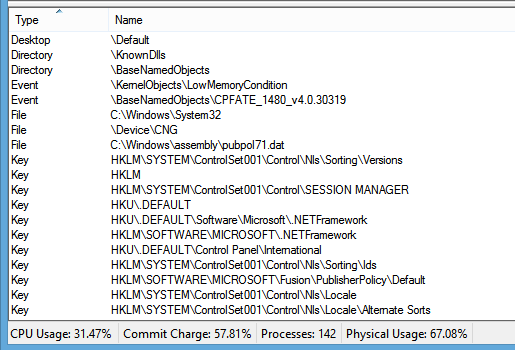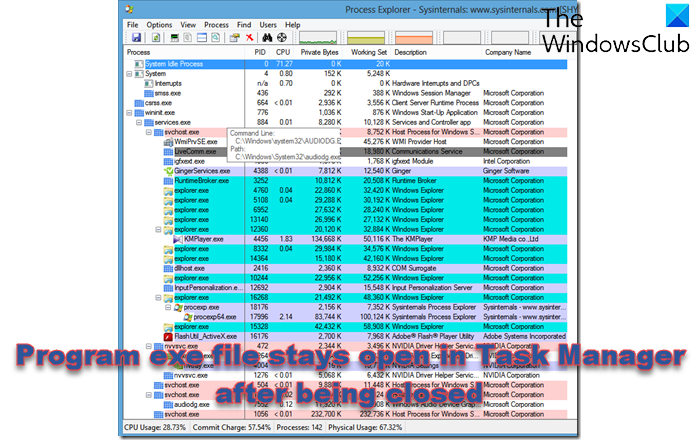Program exe file stays open in Task Manager after being closed
So first, we need to download Process Explorer and run the application as administrator.
Now we need to enable the lower panel. To do so, click on the View Menu and “Show Lower Pane” or press Ctrl + L.
The next part is a little tricky. Select the program that has problems closing. Now, look through the Lower Panel. There, you may find a couple of handles belonging to the program. There will be a lot of other handles as well. For those unfamiliar with the term handle, Handles are open file references of a particular program.
Now we have to ignore all the Microsoft-related handles like Frameworks, Session Managers, etc., because, on normal conditions, Microsoft-related handles won’t cause the EXE to stay open in Task Manager. It’s mostly third-party applications. Also, ignore the application references, e.g., Outlook being stuck in the Task Manager after it’s closed. In such cases, you can ignore Outlook entries. You have to look for other third-party application references. The most common ones I have come across are TeamViewer handles preventing the application from closing, Multi-Monitor utilities, etc. If it’s Team Viewer handles, you can see the location where Team Viewer is installed and a DLL referring to Team Viewer. If unsure, you can just right-click on the reference, close the handle, and see if the .exe disappears from the list. If it does, then you have found the culprit. If not, then keep looking because, in some cases, there will be a lot of references. I know it’s a little hard to track it down. But the geeks know it’s enjoyable to troubleshoot – just as Sherlock Holmes loved solving a case.
Why are programs running in the background?
Some applications, like Microsoft Edge, keep running in the background, even if closed. Applications such as these behave this way because the application developer wants the app to launch quickly or keep downloading data in the background.
How do I close a frozen program without the task manager?
There are two ways. First is to use Alt + F4 to close the program or keep clicking on the program until Windows identifies that the app is frozen and prompts it to close. If you cannot close it, log off the PC, and Windows will automatically terminate the program.