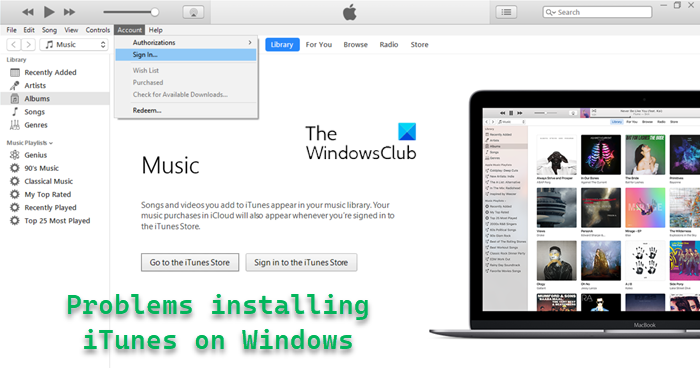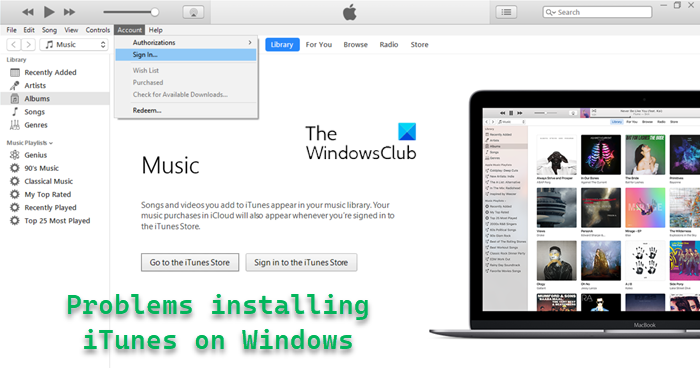Problems installing iTunes on Windows 11/10
As a new OS, there will be issues in the first set of months after launch, and the inability of some folks to install iTunes is one of them. Whether or not this is an Apple or Microsoft issue doesn’t matter right now. It is all about getting the thing to work. When attempting to install iTunes on Windows 11/10, some folks might come across an error that looks like this; “An error occurred during the installation of assembly Microsoft… HRESULT: 0x80073715?.” Another error might look like this one; “Apple application support was not found (Windows error 2).”
This is how to fix the problem:
You will need to download the correct iTunes file for your Windows 11/10 computer. If you have a 32-bit or 64-bit machine, download the file that fits. Remember that a 64-bit iTunes file might not work correctly on a 32-bit machine. These are the files that are required for a smooth installation: iTunes 12.2.1.16 for Windows: 32-bit version: iTunesSetup.exe | 64-bit: iTunes6464Setup.exe | 64-bit for your ancient video cards: itunes64setup.exe. The above files are critical to escape the installation errors, so keep that in mind. Click on the file to install it after it has been downloaded. Follow the onscreen instructions carefully, and everything should work as expected. We suspect that Microsoft or Apple will fix the issue in the coming weeks, so installing the usual way should be fine. Then again, these companies are sometimes slow in delivering updates, so we suggest going this route if you need to run iTunes on your Windows 11/10 computer at this very instance. See this post if your iOS device is not showing up in iTunes for Windows 11/10.
Why is my iTunes not working on my Windows?
A program or a Windows Update may have changed the permission of the iTunes folder. When this happens, the iTunes program will not work properly and sometimes crash. An easy fix is reinstalling iTunes, as it will make sure to restore the permission, which could have been difficult to find out.
How to Repair iTunes?
Click the iTunesSetup or iTunes6464Setup installer you downloaded and choose “Run as administrator.” If you’ve previously installed iTunes, the installer will prompt you to repair it. Restart your computer and launch iTunes after the repair is complete.