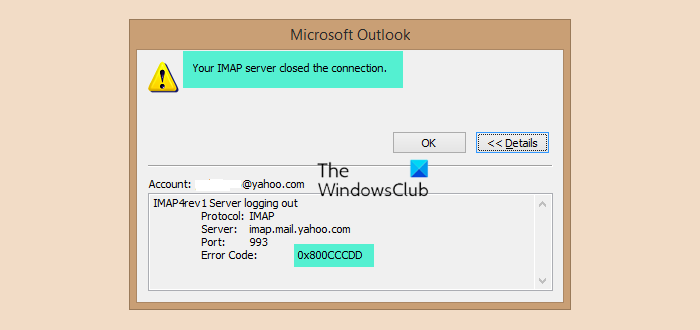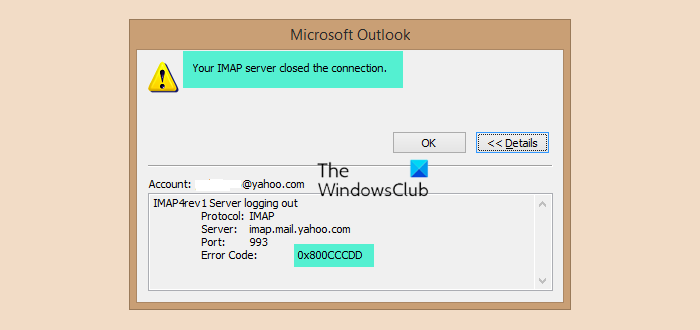If you are experiencing a similar problem with your Outlook application, then read on. We have outlined some potential solutions below that may help you resolve this problem.
What causes Outlook Error 0x800CCCDD?
You might have encountered the Outlook IMAP Error Code 0x800cccdd because of the following possible reasons:
The Send/Receive Groups feature in Outlook usually causes this error. In such a case, you will need to disable the Send and Receive feature in Outlook and see if it works.Sending and receiving operations in Outlook must be completed within a certain period of time by default. In case your Internet connection isn’t good enough, you may encounter this error.In some cases, this error may occur when connecting through IMAP. If this happens, try creating a new Outlook profile and resyncing your account.You may also encounter this issue if your Outlook Data File becomes corrupted. This may require you to use ScanPST.exe to repair it.
Now that you know the causes of this error code, let’s explore the solutions and find out which one works best for you.
Outlook error 0x800CCCDD, Your IMAP server closed the connection
To fix the Outlook error 0x800CCCDD, follow the below suggestions: Let’s now see them in detail:
1] Disable Send and Receive feature
Most often, this error occurs when using Outlook’s Send/Receive Groups feature. For such cases, you will need to disable the Send and Receive feature and check if it solves the issue.
Open the Microsoft Outlook application.Log in with the account you’re experiencing issues with.On the ribbon menu, select the Sign / Receive tab.Click on the Send/Receive Groups drop-down menu.From the list of available options, select Define Send/Receive Groups.Select All Accounts under Group Name on the next page.Next, uncheck the box for Schedule an automatic send/receive every [ ] minutes.Click the Close button and restart the application.
Once you have made the above changes, check if you still encounter the 0x800CCCDD error code. If the problem persists, continue to the next potential fix below.
2] Add the email account again
This problem may also occur when email accounts connected to Outlook have corrupted temporary data. In this case, you need to recreate the email account using the steps below, and that should solve the problem.
Click on the Start menu, search for Control Panel, and press Enter.Once you’ve landed in the Control Panel interface, search for mail in the upper right-hand corner.From the search results, tap on Mail (Microsoft Outlook).Inside the Mail Setup window, click on the E-mail Accounts button.On the Account Settings page, click the New button under the Email tab.When the Add Account window opens, fill out the list with the information requested, then click Next to continue.Now return to Account Settings > Email and remove the corrupted old account.Once that is done, select the email you just created and make it the default.After you made the above changes, open Outlook again and check if it solves the issue.
3] Check Your Internet Connection
It is also possible that you are experiencing problems as a result of a poor network connection. The only thing you can do in such a case is to wait until your internet is again available. You can reboot your router if you are connected to the internet through it. When the problem persists for a long time, you can contact your Internet Service Provider.
4] Create a new Outlook Profile
If the above solution does not work, creating a new Outlook profile could resolve the problem. This method worked effectively for many users experiencing this error code.
First of all, close the Outlook application.Then open the Control Panel.From there, select Mail and click on Show Profiles. You will see a list of profiles in a new window.Select the Outlook Profile and click on the Remove button to remove the one you’re currently using.If a popup menu appears, click Yes to confirm it.Finally, close the Outlook application and restart it to restore its original state.
Once you perform the above steps, check to see if it resolves the issue.
How to reconnect Outlook to the server?
The process of reconnecting Outlook to the server is very simple. First click on the Send/Receive tab. Then click on Work Offline to reconnect.
How to fix an error in Outlook?
Error codes in Outlook have meanings associated with them. Therefore, you should search for solutions using the error code. If the Outlook app is not working, you must repair it. Related Post: Fix Outlook.com problems, errors and issues.