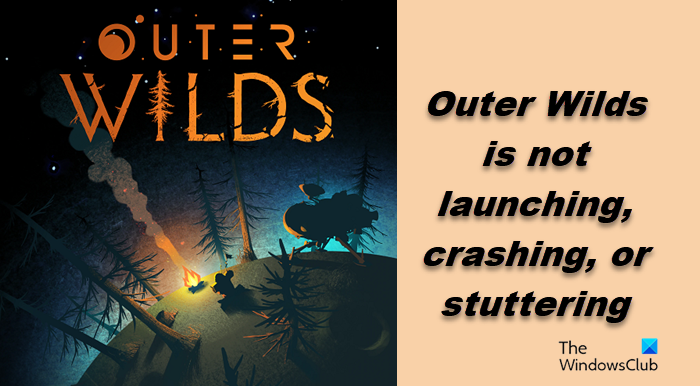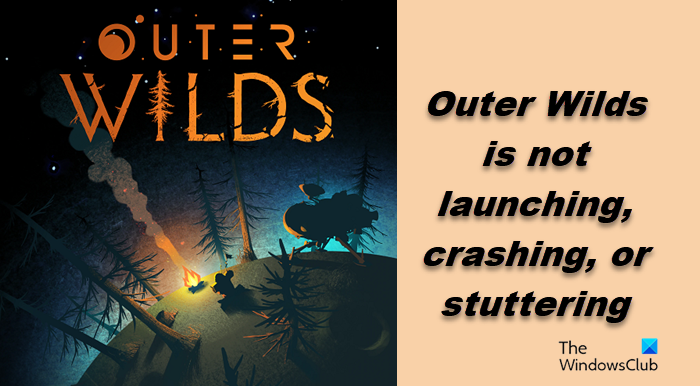Why does Outer Wilds keep crashing?
Outer Wilds may crash on your computer if your system doesn’t match the minimum system requirements of the game. If that’s not the case, then things such as corrupted system files, outdated Graphics Drivers, and incompatibility are some other potential causes. Check the solutions mentioned below to resolve the issue.
Fix Outer Wilds crashing, stuttering or not launching on PC
If Outer Wilds is crashing, stuttering or not launching on your Windows 11/10 PC, try the following solutions. Let us talk about them in detail.
1] End all the redundant tasks
It doesn’t matter what sort of computer you are using, closing unnecessary tasks helps in improving the performance of a game. So, first up, we need to close any redundant app that you are running, then open Task Manager, look for such processes, and end them. Finally, open the game and see if you can notice the bump in performance.
2] Change In-Game Settings
If, after closing redundant tasks, you do not see a bump in performance, try changing the settings of Outer Wilds. To do the same, follow the prescribed steps. After making the adjustments, restart your game and then try playing. Hopefully, it will run smoother.
3] Change Launch Option in Steam
Some victims were able to fix the problem by forcing the game to run on DirectX 12. For this, you need to configure the properties of the game from the Steam launcher and change its launch option. Follow the prescribed steps to do the same. Save the settings, and try playing the game. Hopefully, it will not crash after launching.
4] Update your Graphics Driver
If your dedicated or integrated GPU drivers are outdated, the game will find it difficult to run on your system because of compatibility issues. To get rid of it, we need to update Graphics Drivers manually. Use any of the following methods to do the same.
You can use any of the free driver update softwareGo to the manufacturer’s website and download the driverInstall Driver and Optional Update from Windows Settings.Use Device Manager to update your Graphics Driver.
Finally, open the game and see if it worked.
5] Verify the Integrity of game files
Steam has a feature that lets you verify if the game files are corrupted and then repair them if possible. We are going to deploy that feature in this solution and see if it helps. Follow the steps mentioned below. Finally, run the game and see if it works. Hopefully, the game will start running again.
6] Try Ultimate Performance Mode
If you are a power user and battery life for you is an afterthought then we would recommend you use the Ultimate Performance Mode. This will ensure that your game gets all the power it needs to run perfectly.
7] Troubleshoot in Clean Boot
A third-party app, especially an overclocking one, can interfere with your game and make it crash. We are not suggesting you delete the overclocking app straight away; instead, try performing Clean Boot to find out the culprit. You have to enable processes to stumble on the troublemaking app manually. Once you know the cause, remove it from your system and your issue should be resolved.
8] Install the latest version of Microsoft Visual C++ and DirectX
Your game needs both Microsoft Visual C++ Redistributable and DirectX to be running their latest version. Otherwise, there will be some compatibility issues and you won’t be able to run the game. So, go ahead and install the latest version of DirectX and Microsoft Visual C++ Redistributable. Hopefully, you will be able to resolve the issue using the solutions mentioned in this post.
Can I play Outer Wilds on PC?
Yes, you can play Outer Wilds on a PC. You just need to make sure that your computer meets the requirements issued by the developer of this game. Following are the system requirements to run Outer Wilds on PC. Minimum
OS: Windows 7 (64-bit)Processor: Intel Core i5-2300 | AMD FX-4350Memory: 6 GB RAMGraphics: Nvidia GeForce GTX 660, 2 GB | AMD Radeon HD 7870, 2 GBStorage: 8 GB available space
Recommended
OS: Windows 11/10 (64-bit)Processor: Intel Core i5-8400 | AMD Ryzen 5 2600XMemory: 8 GB RAMGraphics: Nvidia GeForce GTX 1060 | AMD Radeon RX 580Storage: 8 GB available space
That’s it! Also read: Apex Legends error codes and how to fix them.