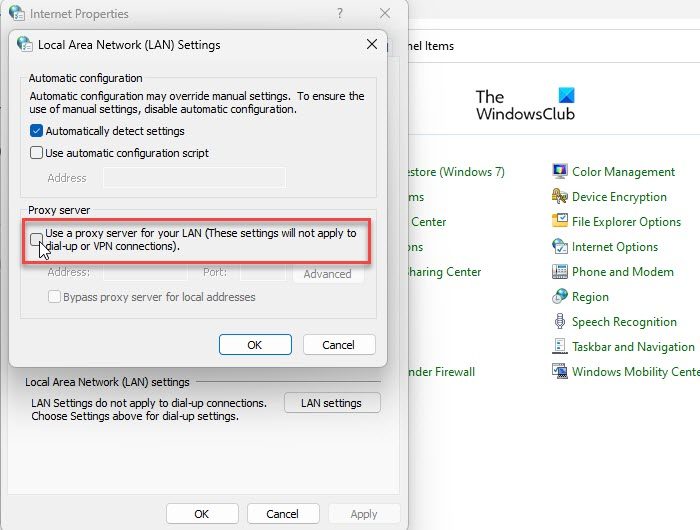This happens when they try to log in to the Origin desktop client. In this post, we will try to understand the cause of this error and explore different ways to resolve the error.
Origin client won’t sign in on Windows PC
Let us see these in detail.
1] Sync Time and Date on your system
Make you your system’s date and time are synced or set to automatic.
2] Disable changing Proxy settings
A bad proxy may be the cause of the Origin client won’t sign in on Windows PC. In that case, changing your PC’s proxy settings may fix the issue.
Click on the Windows Search button icon and type ‘control panel’.Click on the Open option.Change the view of the Control Panel window to small icons.Click on Internet Options.Switch to the Connections tab in the Internet Properties window.Then click on the LAN settings button at the bottom.Under the Proxy server section, deselect Use a proxy server for your LAN.Click on the OK button.Click on the Apply button.Restart your PC and try logging in to Origin.
3] Clear Origin Cache files
Next, clear your Origin Cache data and see if it fixes the issue. A cache is a storage component that stores temporary files of Origin for faster access to the program. A corrupted cache may prevent you from signing in to the Origin desktop client. After clearing the Origin cache, restart your Windows 11/10 PC and try logging in again. This should hopefully resolve the issue.
4] Reset the Host file
Reset the Windows Host file and see if that helps.
5] Speak to a Support Agent
A few users have reported that their accounts have been suspended due to unusual activities or payment-related issues, due to which they are facing the sign-in failure error. Contact Origin support to know if your account is still active. Make sure to clear all your bills before you sign in to Origin or ask the support executive to lift the suspension if they have wrongly banned your account. Hope this helps. Read Next: EA Desktop vs EA Origin – What are the differences?