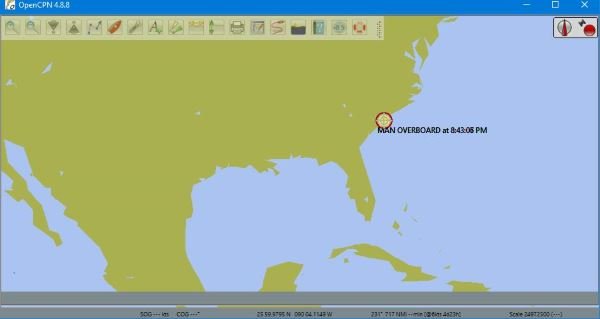OpenCPN Chart Plotter Navigation software
OK, so now that we know what the software is capable, let’s talk about how to use it, among other things.
1] User Interface
The first thing you’ll notice is how much the user interface is easy on the eyes, but not only that, the buttons are large enough, which means, if you have a touchscreen Windows 10 device, you’ll be fine when on the high seas. Some users might find problems with the fact that buttons do not have easy to see titles. One has to hover the mouse pointer over buttons to learn what they are all about, and that’s not user-friendly at all.
2] Creating a Route
One of the first things a person would use OpenCPN for when on a boat is to set directions to a location. To do that, the user must create a route, and from there, follow the route to reach the selected destination. Since the tool is able to take advantage of GPS, folks should have no problem making it to their destination. Just keep in mind that this is not Google Maps, therefore, the user needs to have an idea of where they’re going. To create a destination, click on the icon, then use the cursor to mark the beginning of your journey to the end.
3] Auto Follow
This is something we’ve come to expect with every GPS-related tool. Click on this button and the GPS will follow the ship no matter where it is, granted the connection is strong enough to keep up. There are 31 GPS satellites in orbit right now, so one should not have too many problems finding a connection when in the middle of nowhere.
4] Show Currents and Tides
When out on the sea, folks will want to know information about the currents and the tides. You’ll be happy to know that OpenCPN comes with these features, and to get them up running only requires the clicking of a few buttons. The buttons you need to click are right beside each other, and they can be seen from the image above, so go on ahead and do your thing.
5] Options
Here’s the thing, the Options section is filled with a lot of things to do. Want to customize the looks of the app, well, no problem, friend, this is very possible from what we’ve seen. When you click on the Options button, a new window will appear. Here the user can change how things are displayed, and if a touchscreen device is in play, then from this section users can enable the touchscreen interface for easier interaction. We do not have a touchscreen Windows 10 computer laying around, therefore, it’s impossible for us to talk about how well it works. What we do know is that after enabling the feature, the interface didn’t change much. If you’re the type of person who goes out at sea on a regular basis, then we suggest taking OpenCPN with you because it could help in more ways than one. Download OpenCPN right now from the official website.