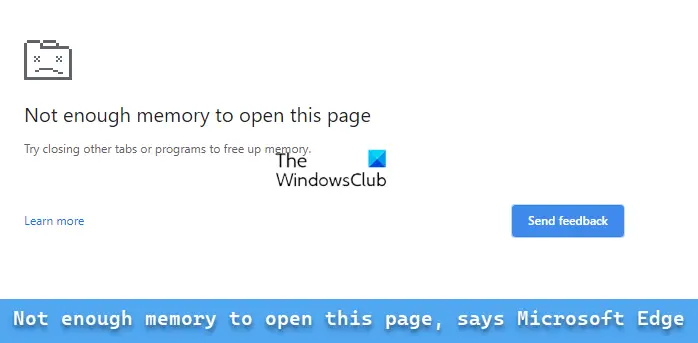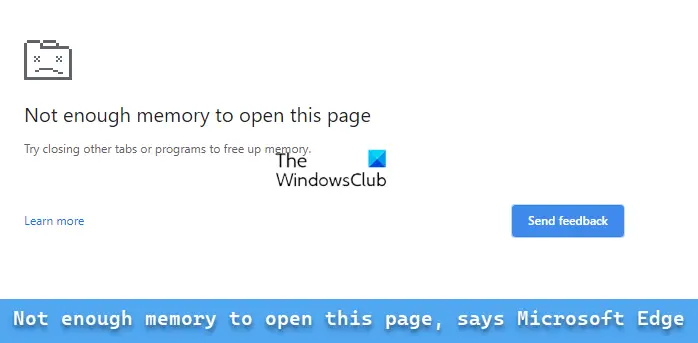Fix Out of Memory error in Edge
From what we have gathered, folks do not have much to worry about when this error message pops up, well, in most cases. Chances are it was triggered by one of several things, and as expected, we are going to discuss what these things are and how to solve the problem once and for all.
Not enough memory to open this page – Microsoft Edge
This error has a lot to do with your computer not having enough RAM (Random Access Memory) to open the page. With that said, there are a few ways to get your RAM issues under control to see if Microsoft Edge will work as intended going forward.
1] Reduce the number of opened tabs
Depending on the content of a webpage, a single opened tab can use a significant amount of RAM resources. So, imagine if you have multiple tabs opened, wouldn’t it naturally cause problems for your computer? Yes, it would. Let us look at how to close tabs the easy way without shutting down the browser.
We assume Microsoft Edge is already open right now.Click on the X button next to each tab to close it.If you’re not seeing an X button, please hover the mouse cursor over the tab for it to appear.Alternatively, you can right-click on a tab, then select Close Tab.Another option is to press CTRL + W to close a single tab.If you want to close all tabs bar one, simply right-click on the tab you want to keep, then select Close Other Tabs.
You should now be content with the number of tabs closed in Microsoft Edge. You can now go ahead and check to see if the Not Enough Memory To Open This Page error is still appearing.
2] Turn off all Microsoft Edge extensions
We know extensions are impressive due to their abilities to improve Edge, but they can cause problems more often than not, especially if you have too many extensions installed. Just like tabs, having several extensions running can draw too much on your computer’s RAM pool. With that said, let us look at how to reduce RAM usage where extensions are concerned.
Again, we are assuming Microsoft Edge is up and running.Click on the three-dotted button at the top-right corner.From the dropdown menu, select Extensions.Next, you will want to click on Manage Extensions.From the newly opened page, you can disable extensions or remove them entirely.
You can now check to see if the problem is still a nuisance.
3] Close all programs, not in use
Many of us tend to have a lot of open programs, and some of them are not in use. An unused program is simply taking up much-needed resources, so how can we send them to bed? Let’s take a look.
Open the Task Manager by pressing Ctrl + Shift + Esc.Alternatively, you can right-click on the Start button, then select the Task Manager option.When the Task Manager is up, click the More Details section to expand.Click the Memory section once to rank the apps based on most hungry.Click on the program that is using the highest memory.Finally, click on the End Task button at the bottom to close it.
Open the Microsoft Edge web browser, then launch a website to see if the error message appears still.
4] Clear Microsoft Edge cache
Finally, we believe the issue being faced right now can be solved by clearing the Microsoft Edge cache. You see, cache files will accumulate over time, and since they are stored in RAM, they will no doubt consume tons of resources. The question is, how do we clear the cache in Microsoft Edge? Well, quite easy if you ask us.
Open the Microsoft Edge web browserClick on the three-dotted button located at the top-right.Select the Settings option via the dropdown menu.From the Settings menu, please click on Privacy, search, and services.Scroll down to the section that reads, Clear Browsing Data.Click on the Choose What To Clear button.From there, please tick the box that reads, Cached Images And Files, and Cookies And Other Site Data.Finally, select the Clear Now button and that’s it.
You should now go ahead and check to see if things are going in the right direction. Fix: No sound in Microsoft Edge
5] Reset Microsoft Edge browser
Reset the Microsoft Edge browser and see if that helps.
How do I make Microsoft Edge use less memory?
To make Microsoft Edge use less memory, folks must reduce the number of tabs opened at any given time. Not only that, but the removal of unused extensions should be a priority. Furthermore, clearing the cache and browsing data should do the job as well. Similar: Not enough memory to open this page Google Chrome error
Does Microsoft Edge use a lot of memory?
From our testing, when compared to other major web browsers, Microsoft Edge is the less resource intensive of the bunch. However, if you’re an aggressive internet user, then we suspect it doesn’t matter which browser is in play; you’ll use a lot of memory regardless. Read: Salesforce not working in Microsoft Edge.