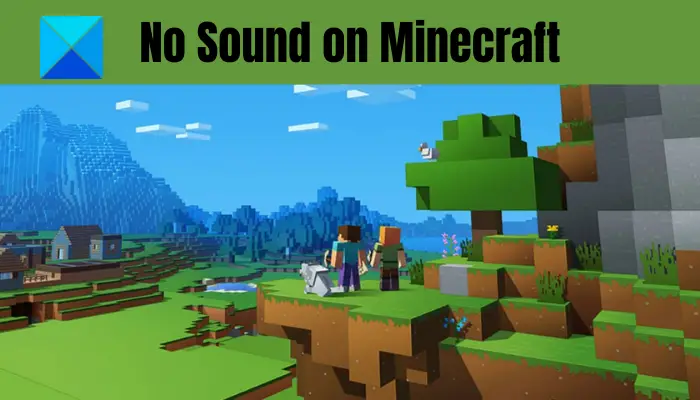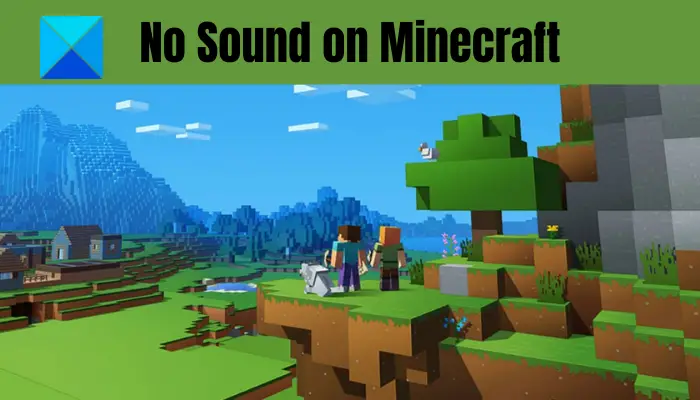Minecraft sound not working
Why am I unable to hear anything on Minecraft?
Before we list down the fixes, let us try and understand the reasons behind the no sound issue on Minecraft. Here are the potential causes:
The problem might occur in case you have put your PC on mute. So, do check if you are able to hear sound on other applications on your PC before trying other fixes. Just open a music file and see if you are able to hear sound or not. If not, you might have kept your PC on mute. So, simply unmute it to hear sound.Most of the audio issues are related to audio drivers. If you have corrupted or outdated audio drivers, it might lead to the issue at hand. Hence, make sure you have up-to-date audio drivers and if they are not updated, simply update them to fix the problem.Another potential cause for the same issue can be the fact that you have mistakenly put Minecraft on mute. So, do check Minecraft settings and see if the audio settings are fine.It can also be caused due to corrupted installation of Minecraft. If the scenario is applicable, you can try reinstalling the Minecraft app to fix the issue.
There can be some other underlying reasons that triggered no sound issue on Minecraft. Now that you know the possible scenarios that might trigger the no sound issue on Minecraft, you can apply a suitable fix to resolve it.
No Sound on Minecraft on Windows PC
Here are the solutions that you can try if there is no sound on Minecraft on Windows PC: Let us discuss the above methods in detail now.
1] Check whether Minecraft is mistakenly muted
Before trying any fix, it is recommended to check and make sure you haven’t put your PC or Minecraft on mute accidentally. So, check for the volume icon on the taskbar and ensure that there is no cross sign (mute) associated with it. If the sound on your PC is working normal but you can’t hear sound on Minecraft, you can follow the below steps to make sure you didn’t mute Minecraft: If you didn’t mute your PC or Minecraft, try the next potential fix to resolve the issue. See: Fix Minecraft Black Screen glitch on startup in Windows 11/10.
2] Update your audio driver
In most scenarios, sound-related problems are often triggered due to outdated or faulty audio drivers. Now, if you haven’t updated your audio driver in a while, consider updating it and then see if the issue is fixed or not. Here is how you can update audio drivers on Windows 11/10: After updating audio drivers, relaunch the Minecraft game and see if the sound problem is resolved or not. In case you have updated audio drivers and still, there is no sound on Minecraft, you can move on to the next potential fix to resolve the issue. Read: You Need to authenticate to Microsoft Services – Minecraft error.
3] Use the F3 + S or F3 + T key combination
You can try this workaround of using the F3 + S key combination in Minecraft to force reload the game and then check if you are able to hear the sound or not. If that doesn’t work, another key combination you can try is F3 + T. In case none of these key combinations works for you, try the next solution to fix the issue.
4] Modify the “Mipmap Levels” option in the video settings
If you are facing the issue on the JAVA Edition of Minecraft, you can try modifying the “Mipmap Levels” option present inside the video settings and then check if the issue is resolved. Here are the steps to do that: If you are still unable to heard audio on Minecraft, try the next potential solution to fix the problem. Read: Minecraft keeps crashing or freezing on Windows PC.
5] Adjust the sound settings on your PC
If none of the above solutions works for you, try changing the sound settings on your PC and see if it works for you. Here is how to do that: If this method doesn’t work for you, we have one more fix to resolve the issue. Simply follow the next solution to get rid of the problem. See: Fix Minecraft stuck on White Loading Screen on Windows PC.
6] Reinstall Minecraft
If you still get the same issue even after trying all the above solutions, the problem might be with the app itself. There are chances that you are dealing with the corrupted installation of Minecraft. Hence, you can try reinstalling Minecraft to fix the issue. For that, you first need to uninstall Minecraft by going to Settings > Apps > Apps & features. When uninstallation is complete, download the installer for Minecraft from its official website and then install it. Or, you can go to Microsoft Store and install Minecraft from there. This should fix the problem for you in case you were dealing with some corrupted installation files associated with Minecraft. Read: Troubleshoot Windows Sound and Audio problems. That’s it! Hopefully, this article helps you fix the no audio problem on Minecraft on Windows 11/10 PC.
Why is my game audio not working Windows 10?
You might not be able to hear game audio on your Windows 11/10 PC if you are dealing with out-of-date or corrupted audio drivers. Besides that, the problem might have occurred in case you have put the game or your PC on mute by mistake. Other than that, there can be several other reasons for the same including enabled enhancements, incorrect output audio device, incorrect audio format, etc. You can follow this guide to get rid of the No sound on PC issue.
Why can’t I hear my game audio PC?
There can be different reasons that you can’t hear game audio on PC as mentioned above. It can be due to an outdated audio driver, incorrect output audio device set on your PC, a problem with the audio format, etc. Another reason for the same can be the fact that you might have accidentally put the game or PC on mute. Now read:
Fix Minecraft game has crashed with Exit Code 0.Fix Minecraft Installation Error 0x80070424, 0x80131509, 0x80070057, etc.