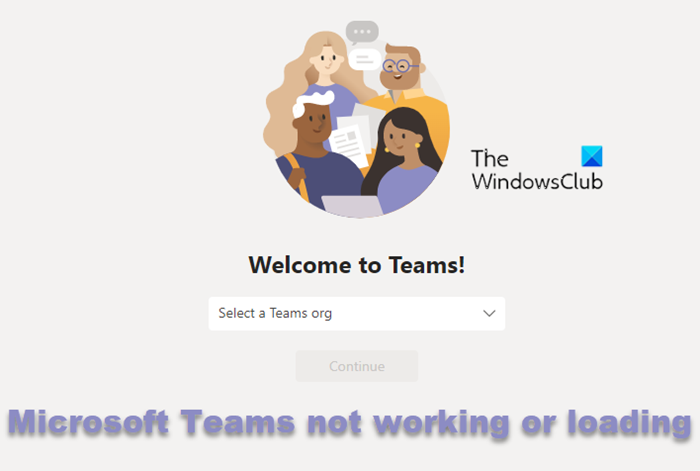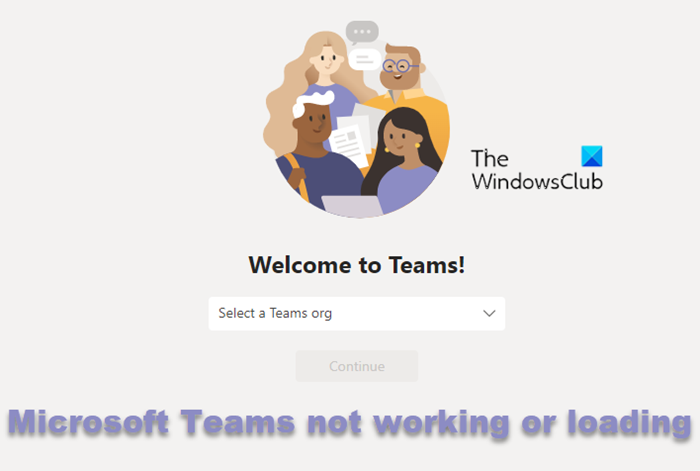Microsoft Teams Web app not working or loading
If the Microsoft Teams Web App is not working or loading on Chrome, Edge, Firefox, or any other browser, then follow these suggestions to fix the problem. You will need an admin account to execute the instructions.
1] Check if the Teams website or Service is down
Nothing will work if the Teams service is down, including the native application, online website, and web app. To check if the service has a problem, visit the service status page, and select Microsoft teams.
2] Restart the Browser and the PC
Relaunching the browser and restarting the PC solves many problems, and we suggest you do the same. Once the browser restart and you launch the app, it will make a new connection, and if anything was blocking the app from loading earlier, restarting the browser should fix the problem. The same is the case when the PC restarts. Anything that was blocking the browser from acting as it should be fixed.
3] Sign out and sign in and see
If you can see the Teams partially, i.e., menus, icons, etc., but everything else is blank, you can try to sign out and then sign again. The Signout link is available on the top-right of the organization selection screen.
4] Check Date and Time
Sometimes, the date and time are incorrect or mismatched with your PC’s region. Go to Windows Settings > Time and language > Date & time. Toggle on the option to set the time automatically. Also, turn on the option to set the time zone automatically. These should fix any issue with the time. Relaunch the Microsoft Teams web app and check if the problem is resolved.
5] Clear browser cache and see
It may sound like an extreme step and force you to sign in again to all the signed-in services, but it can help. Go to the browser settings > Cookies and site permissions > Manage Cookies > All Cookies and Site Data and remove all. Close the browser, and reload the web app and online website. Since there are no cookies, Microsoft Teams will force to authenticate again and reload everything.
6] Enable Cookies for Teams
Depending on the browser location, the section where the browser saves cookies. In Microsoft Edge is available at Cookies and site permissions. Locate the allow section, and add these URLs to it. It will ensure no cookies are blocked when the app is launched. You can add the following to the allowed list:
[.]microsoft.com[.]teams.microsoft.com[.]microsoftonline.com[.]sfbassets.com[.]teams.skype.com[.]skypeforbusiness.com
Cookies are essential, and they help to remember your preferences your authenticity, without which you will need to sign in again.
7] Check Extension Conflict
The last check is with the extensions. Extensions can sometimes conflict with some websites and block them from loading. The best way to check is by disabling all the extensions and launching the app. If it works, you need to enable the extensions one by one and figure out which one conflicts with the web app. Apps that customize Microsoft Teams could be a problem, so ensure to look at them first.
8] Check Teams Log in Error Codes
Are you receiving any errors during login? If yes, then check out the detailed post on Teams Log in Error Codes. We have included solutions for 0xCAA20003, 0xCAA82EE2, 0xCAA82EE7, 0xCAA20004, 0xCAA90018 and more.
9] Reinstall the Web App
Click on the browser menu, go to Apps and click on Manage apps. Locate the Microsoft Teams web app, and delete it. Close the browser, and relaunch it. Next, you can create the web app again. Open Microsoft Teams in the browser, click on apps and select install this site as an app. Check if the app loads fine, and you can login to the website.
Why won’t my Microsoft Team’s meeting connect?
If everything is working fine, it’s because of a network issue. Ensure that the internet is working as expected, run the Internet connection and Network adaptor troubleshooter, and restart the router. If all these don’t work, check if the Teams service is down and there is an announcement about it.
What browser is best for Microsoft Teams?
Technically speaking, it works across the browser, but with Microsoft Edge, it may get a few advantages as both are in-house products. However, you will not get a better experience compared to the application as the desktop application offers features such as one-to-one call recording, together mode, live events, etc.