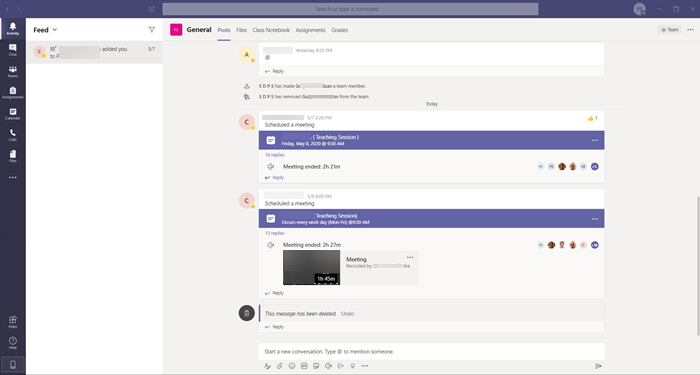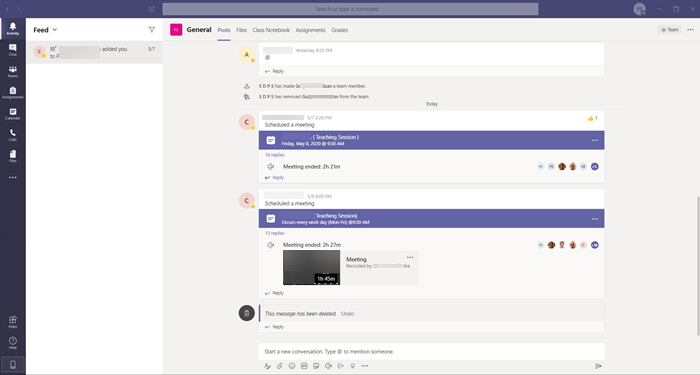Microsoft Teams keyboard shortcuts
Today, there’s a significant change in how we work and learn. More and more people are moving swiftly to work from home environment. This change has forced even erstwhile commuters to manage their work remotely. The good news is the human population is learning to keep up with the crisis. In such situations, you use these shortcuts to still connect, collaborate, and get more work done.
1] Ctrl + Shift + M
You can use this shortcut to mute yourself (and others in microphone range)
2] Ctrl + Shift + O
This shortcut lets you either Turn on or Turn off the camera
3] Ctrl + N
Kickstarts a new conversation, when enabled.
4] Ctrl + / –
Makes visible all of the commands you can use to easily access content, set your status or navigate to different locations.
5] Ctrl + O
Offers to attach a file via OneDrive or from your computer, directly.
6] :Word
Type a colon ‘:’ immediately followed by a word to open the emoji panel. Here, you can find the list of additional emojis.
7] Ctrl + 1+ 2 + 3
It helps you navigate up and down the left navigation rail. For example, Ctrl + 1 takes you to ‘Activity feed’, Ctrl +2 switches to Chat while Ctrl + 3 lands you to Teams page.
8] Ctrl + E
Enables quickly switching to the search bar located at the top of the Teams window.
9] Ctrl+.
Display additional shortcuts in Teams.
10] ^ –
Use these keys and hit your arrow key to edit your last message sent. No need to access ‘More actions’ menu (visible as 3 horizontal dots) I hope it helps!