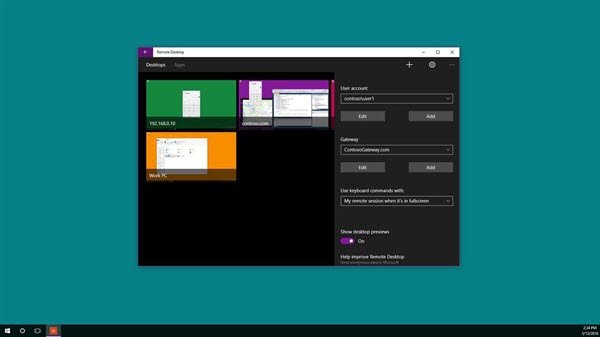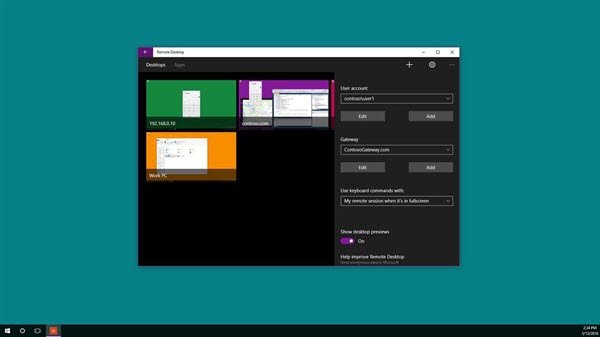Remote Desktop App for Windows 11/10
You can use the Microsoft Remote Desktop app to connect to a remote PC or virtual apps and desktops made available by your admin. Let us see how to use the features of this Universal App.
Remote Desktop Gateway
The very first feature mentioned above supports user access to apps and desktops made available by admin through a Remote Desktop Services deployment. Following the Gateway server set up, one can configure the Remote Desktop app to use the Gateway to connect to a system behind it. For Adding a gateway, it is desirable to add a desktop connection. To get started, click the + at the bottom of the Connection Center and select Desktop.
Later, on the first screen, type in the name of the remote PC, optionally save credentials used to connect to it and then swipe over to the advanced pivot on the right.
Then, from the advanced pivot, change additional settings specific to the connection including For starting purposes, tap the Gateway drop down box and select Add gateway.
Next, enter in the gateway Server name and optionally add or select the Credentials you’d like to use for the gateway Finish configuring your desktop connection and then tap save to add a new desktop tile to your Connection Center. Now, simply tap the tile to connect to the remote system through the gateway if a direct connection to be established is failed.
Accessing Remote Resources
Remote Resources lets an admin can configure and make available to their end users readily. Once done, you can proceed further as follows: Go to the Connection Center, tap the + and select Remote resources on the page.
When prompted, fill in the URL provided by your admin in the Feed URL field and select or add the Credentials you want to use to connect to the feed. Tap save! Following this, the resources that have been published to you will show up on the Connection Center. Any desktops listed in the feed are likely to be listed with your other personal connections on the desktops pivot. Simply tap one of them to connect.
Besides these two changes, Microsoft has added a new resume button to quickly move back to the last active session, negating the requirement of finding the right tile for the connection. In all Microsoft has attempted to design an app that meets accessibility requirements and an app that is easier for everyone to use. Go get the Microsoft Remote Desktop App from the Windows Store.