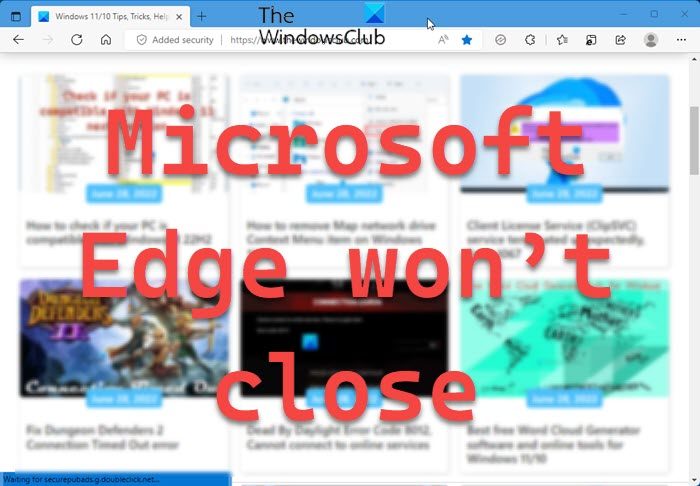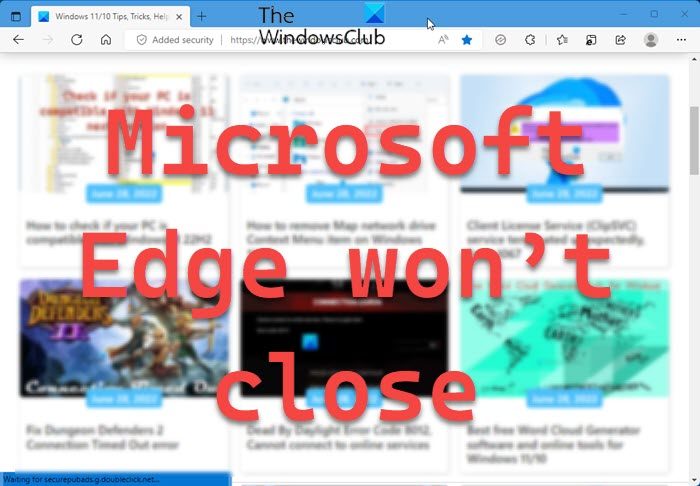Fix Microsoft Edge won’t close in Windows 11/10
If Microsoft Edge is stuck and does not close completely on your Windows computer, here are troubleshooting steps to help you resolve the issue. Let us talk about them in detail.
1] Try closing Edge from the Task Manager
If Edge is not closing at all, you can try ending the task from the Task Manager. This will terminate the process and close the browser. To do the same, open Task Manager by Ctrl + Shift + Esc. Now, in the Process tab, right-click on Microsoft Edge and select End Task. Hopefully, this should close Edge for you.
2] Try disabling Edge Extensions one by one
If any of the extensions in your browser is corrupted, chances are there will be unexpected issues that you will face. Since we don’t know which extension is a troublemaker, go ahead and disable them one by one. Once you know who the culprit is, remove that extension, and the next time, you won’t face this issue again.
3] Clear Browsing Data and Cache
Sometimes, your cache and browsing data get corrupted and start causing such issues. This is a very common issue and that is why every browser has an option to clear the browsing data and cache to resolve the issue. To clear browsing data and cache in Microsoft Edge, follow the prescribed steps. Once all the items are deleted, your issue should be resolved.
4] Repair Microsoft Edge
You may also find yourself facing issues like the one in question if Edge is corrupted. If the whole app is corrupted, Edge might not even launch on your system, but sometimes, a certain file can go missing or gets corrupted. Whatever the case is, we can deploy the built-in tool to repair Microsoft Edge and see it makes any difference. Follow the given steps to repair Microsoft Edge. Your Edge will be repaired. Hopefully, this will do the job for you.
5] Troubleshoot in Clean Boot
Sometimes, the issue is not just related to the app that’s causing trouble, there are a lot of third-party apps that can interfere with your browser and stop it from closing. To confirm that, you need to run Microsoft Edge in Clean Boot. If the browser is performing well there, just start enabling processes manually, one by one and you will stumble upon the troublemaker. All you have to do is remove that app and your issue will be resolved.
Hopefully, you are able to resolve the issue using these solutions.
How do I fix Microsoft Edge not closing?
If Edge is not closing just by clicking the cross button, you should try to terminate its process using the Task Manager, check the first solutions to do the same. If that doesn’t work, you should go ahead and try repairing the Edge and associated programs. Or better, just go through our solutions and your issue will be resolved.
Why does Edge keep crashing Windows 11?
Edge is a built-in Windows browser, so, it is pretty obvious that the browser is perfectly optimized to work on your computer. But, if the browser is crashing, then there must be some issue with the app or your OS. We would recommend you check our guide on what to do if Microsoft Edge won’t open on your computer also check our guide on what to do if Microsoft Edge crashes after launching. Read: Microsoft Edge crashes when playing a video.