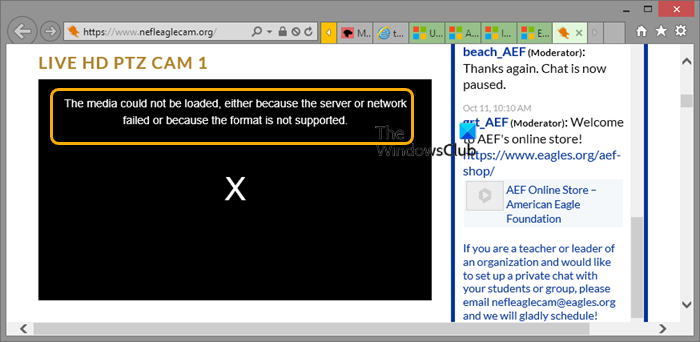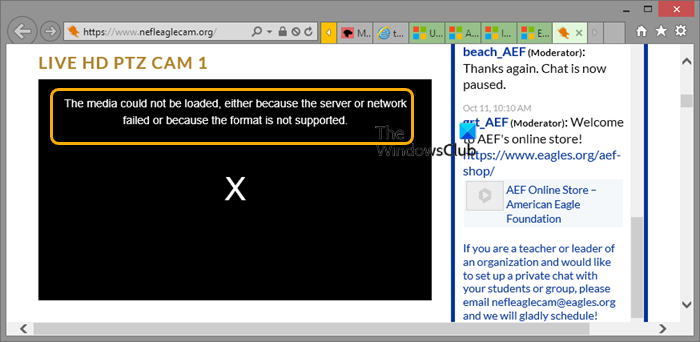When this issue occurs, you’ll receive the following full error mesage; Investigations reveals the error stems from your browser rather than the website where you’re trying to watch the video.
The media could not be loaded, either because the server or network failed or because the format is not supported
If you are getting the error message The media could not be loaded, either because the server or network failed or because the format is not supported on your Windows 11/10 PC, you can try our recommended solutions presented below in no particular order to resolve the issue on your computer. Let’s take a look at the description of the process involved concerning each of the listed solutions.
1] Initial checklist
Before you try the solutions below, you can run through the following pre-task, and after each task see if you can successfully playback video in your browser without issues:
Refresh the webpage. You can give the webpage a quick refresh. After you refresh the webpage where you’re seeing this error, you can also give the video a fresh start. If the error persists after refreshing the webpage and restarting the video, it may be more severe and require further investigation which takses us to the next pre-task on our initial checklist.Reset Internet Options. You can reset Internet Options and Settings to default values if you are facing some issues while connecting to the internet which is likely the case here.Check for internet/network issues. To rule out internet connectivity issues at your end, you can try playing any content on the same browser to see if it works. In cases where the culprit is the internet, restarting the router, reconnecting the internet, or contacting your ISP for major connectivity issues will help with the issue. However, if it is not an internet issue and only occurs on one webpage, you can wait a while then try again.Update your browser. An outdated browser can often lead to seemingly minor issues. So, if you are unsure whether your browser is updated, you can update your browser manually.Disable or Enable VPN. If you have VPN enabled, the service could potentially give rise to the issue in highlight due to some kind of interference that blocks communications between your PC and server the webpage is hosted on. In this case, to resolve the issue, you can disable your VPN software. On the other hand, access to specific media embeds is restricted from certain locations; in this case, you can connect via VPN to see if that helps.
2] Clear browser cache and history
You can begin troubleshooting proper the error The media could not be loaded, either because the server or network failed you are getting on your Windows 11/10 PC by clearing the browser cache and history. Cached data speeds up the loading of webpages by storing some onsite elements from the previous visit. However, there’s a buildup cached data when left unchecked during the course of normal browser usage, which consequently impacts browser performance. In this case, to prevent cache inference, you can clear the browser cache for the specific website you’re having issues on or you can clear the browser cache entirety on your device.
2] Disable Ad-blocker Extensions
Ad-blocker extensions allow you to block the advertisements served on websites by directly interfering with the site’s script. This functionality although useful as far as online privacy goes, the interference can also result in some site content not loading correctly or preventing HTML tags such as
3] Reset/Reinstall browser
If at this point nothing has worked for you to resolve the issue, you can reset your browser: Edge | Chrome | Firefox. If the reset operation didn’t resolve the issue, you can reinstall the browser. If that too diddn’t help, you can try another browser depending on the browser you’re currently having the issue on. Hope this helps! Related post: A codec is required to play this file – Download & Install Codec
How do you fix Media could not be played?
To fix the Error loading media; File could not be played issue, you can try the following suggestions:
Update your browser.Use Incognito mode.Disable extensions.Remove browsing history, cache, and cookies.Reset browser settings.Use video repair software.
What does it mean when the Format is not supported?
When you get the format is not supported error, is usually due to the media format being unsupported and lacking the required codecs. Codecs are parts of files that contain adequate information to encode or decode data. In other words, codecs are the main driving force behind a file. If your file is missing the necessary codecs, it will not be played on your device.