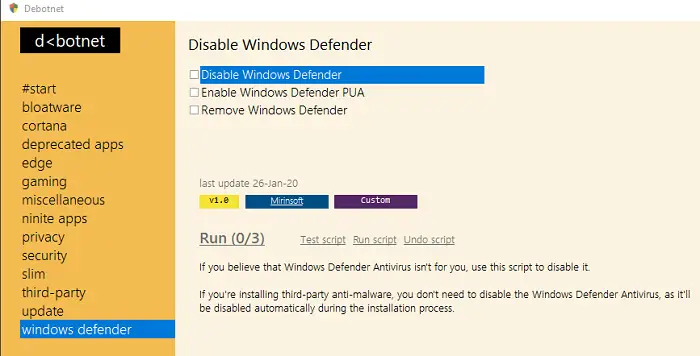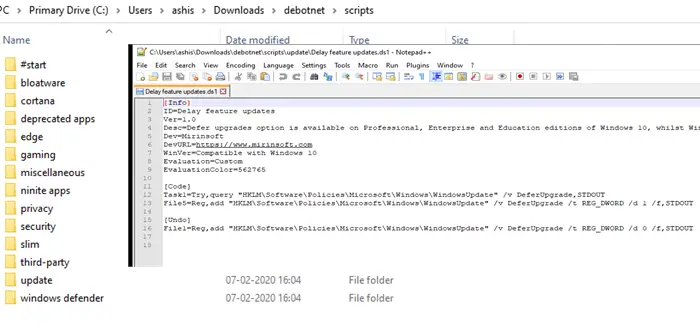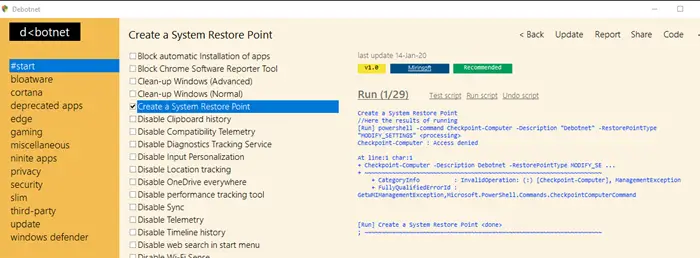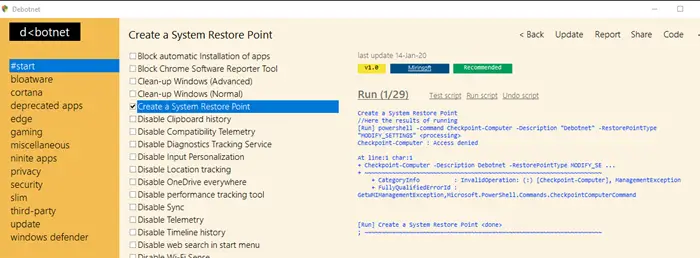Manage Windows 10 Privacy Settings with Debotnet
When installing Windows 10 for the first time, the OS offers you to customize Windows 10 Privacy settings. While you should now, but most of us end up choosing express settings, and that’s where the problem is. Windows 10 features teleme3try features, which can collect a lot of data. Even if you switch to Basic, they still collect. So there is no way to disable it. Using Debotnet, you can disable such scripts for which Windows doesn’t offer an option. What is interesting about Debotnet is that it can block some of the popular third-party software as well from collecting your data.
What can Debotnet disable or remove?
The Start section offers a handy option that can impact Privacy.Uninstall unnecessary software from WindowsDisable or Remove CortanaRemove classic Windows apps including Calculator, Paint, and Sticky notesYou can choose to prevent install Edge Chrome via Windows Update or neutralize EdgeDisable Game Bar features, Password reveal button, Windows media DRM internet accessDelete Reserved Storage, System RestoreDelays Feature updatesUpdates store apps but keep bloatware awayDisables driver update via Windows 10 UpdateDisable or enable Windows Updates sharing over internet or intranetDisable Windows Defender, Enable PUA, or Remove Windows Defender.Debug mode. E.g., the Test mode lets you see which values are twisted in registry or commands executedExecute multiple scripts in one go.
That said, it offers a lot of additional features, option to download third-party software. While they are useful, make sure you truly understand what you are downloading. Apps like Patch My PC, WIM Tweak, and so on
Offers some third-party tools which can help you uninstall pre-installed apps and remove Windows components with a single command.Offers links to third-party apps can be downloaded as Ninite apps. The installation will happen only in the background.Block Chrome Software Report toolDisable Acrobat Reader online service and CCleaner monitoringEnhance CCleaner with Winapp2.ini. It is a database of extended cleaning routines for CCleaner, giving Windows users 2400+ additional cleaners created by the community.
How does Debotnet works?
When you extract the download package, it carries a script folder. These are PowerShell scripts that the software runs to enable or disable the privacy features. When you choose any of the options, it merely runs the script. The script files have clear instructions on which registry keys, files, and or/services should be disabled, blocked, deleted, etc. and preserved by the program. Anytime you want to revert, uncheck the option, and it will run the script to undo. To set up an option, check the box against it, and then click on Run script. It will execute the script, and display the output in the same window. You should receive success or failure as a result. Don’t worry; it works most of the time. To revert, click on Undo script link on that settings.
That said, while Debotnet is a great tool, but the option to download third-party software wasn’t really necessary. Also, after every major update, re-run the scripts. You will have note down the scripts you ran to make sure you can execute it later. I wish the software had a list on the dashboard where all the changes you made were available, and the user can apply them in one go after a major feature update. Nevertheless, the software is well done from usability, and the options, and what it will do is explained well. Not all software do that, so anyone using the application can understand what it is going to disable or enable. I hope you find Debotnet easy to configure Windows Privacy. You can download Debotnet from Github.