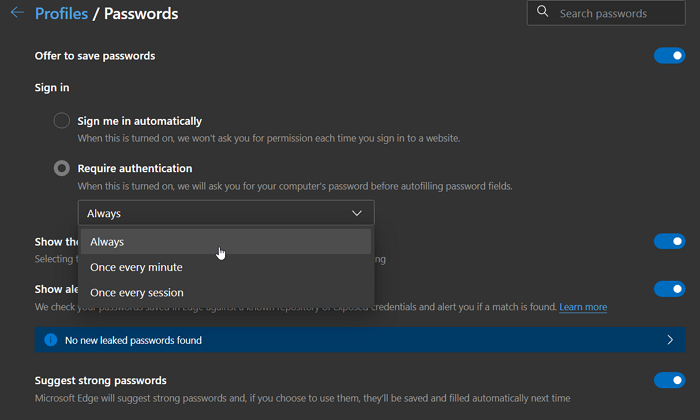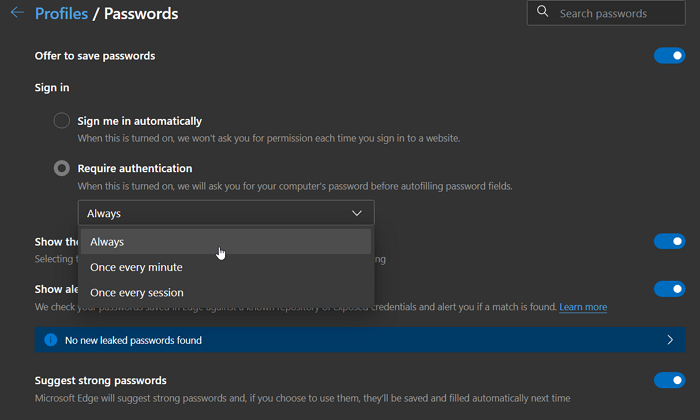Make Edge require Authentication for Password Sign In
Open Microsoft Edge, and press Alt + F to bring up the menuClick on Settings, and then click on the Profiles menu > PasswordsUnder Offer to save passwords section, locate Sign inHere you have two optionsSign me in automatically—When this is turned on, we won’t ask for your permission each time you sign into a website.Require authentication—When this is turned on, we will ask for your computer’s password before auto-filling password fields.The Require authentication option offers further customization—Always, Once every minute, or Once every session.Select what works for you.
When you choose Always, Microsoft Edge will require authentication for Password Sign In. It will make sure no one who has access to your Edge profile can automatically log in to any website. I would recommend the Once every session option so the frequency can be reduced, but if you need to leave your desktop often, choose always or once every minute. This feature also works with Windows Hello Sign-in like Fingerprint and Face unlock. This feature is similar to how Microsoft Autneticator works on Android smartphones. Every time I sign in, I need to enter my PIN or fingerprint to verify. It’s an incredibly useful feature as it makes sure to safeguard your passwords as well. A lot of information is stored in your account; using this makes sure of security. I hope the post was easy to follow, and you were able to enable this feature. This feature is still rolling out to all and you should see it soon in your stable version.