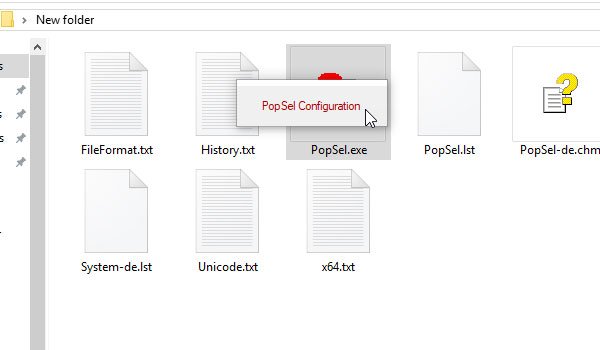Create shortcuts of Windows tools, Settings pages, etc.
To get started, download the portable PopSel. You will see an executable file called PopSel.exe after you extract its contents. Now you need to set up everything. It is quite tricky to open the Configuration window of PopSel. To open that, double-click on the executable file and then click one more time on the .exe file. You will see an option called PopSel Configuration. Click that option to open the respective configuration window.
Here you need to click the New Item button to add a new shortcut. Once you click that, you can enter the name of your shortcut, command that you want to execute, any parameter you want, etc. In case, you want to open an app or tool with administrator privilege, you can select the as administrator option from the drop-down menu.
It is also possible to create a folder so that you can categorize all your shortcuts. You can select an item from the list, and select the checkbox named in submenu. If you want to remove an item, you can select the item from the list, and click the Remove button. To open any shortcut, you can double-click on the PopSel executable file. You will see all the shortcuts on your screen. From there, you can choose the one you want to open. You can create menus and sub-menus as well.
PopSel free download
If you like this pop-up menu launcher tool for your Window PC, you can download it from here.