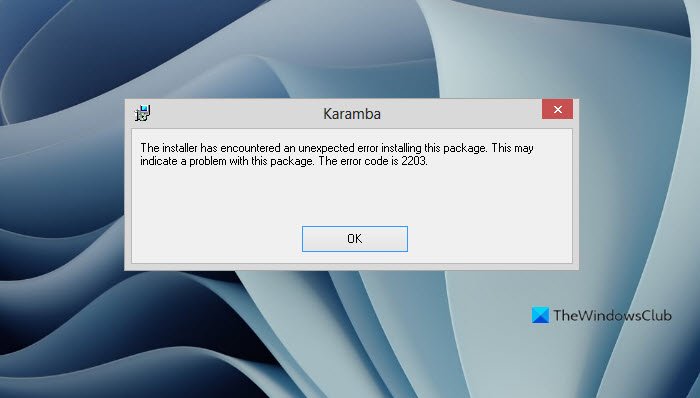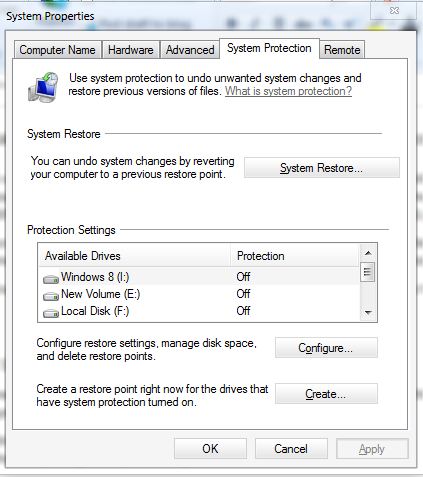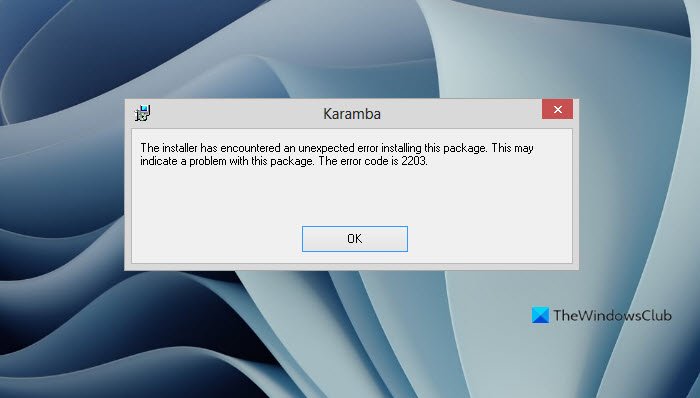Last couple of weeks we discussed various error messages when installing SQL. This week we’ll discuss most of the common errors: The installer has encountered an unexpected error. The error code is 2203. Database: C:\Windows\Installer\29cf05.ipi. Cannot open database file. System error -2147287035 and Error writing to file C:\Windows\Installer\29cf32.msi. Verify that you have access to that directory. Click Retry to retry the failed action, or click ‘cancel’ to continue. In the previous articles, we discussed the permissions required for the SQL Server to work properly. I’ll just mention once again that, when it comes to SQL installations, it’s best to always install it under Local Administrator’s account, rather than install it under Domain Administrator, because even though you are the domain administrator, you still might have some security restrictions. For a clear understanding, it’s best to refer to this TechNet article.
The installer has encountered an unexpected error 2203
Log in as Administrator
I would recommend logging in as a local administrator and try to install the SQL to see if it works. In most case scenarios this should work. If this didn’t work then we have to do a couple of steps to resolve this problem. So let’s go into it.
Give permission to the installer folder
The first method is to give permission to the installer folder as mentioned in the error message. By default, the Installer folder will be hidden so you need to unhide it first then proceed. Before we alter the permission of the Installer it’s a good idea to create a system restore point just to be sure.
Click Start and type in “Create a system restore point”It should open up the System PropertiesClick on “Create” button and give a name for the system restore point
Now that we have created a system restore point let’s give permission to the Installer folder.
Go to Start –> Run –> InstallerRight-click on the Installer folder and click on PropertiesClick on the Security tabNow click on Edit and click on AddIn the “Enter the object names to select” box, type the word System, and press EnterNow select System from the user names list and select Full Control under the Allow column. Click ApplyNow click on Edit and click on AddIn the “Enter the object names to select” box, type the Windows User account.Now select Windows User account from the user names list and select Full Control under the Allow column. Click Apply & OK
Now attempt to install SQL Server again and see if it work.
Disable any security software
The other common reason I have seen is that with Security software like Norton, McAfee or Panda, etc. these sometimes create problems while installing SQL 2008 R2 and give out this error message. So it’s best to disable any security software on your computer completely and try to install the SQL Server again and see if that works. Sometimes it’s just bad timing, real-time virus scanner happens to be scanning the file in Installer at the same time as the setup is trying to open the file and install from it, you will get this type of error. At other times, after a while, it might fix itself by restarting the computer. Once you did that attempt to install SQL Server again and see if it work. These methods should help you in resolving this error. In case of any assistance let us know through the comments section.