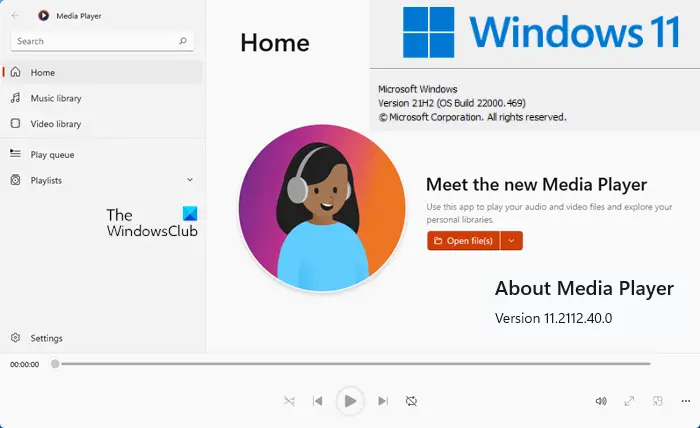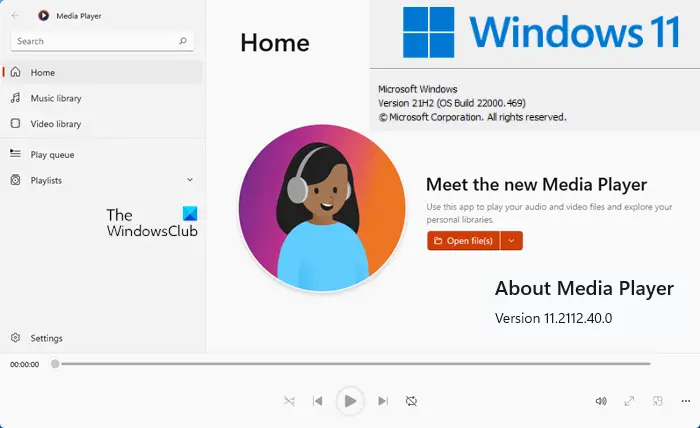What is the new Media Player app in Windows 11
It’s been quite a long time since Microsoft launched a new media player app for their operating systems. That is one of the reasons why they have developed a redesigned media player app for Windows 11. Although it doesn’t replace the traditional Windows Media Player, you can find it instead of Groove Music. The new Media Player first appeared back in 2021. However, it was only for the Dev Channel users. Now, Microsoft started rolling it out for all users. The best thing is that you can try this app even if you have a Stable version. In case it has not been updated on your PC, you can follow our guide to download and install the new Media Player app on Windows 11.
New Media Player for Windows 11 features and options
As mentioned earlier, this new media player app is an update for Groove Music. You will see the following sections on the left side:
HomeMusic LibraryVideo libraryPlay queuePlaylistsSettings.
You can find almost all the features and options of Groove Music in the new Media Player app in Windows 11.
Add folder as library: It is possible to create audio and video libraries according to your requirements. If you have a list of favorite songs or videos that you want to play automatically as you add them, you can use this feature.Play queue: You can use this feature as a Watch later on YouTube. In other words, if you want to play a specific song after a few moments, you can use this option to get it done.Playlists: If you often listen to particular songs according to your mood, playlists can help you a lot. You can create multiple playlists containing different music so that you can play a set of files in any order.Stream online content: If you want to stream online videos in the new Media Player in Windows 11, you can do that as well.Search: If you have added tons of music in your library and often get problems finding some files, this option is for you. You can easily search for your music or video with the help of this option.Picture-in-picture: It is one of the best options you can find in the new Media Player app in Windows 11. Let’s assume that you want to watch a video while writing someone on Notepad or something else. In such situations, you can use this Picture-in-Picture option.Equalizer: At times, you might want to enhance the audio as per your requirements. In those situations, you can use the Equalizer option.Change speed: Sometimes, you might want to change the speed of video or audio. If so, you can make use of this option.Accent color: If you want to customize this app, you can try using the Zest color. However, it is also possible to use the system setting.Dark mode: Like any other app in Windows 11, you can enable the dark mode for the new Media Player app. For that, you need to open the Settings and expand the App theme section.
There are other options you can find in the new Media Player app for Windows 11. However, you need to use it to find them all. If your computer has not got the update, you can follow the following guide to install the new Media Player app on Windows 11.
How to download and install new Media Player app in Windows 11
The first thing you should do is to check for Windows Updates and install them and then check for Microsoft Store app updates or specifically update your Grove Music app. You are sure to get the Media Player app. If you don’t get it then we suggest you wait for it to be offered to your PC. But if you want it right away, then to download and install new Media Player app in Windows 11, follow these steps: At first, you need to open the store.rg-adguard.net website on your browser. Then, select the ProductId option from the first drop-down list, enter 9wzdncrfj3pt in the empty box, select Fast from the second drop-down menu, and click on the tick icon. Then, find out the Microsoft.ZuneMusic_11.2111.54.0_neutral_~_8wekyb3d8bbwe.msixbundle package and download it on your computer. Double-click on the downloaded package and click the Update button.
Once done, you can find the new Media Player app on your Windows 11 computer.
How do I add a new Media Player to Windows 11?
To add the new Media Player app to Windows 11, you need to follow the above-mentioned guide. If you haven’t got the update automatically, you may download the package from the store.rg-adguard.net website. Then, you can install the update over the Groove Music.
Is there a media player for Windows 11?
Yes, Microsoft launched a new Media Player app for Windows 11. You might have already got the update on your Windows 11 PC. However, if you haven’t got the update, you can follow the aforementioned guide to get the job done. That’s all! Hope this new Media Player excites you. Read: Best Free Media Players for Windows PC.