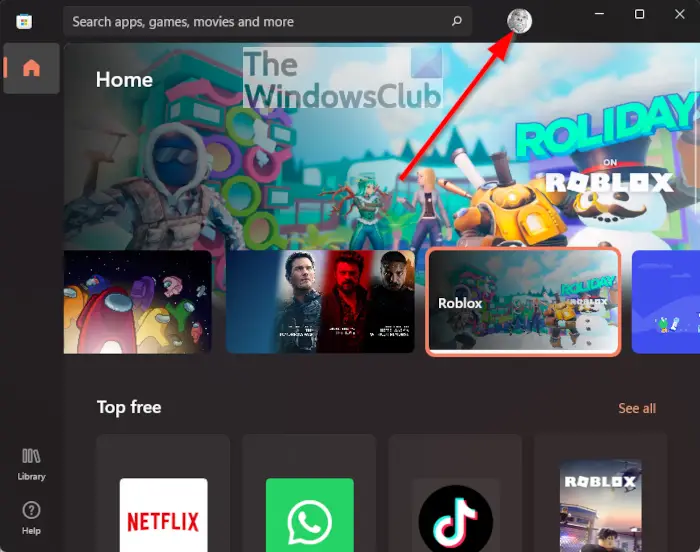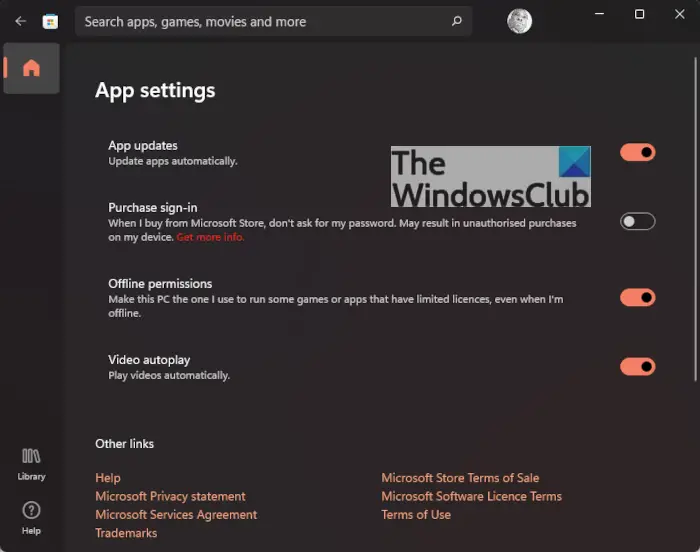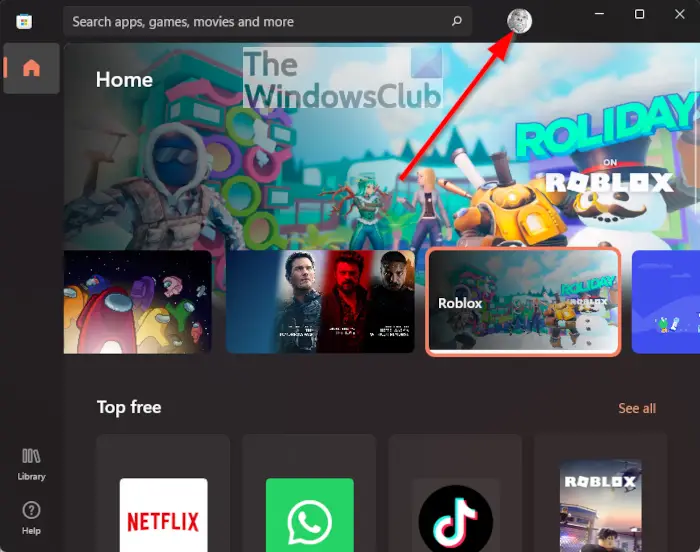How to update Minecraft on Windows PC?
Updating Minecraft Bedrock Edition on Windows 11/10 is easier than you might think. The information below will allow you to get this job done, so read carefully.
1] Open the Microsoft Store
To begin, you must launch the Microsoft Store on your Windows 11/10 computer. Do this by clicking on the Microsoft Store icon located on your Taskbar. If you do not see it on the Taskbar, then we suggest clicking on the Start Menu > All Apps, then scroll down until it appears.
2] Visit the Library area
After opening the Microsoft Store, the next step to take here is to visit the Library area. You can do this by clicking on the corresponding icon at the bottom of the left-pane. This section will showcase a list of all the apps and games you’ve downloaded from the Microsoft Store.
3] Update Minecraft
The next thing you will want to get done after opening the Library area is to click on the Get Updates button. Once that is done, the system will search for any available updates, then download and install them automatically.
Enable auto-update for Minecraft Bedrock Edition on Windows 11/10
Here’s the thing, you do not need to manually update your games every time. You have the option of setting the Microsoft Store to automatically update apps and games whenever updates are available. Automatic update should be enabled by default, but if that is not the case for you, then let us explain how to get it done.
1] Open the Microsoft Store, again
Yes, you will need to fire up the Microsoft Store once more. As stated above, please click on the icon located on the Taskbar to launch it right away.
2] Select the profile icon
In order to move on, you must click on the profile icon at the top-right section of the Microsoft Store. Doing this should reveal a dropdown menu with a few options to choose from.
3] Enable App Updates function
The final thing you want to do, then, is to click on App Settings and from there, turn on App Updates if it is off in the first place. That should be enough to get things moving in the right direction for you.
What are the different versions of Minecraft?
We should point out that Minecraft is currently available in two versions, and they are Java and Bedrock. Java is the original, while Bedrock came about years after the developer, Mojang, was acquired by Microsoft.
What is Minecraft Java Edition?
This version was originally released back in 2009. From what we have come to understand, this version was called Minecraft in the early days, but right now, the name has changed to Minecraft: Java Edition as of September 2017. As the name suggests, this version of the game was built using Java, and it only works on PC. We suspect one day it will be discontinued.
What is Minecraft Bedrock Edition?
On the day September 20, 2017, Microsoft released Minecraft: Bedrock Edition for mobile, Xbox consoles, and Windows 10. This version of the game is based on Minecraft: Pocket Edition that was made available to gamers in 2011. What we have here is a rewrite of Minecraft from the ground up. It comes packed with several fundamental changes that improve upon the older version. Read: How to play Minecraft cross-platform between PC and Xbox.