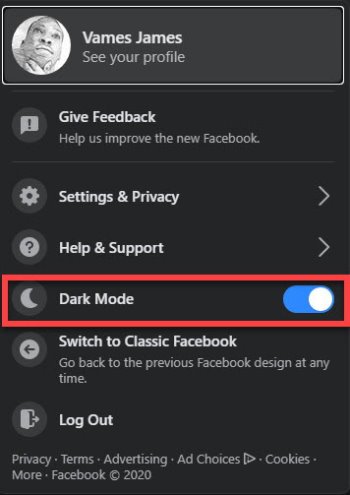When it comes down to performing a multitude of tasks, it is much different with the new Facebook design. But before we dig into that, we are going to focus on how to switch to Dark Mode, and back to the regular design. Yes, after years of asking, users now have a Dark Mode option to choose from. The new version of Facebook brings some new options to the table, so let us look at how to activate some of them if you haven’t already.
How to switch to Dark Mode in Facebook
Switching to Dark Mode is pretty simple and straightforward. You see, there’s an icon at the top-right section of the new Facebook. The icon is a small arrow that points down. You will be required to click on the icon to reveal a dropdown menu of other options. From these options, you should see a moon icon with the words, Dark Mode beside it. Please click on the button to the right to turn on Dark Mode. Selecting it again will reactive the regular mode, so keep that in mind if you want to change back.
How to switch back to classic Facebook
OK, so when it comes down to returning to the regular version of Facebook, you only need to follow the steps above until you’ve reached the dropdown menu again. Here, you will want to click on Switch to Classic Facebook to go back to the original design. This is also the section where you log out and navigate to Settings & Privacy. As you can see, then, many of the important features are right here, so no need to go far to find them.