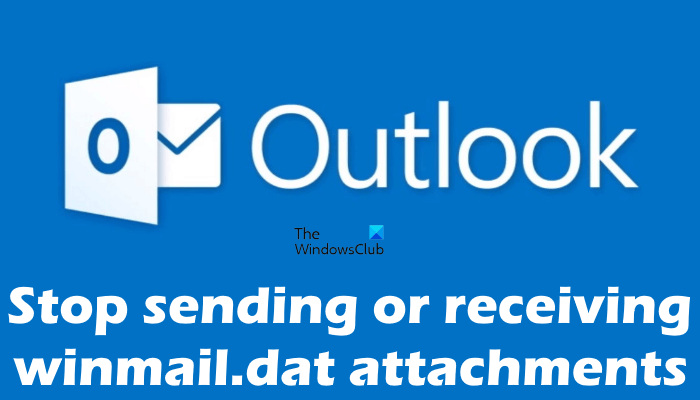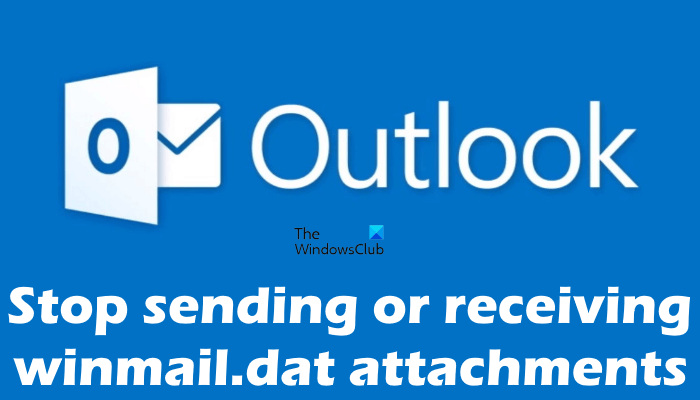What is the winmail.dat file?
Sometimes, Microsoft Outlook and Microsoft Exchange Client use a special method to send email messages. Microsoft has named this method Transport Neutral Encapsulation Format (TNEF). Microsoft Outlook and Microsoft Exchange Client will send the TNEF-encoded message if the Rich Text Format (RTF) setting is enabled in Outlook. The binary attachment winmail.dat may include the following information:
The formatting information of the email message, like font style, color, etc.The OLE objects, like embedded pictures.Special Outlook features, like voting buttons, custom fonts, etc.Regular file attachments.
As explained previously in this article, the binary attachment winmail.dat may also include the sender’s information, like his/her path of the .pst file, log-on name, etc. The recipient cannot read this information until he/she opens the winmail.dat file with binary or text editor software. In any circumstances, the sender’s password is not revealed to the recipient. The recipient will receive the decoded TNEF email depending on the type of email client he uses. If the email client of the recipient is able to decode the TNEF email message, he will see the email in the same format sent by the sender. For example, if the email message contains the voting buttons, the recipient will be able to see the voting buttons only if his email client supports the TNEF encoding and decoding. If you are sending emails with regular file attachments, you do not require TNEF. Hence, for such types of email messages, you can select the HTML or plain text format instead of the TNEF format. Moreover, if your recipient does not use Outlook or Exchange Client, you should not use the TNEF format for your email messages.
How to stop sending or receiving winmail.dat attachments on Outlook
When the email client of the receiver does not support the TNEF encoding and decoding or does not understand the TNEF format, one of the following two things will happen:
He will receive the email in a plain text format along with the attachment named winmail.dat.He will receive the email in a plain text format along with the attachment with a generic name, like nnnn.dat or nnnn.eml, where nnnn represents any random number.
Hence, it is important to stop Outlook from sending winmail.dat attachments. You can try the following methods and see which one works for you. Let’s see all these methods in detail.
1] Change the Compose messages setting in Outlook
If the Compose messages setting in Outlook is set to RTF (Rich-text Format), the recipient will receive the winmail.dat attachment. To stop Outlook from sending the winmail.dat attachment to the recipients, change the Compose messages setting in Outlook. The steps for this are as follows.
After performing the above steps, Outlook will send all the email messages either in HTML format or in Plain Text format depending on the option you selected. Hence, the recipient will not receive the winmail.dat file attachment in the email message. If you do not want to do the global change in Outlook for all the email messages, you can select the HTML or Plain text format for a particular recipient just before sending the email message. The following steps will show you how to do that.
2] Type the email address of the recipient manually
Many users have found this solution helpful. If you select the email address of your recipients from the Address Book, try this trick. Type the email address of the recipient manually instead of selecting it from the Address Book and see if it helps.
3] Delete the recipient’s contact and create it again
If the above method did not help you fix the problem, delete the recipient’s contact from Outlook and add it again. The steps to delete a contact in Outlook are as follows:
After deleting the contact, add it again by clicking on the New Contact button.
4] Disable TNEF in Windows Registry
If Outlook is still sending the winmail.dat attachments to the recipients, you can disable it in Windows Registry. Follow the below instructions carefully as any mistake while editing the Registry keys can cause serious problems in your system. Before you proceed, we recommend you create a system restore point.
Press the Win + R keys to launch the Run command box. When the Run command box appears, type regedit and click OK. Click Yes in the UAC prompt. When the Registry Editor opens up, copy the following path, paste it into the address bar of the Registry Editor, and hit Enter. Make sure that the Preferences key is selected from the left side. Now, check if a Value named DisableTNEF exists on the right side or not. If not, you have to create it. For this, right-click on the empty space on the right side and go to “New > DWORD (32-bit) Value.” Right-click on the newly created value and select Rename. Name it DisableTNEF. By default, the Value Data of all newly created values is 0. You have to change it to 1. To do so, right-click on the DisableTNEF Value and select Modify. Now, enter 1 in its Value Data.
5] Disable Rich-text format on domain
If you are a Microsoft 365 for Business user, you can disable the Rich-text format on Domain to stop Outlook from sending winmail.dat attachments to the recipients. To do this, open the Exchange admin center and go to “Mil flow > Remote domain.” Now, double-click on your domain and select Never in the Use Rich-text format. If you receive the winmail.dat attachment from a particular sender in Outlook, you have to ask the sender to make changes in the Outlook Compose messages settings so that you will receive all the emails either in Plain Text format or in HTML format. Read: Fix Outlook not connecting to Server on Windows computer.
How do I stop receiving winmail DAT files?
Currently, there is no option available in Outlook that will help you stop receiving the winmail DAT files. Hence, if you want to stop receiving the winmail.dat attachments in the email messages, you have to contact the sender from whom you are receiving such attachments. Contact the sender and ask him to change the Outlook Compose messages settings from Rich-text format to either HTML format or Plain Text format.
How do I stop Outlook 365 from sending attachments as winmail dat?
To stop Outlook 365 from sending attachments as winmail dat, you have to configure the Exchange settings. Open the Exchange admin center and then go to “Mail > flow > Remote domain.” Now, select Never in the Rich-text format section. Hope this helps. Read next: Fix Outlook crashes when creating a new profile.