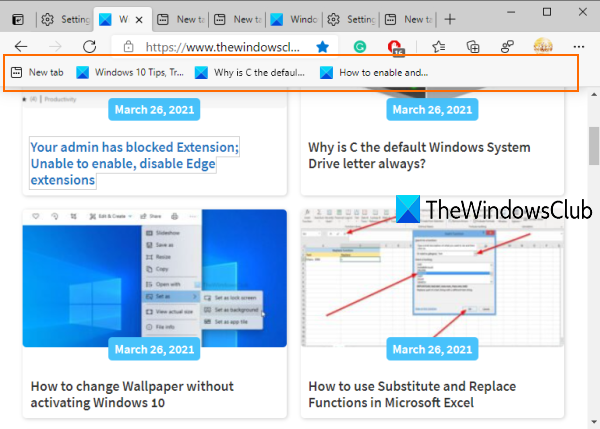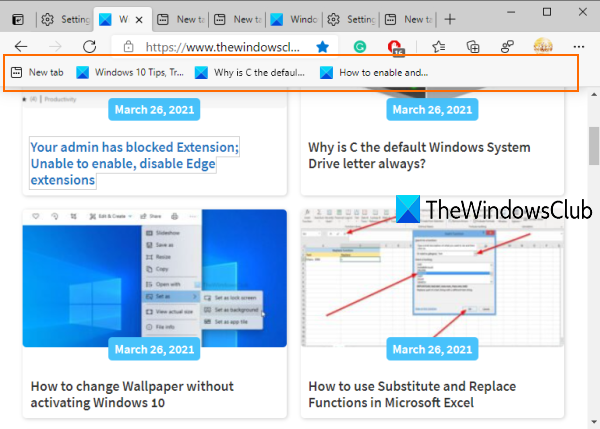When the Favourites bar is visible, you will be able to quickly access and open bookmarks that are saved in that bookmark folder. Also, you will have the choice of whether you want to show the Favourites Bar on all tabs (Always) or only on New tabs only.
Show Favorites Bar in Microsoft Edge
We have covered four different ways to show the Favorites Bar in the Edge Chromium browser: Let’s check all these options.
1] Using the Hotkey
This is the fastest and easiest option to show the Favourites Bar on all the Edge browser tabs. Just press Ctrl+Shift+B hotkey and the Favorites Bar will be activated immediately.
2] Using the Favorites button
Here are the steps:
3] Using Settings of Microsoft Edge
You can also turn on the Show favourites button on that page so that the button will visible always on the top right part of the Edge browser.
4] Using Favourites Bar right-click menu
This option is helpful when the Favourites Bar is already visible but only for new tabs. Follow these steps: Now Favourites Bar will visible on new tabs as well as other webpages. Read next: How to manage Favorites in Microsoft Edge browser.