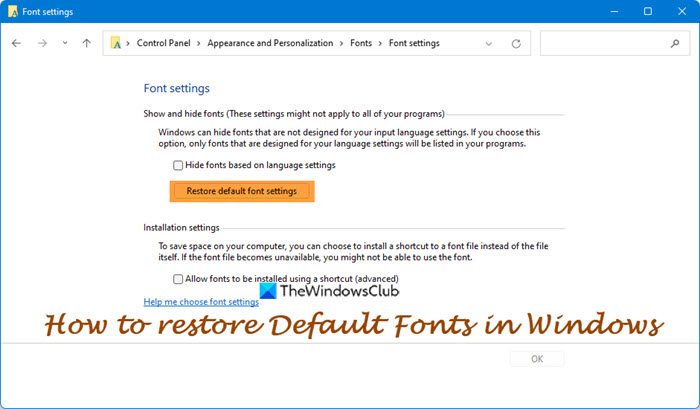Restore default Font settings in Windows 11/10
To restore default fonts in Windows 11 or Windows 10, do the following: That’s it! Read: How to change default System Font in Windows.
Use FontReg tool
If you need to repair the font registry you can give FontReg a try. This utility can be used to ensure the consistency of the Windows font registry. It does this by registering fonts that are not properly registered and removing leftover stale registrations for fonts that are no longer present on the system. FontReg can be used by scripts, batch files, or custom installers to install Windows fonts. It can replace Microsoft’s outdated fontinst utility. Compared to fontinst, FontReg is lighter, supports .otf fonts, and is easier to use. It will remove any stale font registrations in the registry. It will also repair any missing font registrations for fonts located in the C:\Windows\Fonts directory. It is available on Github. See this post if you are facing a Blurry Fonts problem in Windows.
What is the default font in Windows 11 or Windows 10?
Segoe UI is the default font in Windows 11 and Windows 10 families of operating systems. Segoe UI (User Interface) is a member of the Segoe family and it is used in most Microsoft products for user interface text, as well as for many of its online services. TIP: Windows lets you block untrusted fonts to keep your Network safe.