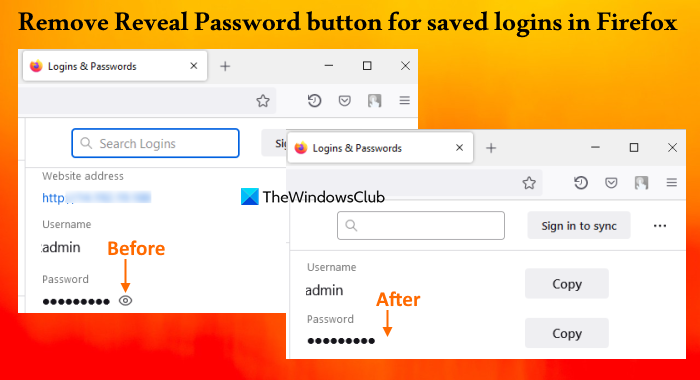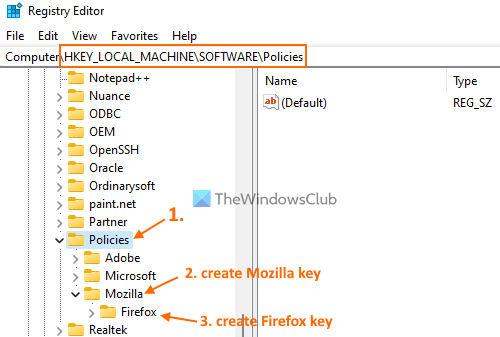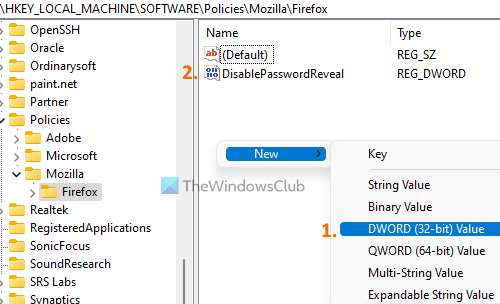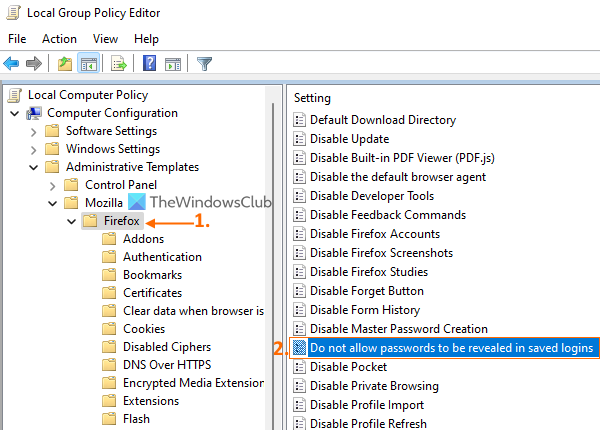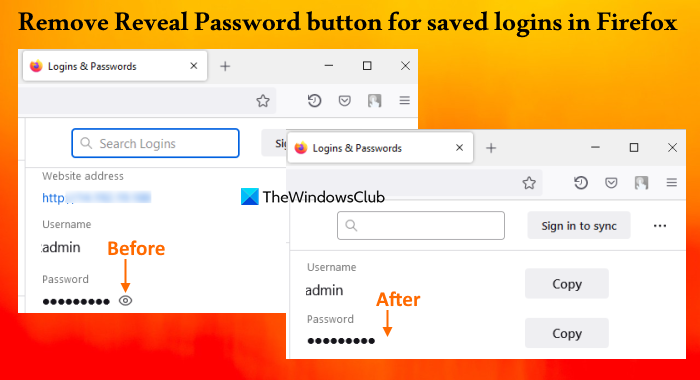Do note that removing the reveal password button doesn’t stop you from copying or editing a saved password. It helps to keep the password remain hidden behind bullets (or black circles) on the saved login page. You can also bring back the reveal password button when you need it.
Remove Reveal Password button for saved logins in Firefox
To remove the Reveal password button for saved logins in Firefox, you can use the following native options of Windows 11/10: Before you try these options, you should create a system restore point.
Remove the Reveal Password button for saved logins in Firefox using Registry Editor
The steps are as follows: Below you can see a detailed explanation of these steps. In the Search box of Windows 11/10, type regedit, and use the Enter key. It will open the Registry Editor window. Now you need to select the Policies Registry key. For that, use this path:
Right-click on the Policies key, open the New menu and click on the Key option. This will generate a new Registry key that you need to rename as Mozilla. In the same way, create a Registry key in Mozilla key, and set its name to Firefox. On the right-hand section of the Firefox key, create a DWORD (32-bit) value, and rename it to DisablePasswordReveal.
Double-click on that value to open its edit box. That box contains a Value data field. Add 1 there and press the OK button.
Finally, restart the Firefox browser. Now when you will access the Saved logins page (available in the Logins and Passwords section) and select a saved login, you will find that the reveal password button has vanished. To show or add the reveal password button for saved logins in your Firefox browser, you can use the steps mentioned above. Simply access the Policies key and delete the Mozilla Registry key. Restart the Firefox browser and the show password icon will be back.
Remove the Show Password icon for saved logins in Firefox using the Local Group Policy Editor
Before you proceed, first, you must integrate Firefox with Windows Group Policy by downloading its templates and adding them to the required place. Only then can you have Firefox settings in Local Group Policy Editor. After doing that, you can use the steps added below: Open Run Command (Win+R) box, type gpedit.msc in the text field, and hit the OK button to open the Local Group Policy Editor. Now select the Firefox folder. Use the following path: Computer Configuration > Administrative Templates > Mozilla > Firefox
Look for the Do not allow passwords to be revealed in saved logins setting on the right-hand section and then double-click on that setting to open it. The setting is opened in a new window where you have to select the Enabled radio button or option. Click on the OK button to close the window.
In the last step, restart the browser (if opened already) and the show password icon or reveal password button will be gone. To bring back or add the show password button for saved logins in Firefox, open the same Do not allow passwords to be revealed in saved logins setting. Click on the Not configured radio button for that setting, and use the OK button. Restart Firefox to successfully save the changes. I hope it helps.
How do I remove login suggestions from Firefox?
If Firefox suggests an email or login form when you try to sign in to a website and you don’t want that suggestion, then use these steps: This will also remove that suggestion from the saved logins (if present).
How do I stop Firefox from suggesting passwords?
To stop Firefox from suggesting passwords when creating a new account on a website, use the following steps: Read next: Remove ALL Saved Passwords at once in Chrome, Firefox, and Edge browser.