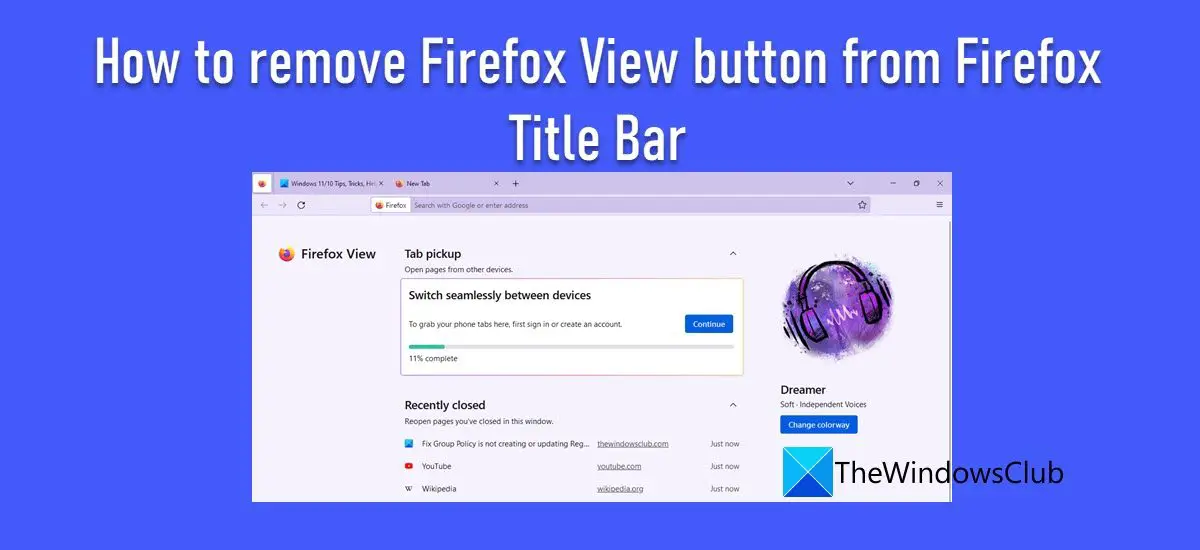Firefox View is not available in the private browsing mode and is available in version 106 and later.
How to remove Firefox View button from Firefox Title Bar
If you find the Firefox View feature unnecessary, you can remove it from your Firefox browser. In this post, we will show you how to remove Firefox View button from Firefox title bar using the following two methods: Let us see these methods in detail.
1] Removing Firefox View button using the context menu
Removing the Firefox View icon is pretty simple in Firefox. You just have to right-click on the icon and select the Remove from Toolbar option from the context menu that appears. As soon as you click on the option, the Firefox View icon will disappear from the title bar. To get the icon back, right-click anywhere on the title bar and select Customize Toolbar… option. You will see a list of icons that you can add to the Firefox toolbar or overflow menu. Drag the Firefox View icon to the title bar and then release the mouse button. The icon will reappear in Firefox title bar. Also Read: How to add an Extension button to the Firefox toolbar.
2] Removing Firefox View button using advanced settings in Firefox
While the first method is quite straightforward, you can use an expert way to disable the Firefox View button. Here’s how to do it: To restore the Firefox View button, set the browser.tabs.firefox-view preference back to true. Hope the above explanation helps you in getting rid of the Firefox View icon. Read: How to remove Tabs Search Arrow from Firefox Title Bar
How do I get rid of File Edit View in Firefox?
File, Edit, and View, all are part of the menu bar that appears on top of the Firefox browser window. If you do not want these menus to show up in the browser window, you can easily hide them. Simply right-click anywhere on the blank space of the menu bar and select (uncheck) the Menu Bar option. This will instantly hide the menu bar from your Firefox browser window.
How do I change buttons in Firefox?
Firefox offers a Customize Toolbar option that allows you to choose which tools you would like to add or hide in your browser window. You can find this option under Menu > More Tools. Once you open the Customize Toolbar page, you can drag and drop tools in Firefox’s toolbar area or vise-versa to change tool buttons in Firefox. Read Next: How to get Firefox Vertical Tabs on Windows PC.