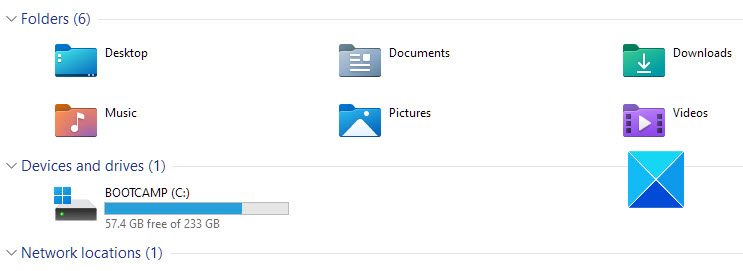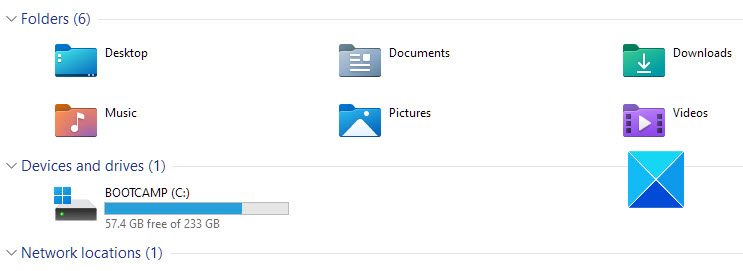Thirteen folders can be configured using the group policy, but not all folders are suitable to be redirected to Work Folders. The latter are special folders designated by your network admins to sync with the server copies so that you and the server copies are the same. You can work on files in Work Folders and save them on any platform. Next time the device syncs with the server, it updates the copies of files in Work Folders on Servers. Same way, if anyone updates files on the server, it will update the copy of the file located in your Work Folders. After each sync, all files on your device will be updated with the server copies and vice versa. If your IT admin feels the need to redirect some folders to Work Folders instead of creating new folders, he or she can do it by redirecting the folders. It is as easy as opening properties and changing the path of the folder, as shown in the next section of this post. You can also do this for special folders – documents, music, video, etc. Some folders contain device-specific information – for example, the App Data folder on Windows machines. It will contain information related to all the files on your device and not about the program files on the server. If an attempt is made to sync both your App Data folder and the server’s App Data folder, the files will change, and your applications/programs might not work properly. No need to say that server would contain programs that are not installed on your machine. So a sync would create new folders related to those programs and would sync them to your machine – resulting in the junk as these files are of no use without the programs being installed on your machine. Redirection is the concept of being able to sync only data folders with server copies. In case your device needs special applications that default to save files in Work Folders, the applications would have to be installed separately on your device or devices. You can’t expect the application programs to sync and get installed using Work Folders because plenty of other things are also related to program files – one of the major things being the Windows registry and the App Data folder. So we can safely say that Work Folders are meant for data files only.
Example of redirection of Special folders to Work Folders
The base of redirection is to create a new GPO where you tweak a folder’s properties to point to the Work Folders location. In this example, as presented on the Microsoft blog, we are creating a new GPO redirecting special folder Documents to Work Folders. Here is how to go about it: Then sync with user devices. This will make Documents a part of Work Folders. Though it will not show Work Folders in Windows File Explorer, the work saved to Documents will be synced as you created the above GPO.
What is Windows AppData?
AppData is a hidden folder located in C:\Users<username>\AppData. Applications use the AppData folder to store custom settings and other information. For example, web browser bookmarks and cache may be found in your AppData folder.
What happens if I delete AppData folder?
An AppData folder contains information about the applications on a computer. There is a possibility that you may not be able to use some applications if their contents are deleted.