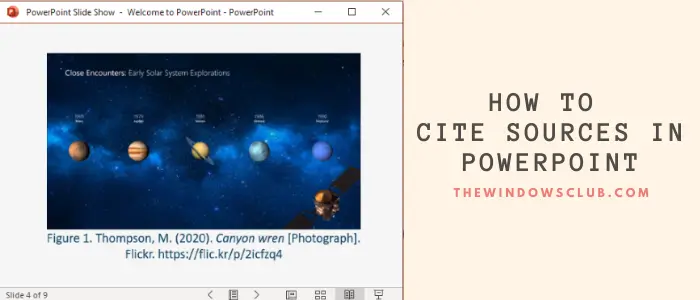Now, there can be different ways to cite your references in a PPT. You can use one or a combination of two or more methods, as per your requirement. Let us see how to add citations in PowerPoint presentations.
Put References or cite Sources in PowerPoint
1] In-text Citation
You can manually add references to the presentation slides’ text which is called In-text Citation. Always ensure to add references to the facts, direct quotations, and paraphrased material used in your presentation slide. For example, in APA style, you can insert in-text citations after the phrase like: (Author, Publication Date).
2] Image Citation
The images, figures, and cliparts that you have used in your PowerPoint presentation should be cited, especially if you have used images with Creative Common license. You can add a reference to the footnote of an image. For example, if you are using online images, add a URL link with the image name. Simply insert the image number with its description and reference in the footnote like: Figure 1. Last name, Initials. (Year). Image title [Format]. Site Name. URL See the screenshot to have a look at how image citation (in APA style) will look like.
3] Create Reference List
You can also cite sources by creating separate slide for all your references. Add this slide to the end of your PowerPoint presentation to provide citations for all your sources. It is recommended to keep a comparatively larger font size and keep 12 text lines per slide.
Academic users can get citations in different styles from Google Scholar. Just search with the title of your reference on scholar.google.com, you will see all related sources links. Click on the quote (“) icon present below your reference.
You will see a list of citations in MLA, APA, Chicago, Harvard, and other styles.
Select and copy the required citation and then paste it into your Reference List in PowerPoint.
4] Use Online Citation Generator
If you don’t want to do all the citation work manually, you can use an online citation generator. Create citations with an online service and copy and paste references to your PowerPoint slides. It is one of the easiest ways to cite sources in presentations or any other document. Here, I am going to be mentioning one such online citation generator; let’s check it out! Bibliography.com offers a free web service that lets you create citations for your sources and references. You can create citations in different styles using it including MLA, APA, AMA, Chicago, IEEE, Vancouver, and a few more. It allows you to generate citations for Webpages, Book, Journal, Movie, Song, Encyclopedia, Newspaper, and more sources.
Simply go to its website and click on the Add New Citation option. Then, select a source that you want to cite, enter related information (URL, title, etc.), and click on the Search button.
It will retrieve information about your reference and display title, author, date, URL, etc., in separate fields. If needed, you can manually edit these fields to fill in details accordingly. Lastly, click on the Cite! button and it will generate a citation for your source.
You can copy this citation and add it to your PowerPoint presentation. I hope this article helped you if you were looking for how to cite sources in PowerPoint. Cheers!