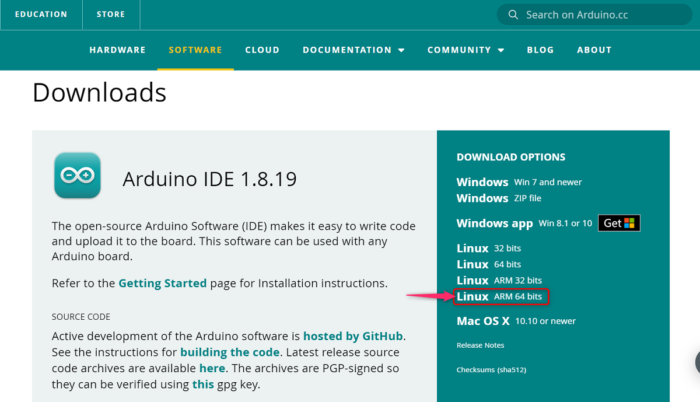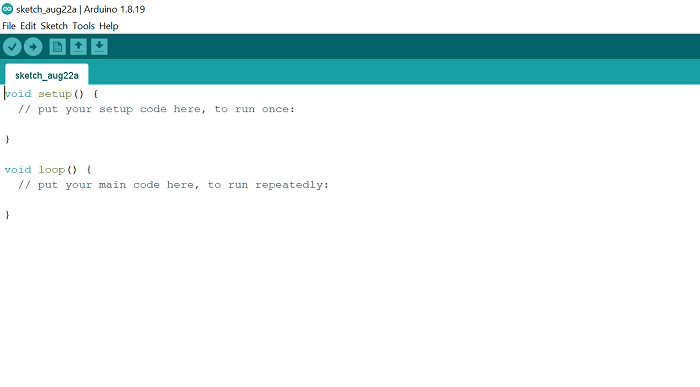Components we need
An Arduino UNO with IDEA Raspberry Pi with Raspberry Pi OSOne USB Type-A to USB Type-B connectorPC or Laptop
How to Program on Arduino with a Raspberry Pi
Download the Arduino File
First of all, you need to download the Arduino IDE on your computer from its official site so that you can write the code and upload it to the Arduino UNO board. Now follow the below steps to do the complete downloading process. Hopefully, the Arduino IDE has been successfully installed on your computer. Now go to the installation process.
Extract and Install the File
Arduino IDE software has been successfully installed on your PC. Now you have to extract and install this file. Follow the below steps to do this process. After downloading and successfully installing Arduino IDE on your PC, you have to write a program on IDE. Now, go to the below steps to do that.
Program on Arduino IDE
We have completed the Installation process, now it is time to do a program on Arduino IDE software. Follow the below steps to do this.
Navigate to the Pi logo > Electronics > Arduino UNONow you will find the green page as shown in the above image. Here you have to write the program.Copy the below code and paste it onto the green page
The above code will make the LED turn on for 1 second and vice versa.To save this code, press File > Save or you can directly save it by pressing Ctrl + S keys on the keyboard.Now connect the USB cable, the square side of the cable goes to the Arduino UNO while the rectangle side goes to the Raspberry Pi.To upload the code on Arduino UNO, click on Sketch > Upload or you can press Ctrl + U on the keyboard. It may take some time for the code to be uploaded.After uploading the code, the 13-number LED in the Arduino UNO will continue to turn on and off for 1-second.
What is Arduino UNO?
Arduino is an open-source microcontroller based on easy-to-use hardware and software. We can program on Arduino UNO by using Arduino IDE (Integrated Development Environment) software. You can use the USB cable to connect Arduino UNO to your computer. The Arduino programming language is simplified from the C/C++ programming language which is also called sketches. The Arduino UNO is designed for hobbyists, newbies, and anyone interested in creating interactive objects. Also read: How to install Windows on Raspberry Pi?
What is Raspberry Pi?
A Raspberry Pi is a small, fully functional computer that can be plugged into a computer monitor, keyboard, and mouse. It is based on a microprocessor. Raspberry Pi supports its Linux-based operating system Raspberry Pi OS. It contains everything – CPU(Central Processing Unit), GPU(Graphics Processing Unit), GPIO(General Purpose Input/Output) pins, and power source connector. Also read: Single Board Computer: Raspberry Pi vs Beagalebone vs Arduino.