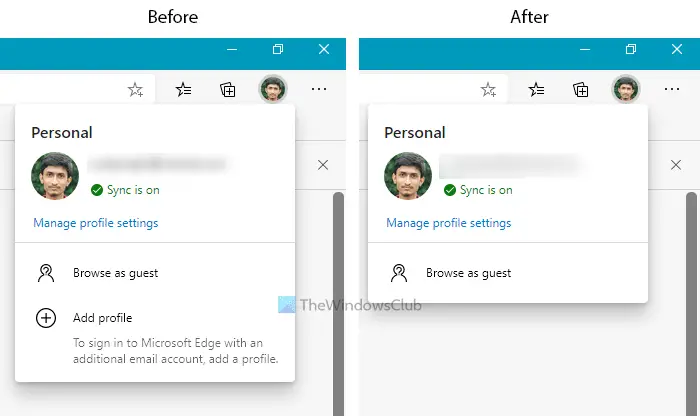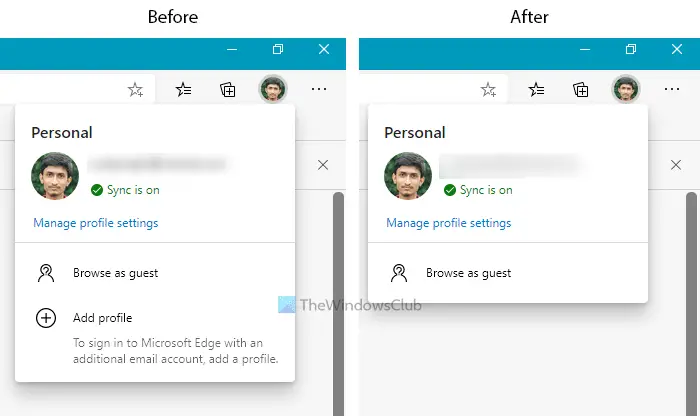Like Google Chrome, Microsoft Edge allows users to create multiple profiles if there are many individuals using the browser. However, if you are the admin of the computer and you want to prevent others from adding a new profile, this Registry Editor tweak can be helpful for you. Before getting started, it is recommended to backup Registry files or create a System Restore point.
Prevent users from adding new profile in Microsoft Edge
To prevent users from adding new profile in Microsoft Edge browser, follow these steps- At first, you need to open the Registry Editor. For that, you can press Win+R, type regedit, and hit the Enter button. If the UAC prompt appears, click the Yes button. After opening the Registry Editor, you need to navigate to this path- Under the Microsoft key, you need to create a new sub-key. For that, right-click on the Microsoft key, and select New > Key.
After that, name it as Edge. Now, select the Edge key, right-click on it, and select New > DWORD (32-bit) Value.
Then, name it as BrowserAddProfileEnabled. By default, the value should be set as 0, and you do not need to change it to disable the new profile creation functionality. Now, you can close the Registry Editor and restart the Microsoft Edge browser.
However, if you want to add a new profile in the Edge browser, you need to remove the BrowserAddProfileEnabled DWORD value. For that, navigate to this path- Right-click on the BrowserAddProfileEnabled and select the Delete option. Then, you might need to confirm the removal. Once you are done with the last step, you will be able to create a new profile again. That’s all! Hope it helps.