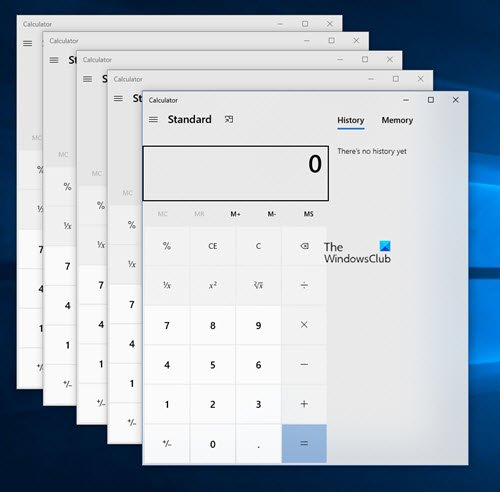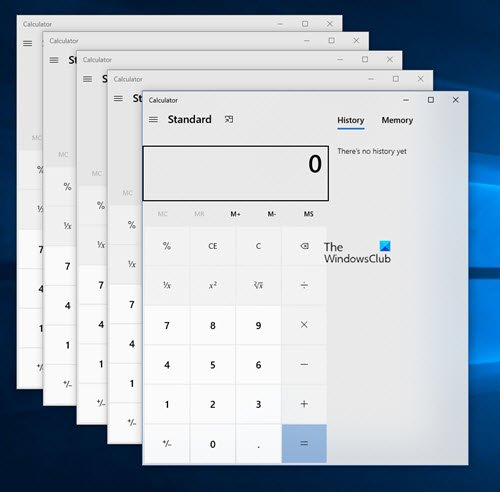Why can’t some Store Apps open second instances in Windows 11/10?
In some cases, it is a coding fault. The developers of apps that don’t open a second instance either forgot to implement the code or do not want other instances to run. In some apps – traditional (like Photoshop) and Modern (for example 3D Builder) – the facility to open another instance is deliberately stopped as it might mess up with what you are creating. On the other hand, for apps like Mail, it is desirable to have multiple instances, but the developers either forgot or thought it was not necessary to provide users with the facility to open multiple instances. When you try to open a new instance of the Mail app in Windows, it reloads the entire app. I guess it is programmed in that way. But if you are using Microsoft Outlook, you can certainly open the program in a new window – as a new instance. Then you can have People view in one window and Inbox view in the other window. In short, it depends on the developers to provide you with the facility of opening more than one instance of apps in Windows 11/10. They need to make use of the Windows API to allow multiple instances of modern apps. Sources say that Microsoft is working on its modern apps so that they can open multiple instances for ease of use. For third-party apps, the company has issued a set of directives that help developers in using Windows 11/10 API for providing multiple instances of the same apps (link at the end of the post).
Open multiple instances of Windows Store apps
1] Using CTRL+N (File Menu > New) to open new instances
This trick works for traditional desktop-type apps such as Internet Explorer, Mozilla Firefox, etc. With the window open, press CTRL+N. Or press ALT or F10 to bring up the menu bar and select NEW from the File menu. That will create a new window with a fresh instance of the browsers running in them. The same applies to applications such as MS Word, Excel, etc. When you create a new file, it is always shown in a new window. The trick may or may not work on Universal or Modern apps. For the Calculator, for example, I tried pressing CTRL+N, but it did not open a new instance. But there are other methods to check if an app will open another instance.
2] Using Taskbar Icons to open new instances
Another method to open modern apps like Calculator and traditional apps like File Explorer to open multiple instances is to use its icons in Taskbars. There are two methods here too.
Using Shift+Click
Place the cursor on the icon of the app whose second instance you wish to open. Press SHIFT and click on the icon. You will be presented with a fresh instance of the app. Currently, I could find the only Calculator among the Modern apps and a third party called “Hindi News” that can open multiple instances using this method. You can open as many instances of calculator type apps just by clicking on the item icon in the taskbar while holding down SHIFT.
Using Right-Click to open multiple instances of apps in Windows 11/10
You can also try right-clicking on the icon of the app in the taskbar and then select the app name. For example, if you are trying to open a new instance of Calculator, right-click on the Calculator’s icon and click on Calculator from the resulting context menu. Same way, you can open multiple instances of File Explorer. If you right-click on the already open app icon in the taskbar, you will be presented with its name in the context menu. Clicking on the name will open another instance if the app supports multiple instances.
Using middle-click mouse button
Move your cursor to the app icon and click on the third middle mouse button. The above explains how to open multiple instances of apps in Windows 11/10. Please note that a majority of UWP apps do not yet support multiple instances for the following reasons: Rest assured, most of the UWP apps in the future will be able to open multiple instances as sources have confirmed that Microsoft is working on the issue. But it will also be dependent on individual developers and apps. If opening multiple instances can spoil the output, developers may not introduce the feature. Related reads:
How to open multiple instances of RegistryHow to open multiple apps at once from Start MenuHow to open second or multiple instances of the same programHow to open multiple instances of Microsoft Teams.
Read next: How to open multiple apps at once from Start Menu.