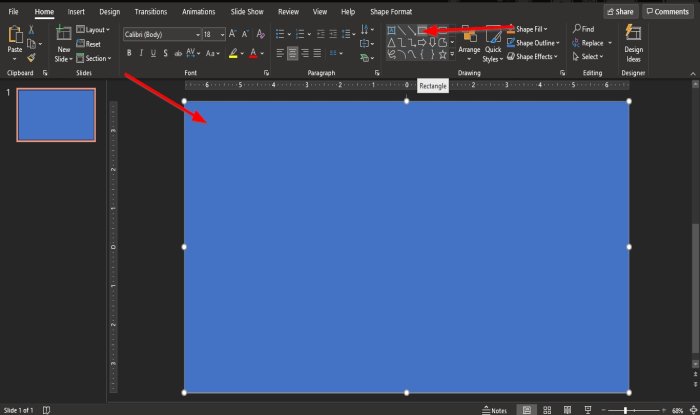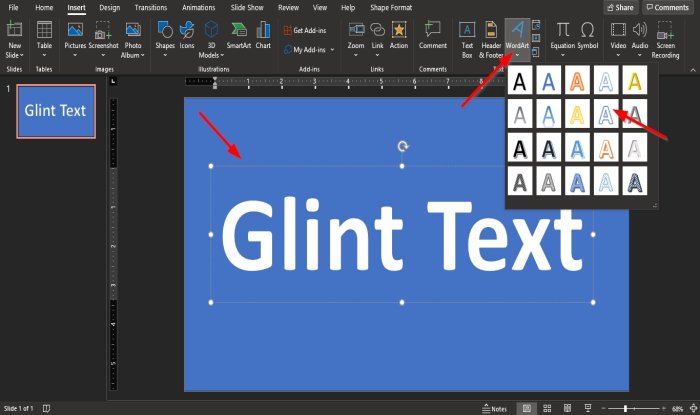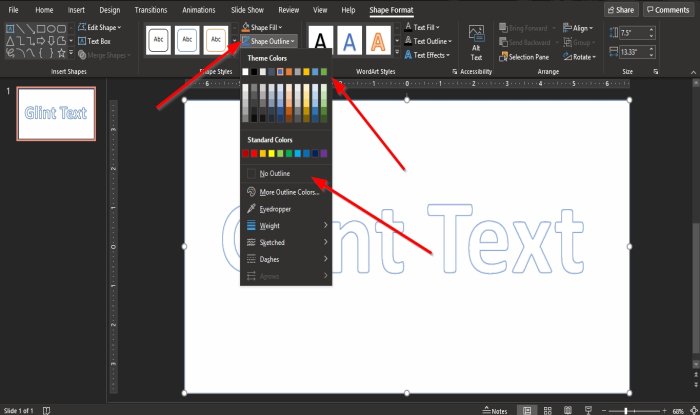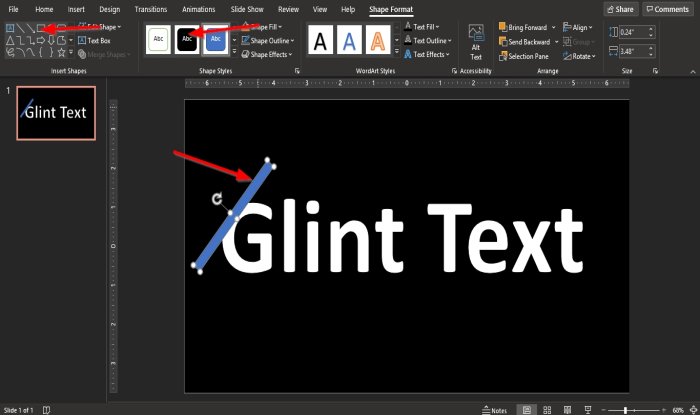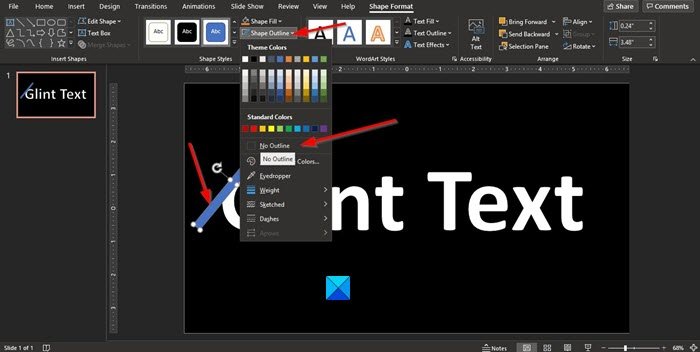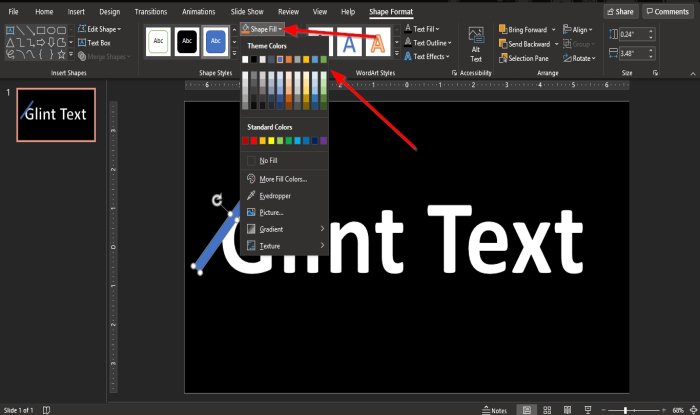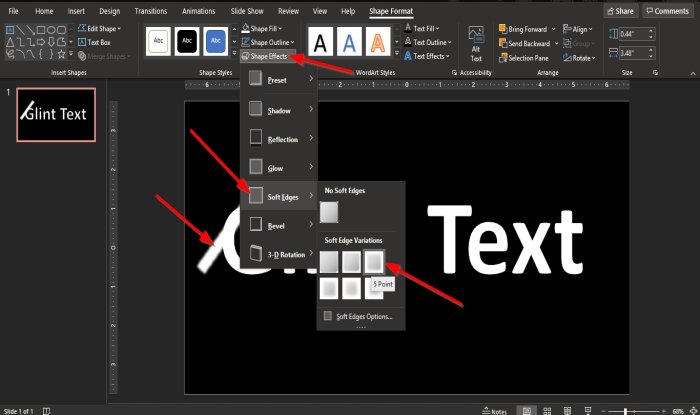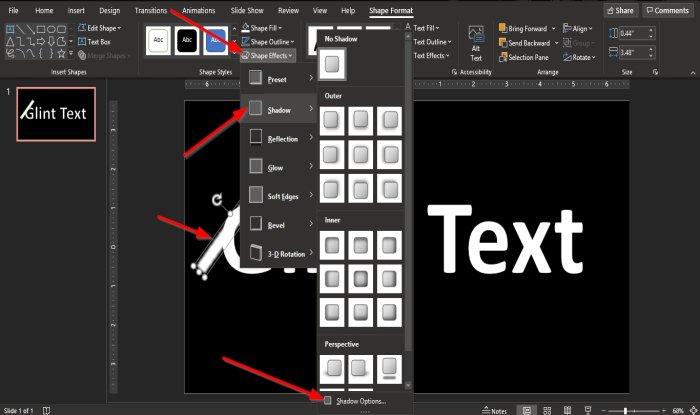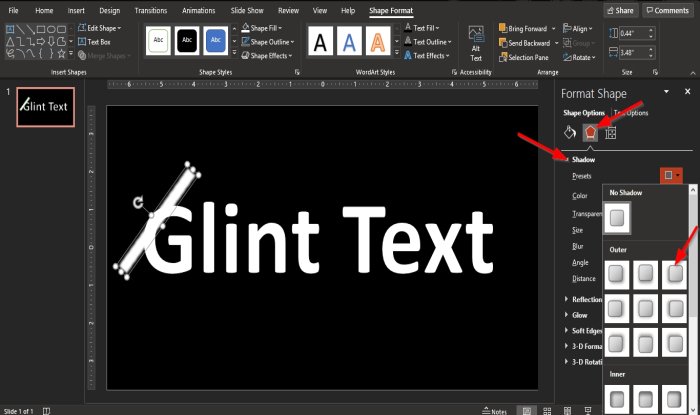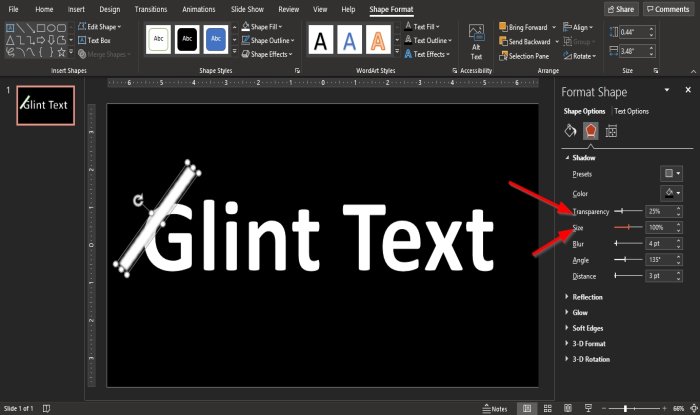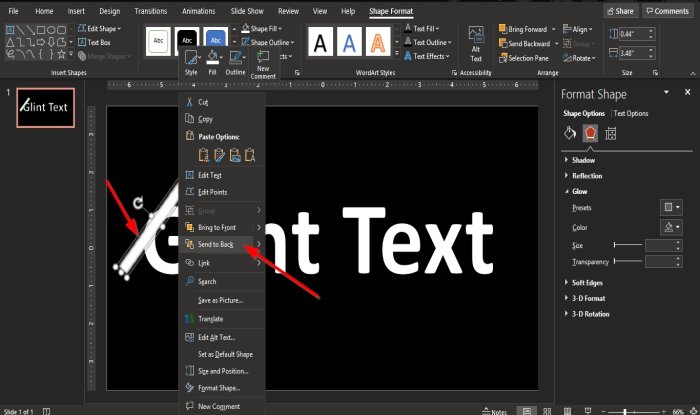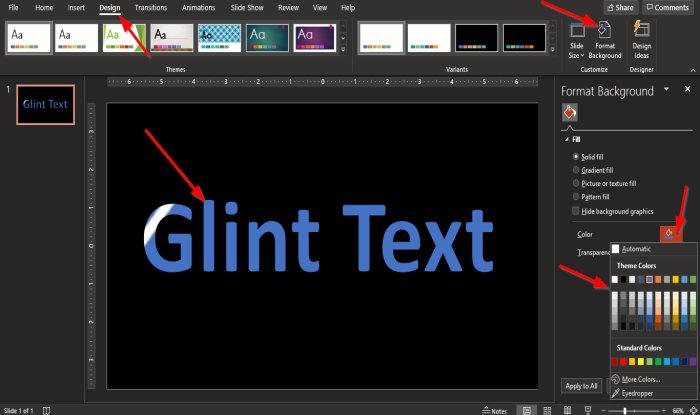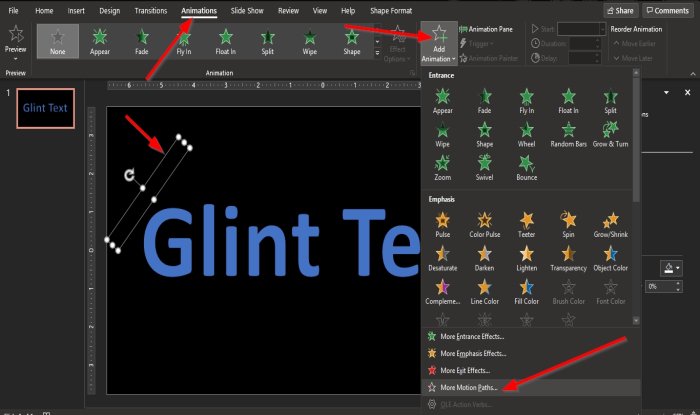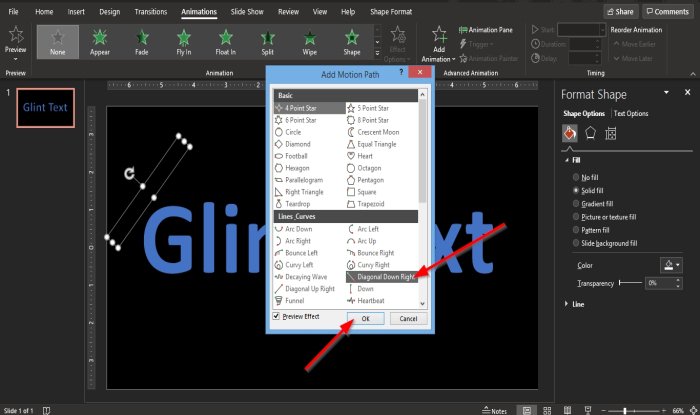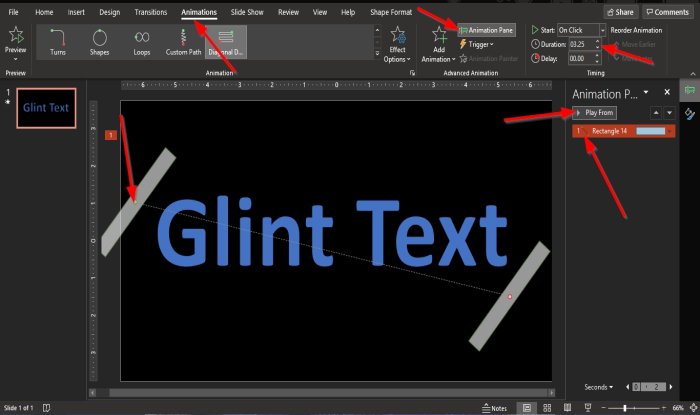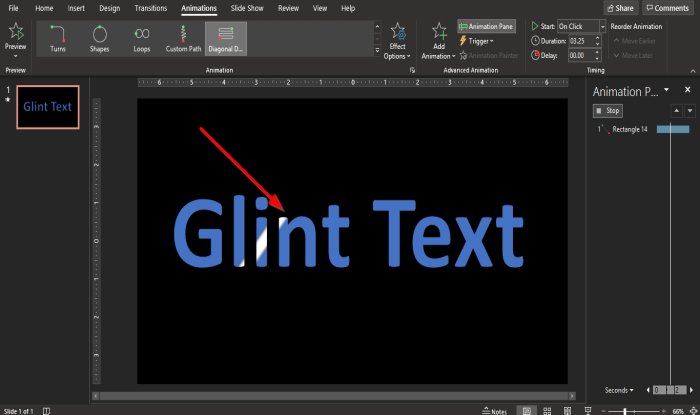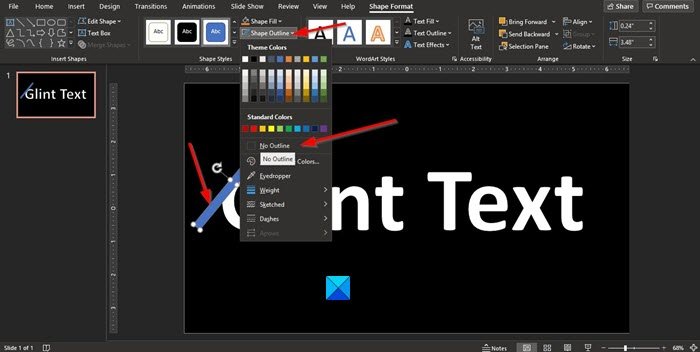Make a Glint or Sparkle Text animation in PowerPoint
Open Microsoft PowerPoint. Ensure that the slide layout is the blank layout.
On the Home tab in the Drawing group, click a rectangle shape from the list box. Draw the rectangle on the slide.
On the Insert tab, click WordArt in the Text group. A text box will appear on the slide. Enter a text in the text box.
Then click the Shape Format tab. Hold the Shift key down and select both the rectangle shape and text box. On the Shape Format tab, click the Merge Shape button in the Insert Shape group. In the list, select Combine.
Now we do not want any outline on the WordArt text box. Click the text box, then click the Shape Outline button in the Shape Styles group. In the list, click No Outline.
In the Shape Styles group, click the Color Fill, Black Dark 1. The background will become black. Then select a rectangle from the list box in the Insert Shapes group. Then draw the rectangle and place it on the edge of the first letter.
Now we are going to remove the outline from the rectangle. Click the rectangle, then click the Shape Outline button in the Shape Styles group. In the list, click No Outline.
Click the Shape Fill button in the Shape Styles group and choose a color from the list for the rectangle.
Now we are going to choose a shape effect for the rectangle. Click the Shape Effect button in the Shape Styles group. In the list, choose the effect of Soft Edges, then 5 Points. The rectangle will become faint.
Now we want to add some shadow to the rectangle. Click the Shape Effect button in the Shape Styles group. In the list, choose the effect Shadow, then Shadow Options.
A Format Shape pane will appear on the right. On the Effect page in the Shadow section, click the Preset button and choose Offset Bottom Left.
We will make the Transparency 25% and the Size 100%.
Now we will send the rectangle to the back. Right-click the rectangle and select Send to Back.
Now we will change the WordArt color. To color the background of the WordArt text, click the Design tab, and in the Customize group, click the Format Background button. A Format Background pane will open on the left click the Color button to choose a color.
Move the rectangle from the edge of the letter. Now we are going to add some animation. Click the Animation tab and click the Add Animation button in the Advanced Animation group. In the list, click More Motion Path. An Add Motion Path dialog box will appear.
Inside the dialog box, click Diagonal Down Right. Then click OK. The rectangle shape will become a Diagonal Down Right motion path. Align the motion path properly.
On the Animation tab in the Advanced Animation group, click the Animation Pane button. An Animation pane will appear on the right. Click the Play From button to play the animation. If you want the animation to be longer, enter the duration you want for the animation text in the Duration box in the Timing group.
Play the animation again to see the outcome. We hope this tutorial helps you understand how to make make a Sparkle Text animation in PowerPoint. This post on how to create an animated picture frame in PowerPoint may also interest you.