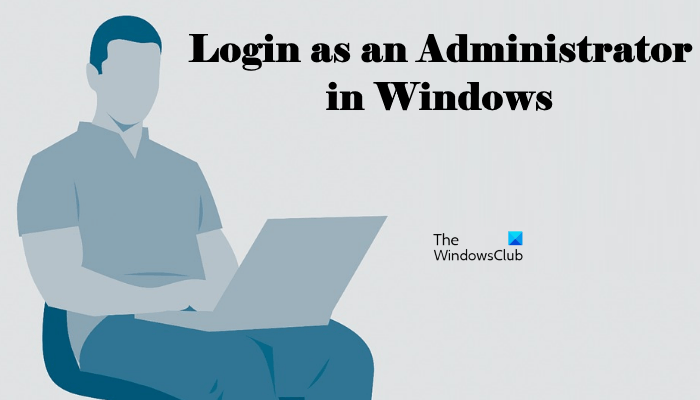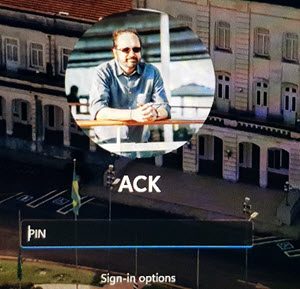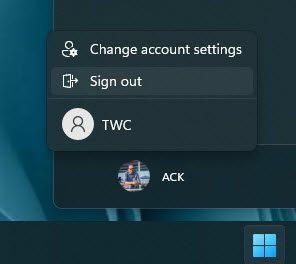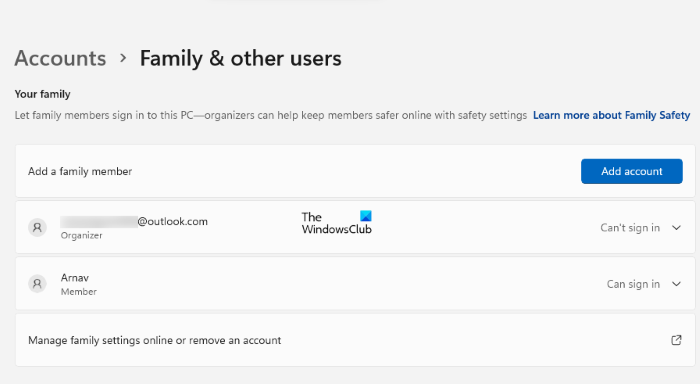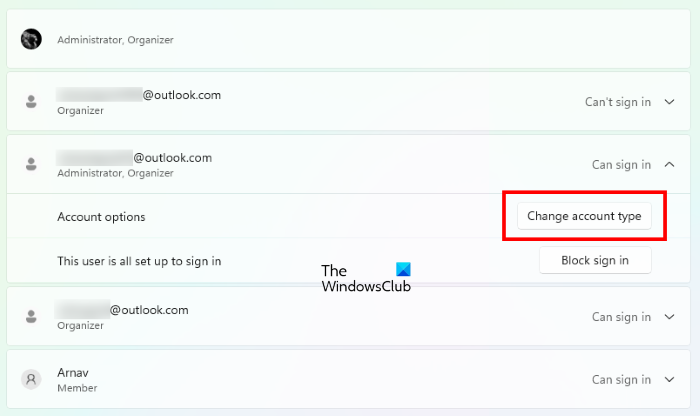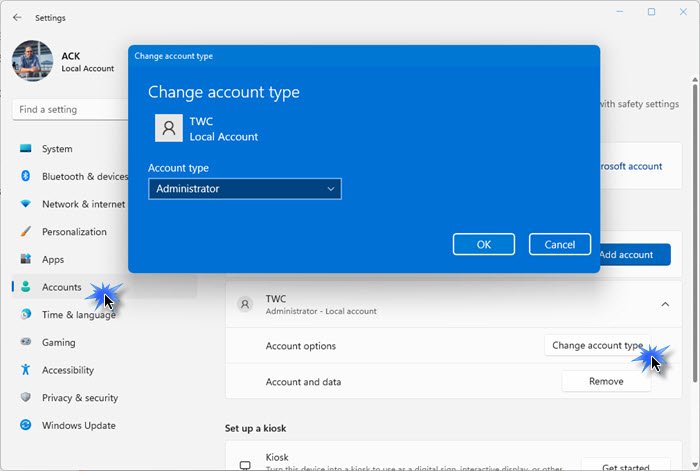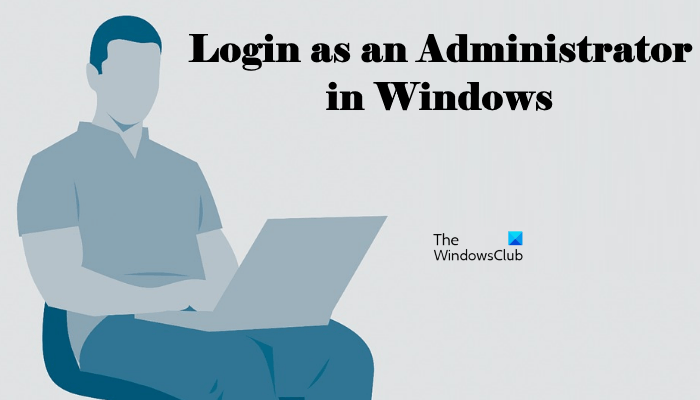How to login as an Administrator in Windows 11/10
Every Windows computer has a Local Administrator account that is created at the time of Windows installation. As described above, the Administrator has full access to the Windows device as compared to other standard users. The Administrator can also create new and delete the existing users and change the user account permissions. You can log in as an Administrator in Windows 11/10 by: Let’s see all these methods in detail.
1] Using the existing Administrator Account
If you are starting your PC then locate the Administrator account and use the password to login.
If you are currently not logged in as an administrator and want to change to an admin, open Start, click on the user icon, select Sign out and then log into the Admin account by using its password.
2] Enabling the built-in Administrator account
The Windows OS has a built-in Administrator account. In Windows 11/10 and Windows Server 2016, the built-in Administrator account is disabled at the time of Windows installation and another local account is created which is the member of the Administrators group. The built-in Administrator account is also called the Super Administrator account. If we compare the built-in Administrator account with the Local Administrator account, the built-in Administrator account has elevated privileges. This means when you perform the administrative tasks, you will not get the UAC prompt. Apart from that, if you want to do some serious troubleshooting on your Windows machine or if you want to recover your main account or another user account, you can use the built-in Administrator account. Because the built-in Administrator account does not show the UAC prompt, any application can have full control over your system. Therefore, running this account on a regular basis can be risky. You should enable the built-in Administrator account only if you have to do some troubleshooting or recover other user accounts. After performing your task, you should disable it. As explained above, every Windows OS has a Local Administrator account which is created at the time of Windows installation. Hence, you have to sign in to that Local Administrator account in order to enable the built-in Administrator account. After enabling the built-in Administrator account, you can login as an Administrator in Windows 11/10.
3] Creating a new Local Administrator account
Every Windows 11/10 computer has a default Local Administrator account which is created at the time of Windows installation. Using that account, you can create another Local Administrator account for another user. To do so, open the Accounts page in your Windows 11/10 Settings and then click on the Family & other users option. Now, you have two options:
You can create a Local Administrator account for your family member.You can create a Local Administrator account for a person who is not your family member.
Let’s see how to create a Local Administrator account for a family member and other users.
Create a Local Administrator account for your family member
You can use this option if you have another Microsoft account and you want to add that account as an Administrator to your Windows computer.
Now, you can login as an Administrator in Windows 11/10 using that account.
Create a Local Administrator account for a person who is not your family member
If you do not have another Microsoft account, you can still create a Local Administrator account. This time, you have to add an account in the Other users section on the Family & other users page. The steps are as follows:
Now, you can use this account to login as an Administrator in Windows 11/10. Read: How to rename built-in Administrator Account in Windows.
4] Changing the local or standard account into an Administrator account
If you already have created a local account on your Windows machine, you can change its type and use that account to login as an Administrator. The steps to change the local account to an Administrator account are as follows:
How do I log onto my computer as an Administrator?
At the time of Windows installation, a Local Administrator account is created automatically. You can use that account to log onto your computer as an Administrator. Apart from that, you can also enable the hidden or built-in Administrator account or create an additional Local Administrator account. We have explained all these methods above in this article.
How do I run Windows as an Administrator?
To run Windows as an Administrator, you should have an Administrator account. There are different methods by which you can create an Administrator account. In addition to this, you can also enable the built-in Administrator account. But it is not recommended to use the built-in Administrator account on a regular basis due to security issues. This is all about how to log in as an Administrator in Windows 11/10. Read next: How to fix the disabled Administrator account on Windows 11/10.