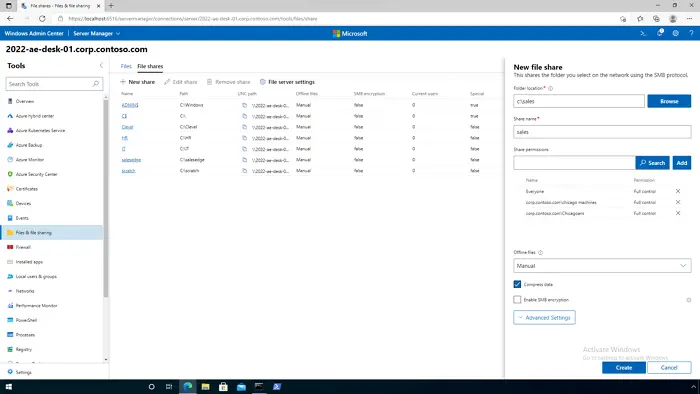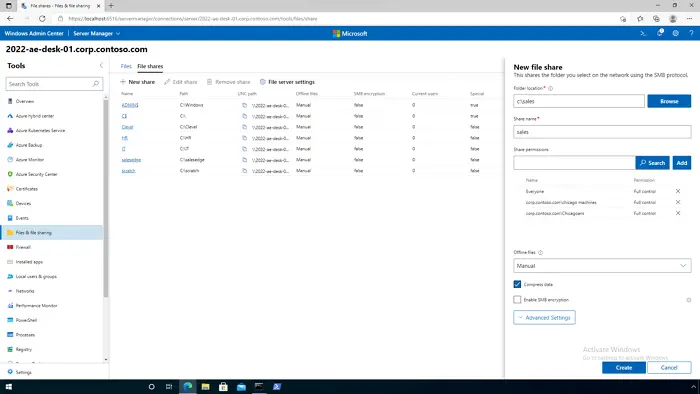How to improve network speed using SMB compression
Here is the set of registry values that the IT admin can modify on their Windows 11 client or server to speed up the transfer process.
1] Agressive Compression
On the client PC, open Registry Editor, and navigate to the following path: Right-click and create a new REG_DWORD value name: CompressibilitySamplingSize Set to a decimal value of: 4294967295 Create a new REG_DWORD value name: CompressibleThreshold Set to a value of: 0 Close regedit. This setting takes effect immediately, no reboot is required.
2] Smb2CreditsMin and Smb2CreditsMax
You can change the minimum and maximum values of these parameters that can throttle the client within specified values. You can increase the value so the throughput can increase and ultimately increase the copying files’ speed.
3] AdditionalCriticalWorkerThreads
By increasing the value of this one, you can get more additional worker threads which will allow for more queued I/O in the storage subsystem. This will in turn improve the performance of i/O devices. If you are using high-end storage hardware which has its own logic system, this will improve further.
4] MaxThreadsPerQueue
If you have too many requests i.e. concurrent requests, then increasing the value of this queue will increase the scale. You should see more work done in less time with improved performance and response times.
5] AsynchronousCredits
This key can increase the number of concurrent asynchronous SMB commands allowed on a single connection. Some file transfer scenarios need a large number of commands to be executed, increase this will improve the performance. More on SMB Compression on the official document.
What are the SMB Performance Counters?
You can use the following counters to find out if you are getting the speed you expected after optimization. The list includes; Client Shares, Server Shares, Server Sessions. and Direct Connections.
Why is SMB Compression important?
Apart from getting rid of an additional tool, SMB compression makes sure that the process takes less network bandwidth, time and in turn reduces the cost of CPU usage. Overall it saves a lot of time and energy making it a cost-efficient process. According to Microsoft, the process is most effective when 1Gbps Ethernet or WiFi network, and uncongested 100 Gbps Ethernet network.