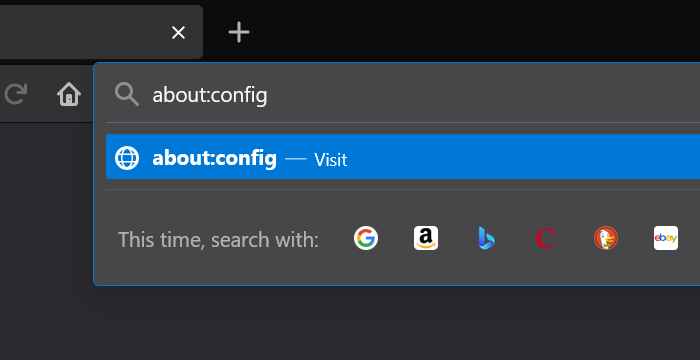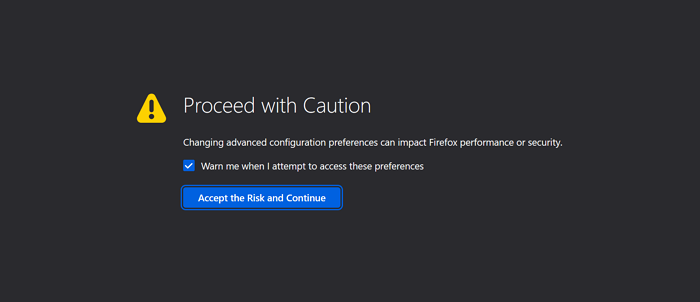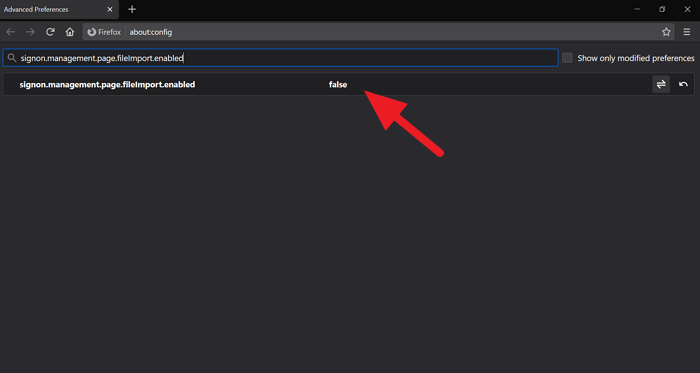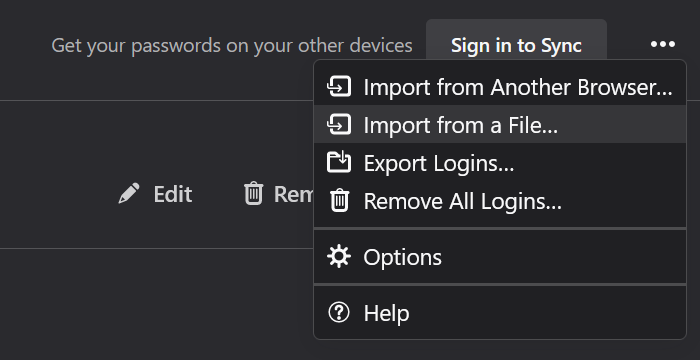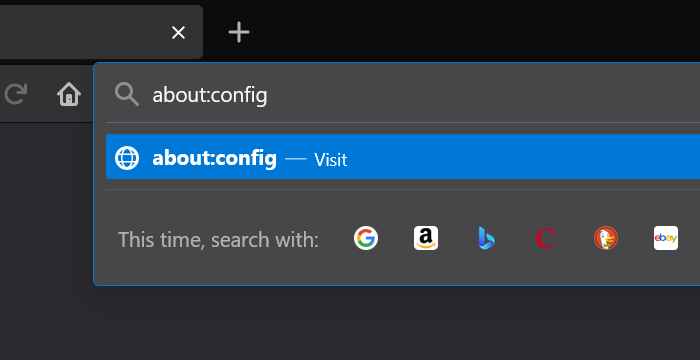Earlier Firefox users import passwords from other browsers directly. Now that everything has changed for good, here is the guide that will show you how you can enable the “Import from a File’ option and import passwords from a CSV file.
Import Passwords From a File in Firefox
To import, you need to open Firefox and follow these steps. Let’s see the process in detail for a better understanding. To get started, open Firefox and enter about:config in the address bar, and hit Enter.
You will see a warning while you are trying to access preferences on Firefox. Click on Accept the Risk and Continue to proceed.
Now, you will see the preference search bar below the address bar. Enter the following text in that search bar. signon.management.page.fileImport.enabled Double-click on the result to change it from False to True. The option to import passwords from a file can be seen only if it is changed to true.
After enabling the option by changing the preference to true, click on the hamburger menu in the toolbar and select Passwords to access Firefox Lockwise, Mozilla’s own password manager.
In the Firefox Lockwise or Passwords page, click on the three-dot button on the top-right of the page and select Import from a File.
Select the .CSV file that has the passwords you want to import in the explorer window that opens and click Import. They will all get added to Firefox. Hope this guide helped you in enabling the option to import passwords from a File and importing them. Related read: How to import passwords from Chrome into Firefox.