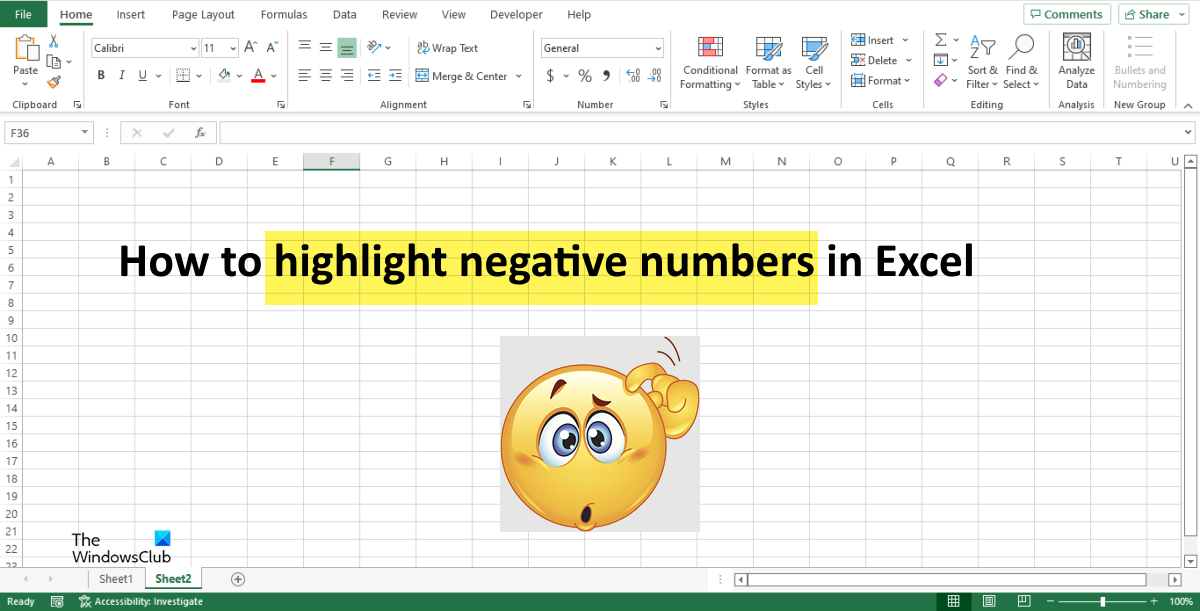How to highlight Negative numbers in Excel
You can highlight cells with negative values in Excel and make them stand out in Red using one of these methods:
1] Using Conditional Formatting
In Excel, you can format a negative number by creating a Conditional Formatting rule.
All the cells of negative numbers will become red, while the positive numbers will remain the same.
2] Using custom formatting
You can create your own custom format in Excel to highlight negative numbers. Select the range of cells containing the numbers.
On the Home tab in the Numbers group, click the small arrow button or press the shortcut keys Ctrl + 1. A Format Cells dialog box will open.
On the Number tab, select Custom on the left pane. On the right in the Type section, type into the entry box the format code General;[Red]-General. Then click OK.
All the negative numbers will become red, while the positive numbers will remain the same. We hope this tutorial helps you understand how to highlight negative numbers in Excel; if you have questions about the tutorial, let us know in the comments.
How do I make negative numbers red in Excel?
You can highlight cells with negative values in Excel and make them stand out in Red using one of these methods:
How do I apply conditional color in Excel?
If you want to add condition color in Excel, follow the steps below:
What is highlight cell rules in Excel?
When you click the Conditional Formatting button in Excel, you will see the Highlight Cell Rules feature. The Highlight Cell Rule feature is a type of conditional formatting used to change the appearance of cells in a range based on your specified conditions.
What are the four types of conditional formatting?
There are five types of conditional formatting visualization available; these are Background Shading of cells, Foreground shading of cells, Data bars, and Icons, which have four image types and values. READ: Change Cell Background Color in Excel with VBA Editor
How do I automatically highlight cells in Excel based on value?
Follow the steps below to automatically highlight cells in Excel based on value. READ: How to navigate between Excel worksheets using Command button.