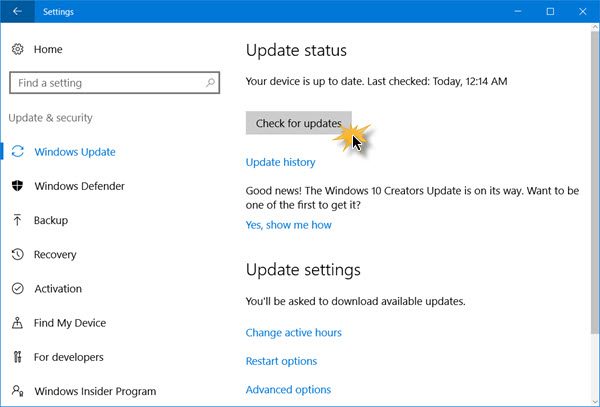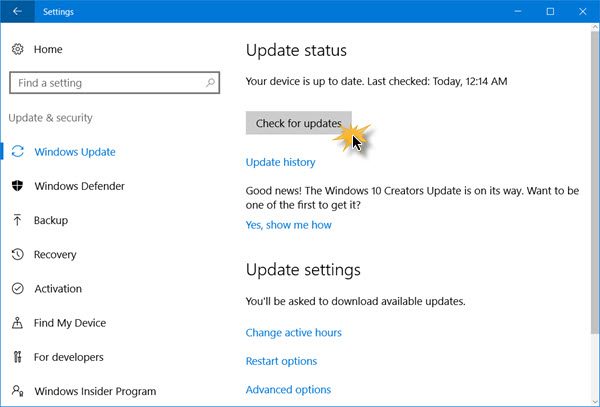Microsoft is planning to roll out Windows 10 version 22H2 to all customers in multiple phases. Newer machines are expected to get the update first. Once the update is offered to your device, you will see a notification that there is an update available for your computer. If you do get to see it, click on it and carry forward the upgrade process. But if you want to expedite this process, you have five options to download the Update. Let us take a look at these options.
1] Get Windows 10 2022 Update via Windows Update
From the WinX menu, open Settings and click on Update and Security. Next, click on Windows Update.
Click on the Check for update button and let Windows Update search for the Update. If it is found available, the download will start, and you will be able to install it. TIP: You can also disable Safeguard Hold for Feature Updates.
2] Using Windows 10 Update Assistant
You can also use the Windows Update Assistant to upgrade your PC and install the new Windows 10 version. When Microsoft offers this, you can get the Update via Update Assistant.
3] Download Windows 10 v 22H2 via Media Creation Tool
If you do not want to wait, you can use the Media Creation Tool. The Windows Media Creation Tool will allow you to download the Windows 10 ISO directly from Microsoft, without having a product key. You can use it to create an installation media or upgrade your PC to the latest Update.
Just make sure that you are downloading the latest Windows 10 ISO from Microsoft. To find out whether the MediaCreationTool you downloaded will download the old Update file or the new Windows 10 file, right-click the exe file > Properties > Details tab.
4] Download & use the latest Windows 10 ISO
You can download and use the latest Windows 10 ISO file to fresh install or upgrade. If you want to delay the installation of this Windows 10 Feature Update on your computer, you may use the Defer Upgrades option in your Settings. You also have the option to uninstall Windows 10 via Settings if you face issues.
5] Download final Release Preview Build via Insider
If you cannot wait, then you sign up for Windows Insider Program & get Windows 10 Insider Preview Builds. Once in, make sure that you select Release Preview. This will download only the finalized build to your PC. PS: The post has been updated for Windows 10 2022 Update.