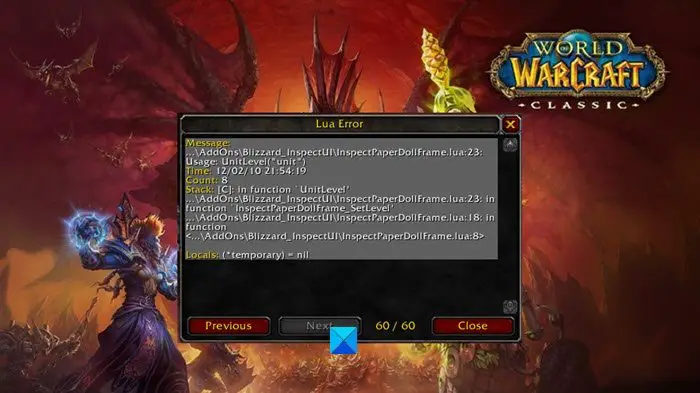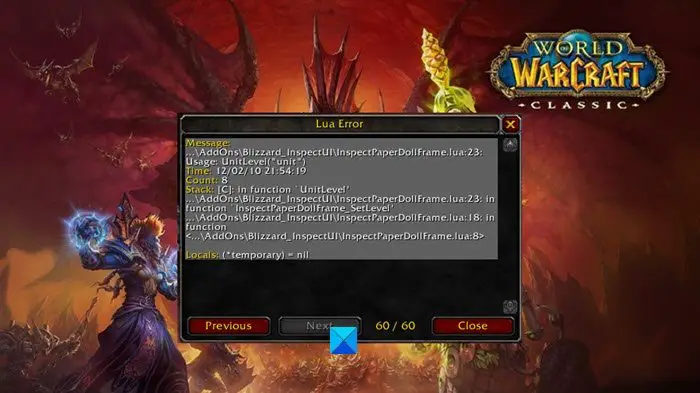How to fix World of Warcraft LUA errors
Many users have no idea how to solve this problem, which is why we’ve taken it upon ourselves to find ways to set things right again.
What causes LUA Errors to show its ugly head?
OK, so you may be wondering what is causing the error, and that makes sense. So, let us explain a few things. LUA errors are typically caused by corrupted interface files. Resetting your User Interface should resolve the issue. You see, games such as World of Warcraft and Roblox use LUA files for applying add-ons, mod files, macros, etc. So, chances are you’ve implemented a corrupted add-on, or maybe it has something else that has to do with LUA. What’s clear, however, is that fixing this problem is quite easy to the point where even your pet can solve it.
Reset the World of Warcraft user interface
One of the first things you should do here is to reload the World of Warcraft user interface. To do this, please close the game if it is running. From there, please remove any add-on manager that is currently in use. After that is done, please navigate to the World of Warcraft installed folder on your hard drive. If you have no idea where to find it, open the Battle.net desktop app, then click on World of Warcraft > Options > Show in Explorer. Right away, you will be brought directly to the installed folder via the File Explorer app. For those who prefer to do this manually without having to open Battle.net, then you will want to look for the following in File Explorer:
C:\Program Files (x86)\World of WarcraftC:\Program Files\World of WarcraftC:\Users<username>\PublicGames\World of Warcraft
Now, once you’ve entered the correct directory, you will want to select the retail or classic World of Warcraft game version. After entering the directly, please go on ahead and rename the following folders:
Cache folder to Cache_OldInterface folder to Interface_OldWTF folder to WTF_Old
Close the window and restart your World of Warcraft game instance to see if the LUA error persists.
Reset the World of Warcrafts console variables
If the above doesn’t work, then the next best thing is to reset World of Warcrafts control variables. When you’ve entered the game, open the chatbox and type the following commands: Finally, hit the Enter key, and that should be enough. READ: How to fix Wow-64.exe application error in World of Warcraft.