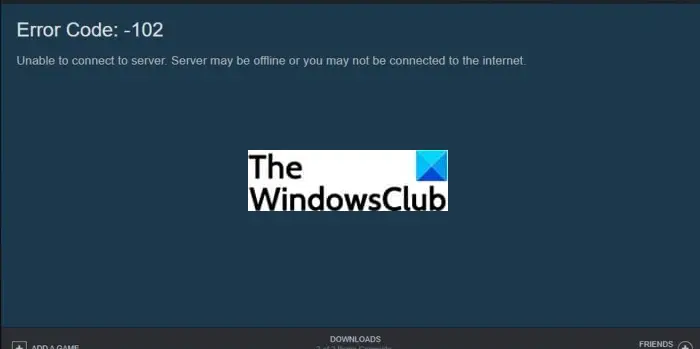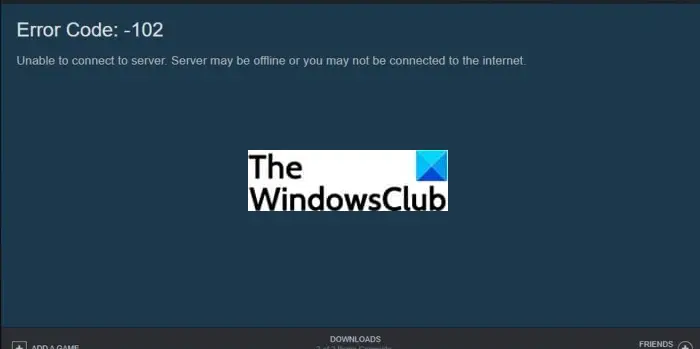What is Steam Error Code 102?
The error code 102 on Steam is a connection error that some users have experienced during scenarios like accessing the Steam community tab, etc. When triggered, it prompts the following error message: As mentioned in the error message, there are two main reasons for this error code. Either the server is down or offline or you are not connected to a proper and stable internet. Now, if you are getting this error code on Steam, we will list down some tips that you can follow to fix it up. Let us check out now!
How to Fix Steam Error Code 102
Here are the fixes that you can try to resolve Steam error code 102:
1] Check whether you are connected to a stable internet
The first thing you should do is make sure that you are connected to a stable and good network. If there are network or connection issues, troubleshoot the Network & Internet problems and fix them up. Also, you can try switching to a different network and check if the issue is fixed. If yes, then most probably the error occurred due to internet issues. Read: How to fix WiFi problems in Windows
2] Make sure the server is not down
If you are sure that there is no internet problem, there might be some server issues due to which error code 102 occurs on Steam. To ensure that, check the server status using any of these free websites. Other than that, you can also try contacting Steam’s support team to get information on the same. If indeed it is a server error, you can’t do much about it. You will have to wait until the server issues are fixed from their side. Read: Fix Steam is having trouble connecting to Steam servers on Windows PC
What does error code 137 on Steam mean?
The error code 137 is a Steam browser error that many users have encountered. It shows a similar error message like ‘Failed to load web page (unknown error)’. This error can keep you away from accessing certain features in Steam’s browser. Now, if you are encountering this error code, you have landed on the correct page. Here, we are going to show you some solutions that have worked for many users to resolve the issue. But before that, let us try to understand the scenarios that usually trigger error code 137 on Steam.
What causes error code 137 on Steam?
Here are the possible causes for Steam error code 137:
It may occur if your firewall is prohibiting the outgoing Steam connection. A lot of time such errors are a result of an overprotective third-party party firewall that you are using.The corrupted Steam cache can be another reason for this error.Sometimes application glitches can also result in such errors.In case you are facing this error code only while accessing certain Community pages, you might have not registered as a Beta participant which is required.Other reasons for this error can be server issues and network adapter inconsistencies.
Now that you know the scenarios that trigger the error code 137, let us discuss the fixes for this error.
How to Fix Error Code 137 on Steam
Here are the possible solutions that you can try to fix error 137 on Steam: Before trying the above methods, ensure that there is no server outage or other server problems. Let us now discuss the above solutions now!
1] Clear Steam’s Web Browser Cache
If the corrupted browser cache is the reason for this error, you need to clear Steam’s browser cache associated with your account. To do that, you can follow the below steps:
2] Reset Network Adapter
Network adapter inconsistency can be another cause of this error. Hence, resetting the network adapter may fix the error for you. For that, follow the below steps:
3] Flush the DNS
Running the ipconfig /flushdns command may also help you get rid of this Steam browser error. So, open the Command Prompt as an administrator and then type the following command: ipconfig /flushdns. And then, press Enter and let the command execute completely until you see a message, “DNS Resolver Cache Successfully Flushed.” You can now restart your PC, launch Steam, and check if the error is gone.
4] Use Google DNS
You might be able to resolve the issue by changing the default DNS settings in case network inconsistency is the cause. Change your DNS, preferably to Google DNS as a lot of affected users were able to fix this issue using it. To change your DNS to Google, here are the steps that you can follow:
5] Whitelist Steam on your firewall
If you are using an overprotective third-party firewall, it might block the outgoing Steam connection and end up showing error code 137. So, try disabling your firewall or completely uninstalling it. If you don’t want to do that, you can add the Steam app to the whitelist of your firewall. See if this helps and fixes up the error for you. Tip: How to allow or block a program in the Windows Firewall of Windows
6] Provide permissions to SteamService.exe
In case Windows can’t recognize the Steam client’s signature, it might start treating the Steam app like the one from unknown publishers. If this scenario fits you, you can try providing every permission to SteamService.exe. You can follow the below steps to do that: Read: Fix Steam Error Code 105, Unable to connect to the server
7] Enable Beta Participation
If you are receiving this error code on Steam especially in the Community tab, you might be able to fix it up by enabling Beta Participation. This has reportedly worked for some users and might as well for you. Here are the steps to do that: Check if doing so helps you access Community pages.
How do I Fix Error 130 on Steam?
The error code 130 on Steam is an error that occurs when you are trying to access a web page inside the Steam client. To fix it up, you can try updating your network updater driver or reinstalling the Steam client. Also, do check your internet connection.
How do I fix Error 118 on Steam?
The Steam error 118 indicates that you are unable to communicate with the Steam servers. To fix it up, check out our guide that shows various fixes for error 118 on Steam. Now read:
How to fix Steam Error Code 83 on Windows PCFix Steam download stuck at 0 bytes.