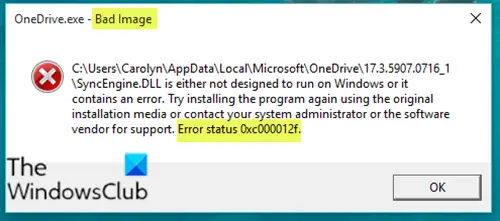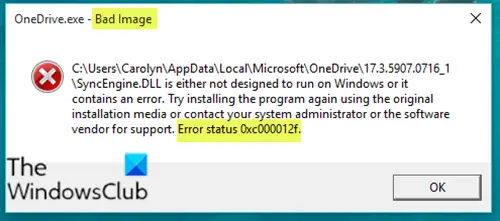Depending on the problematic program, in this case OneDrive, when you encounter this issue. you’ll receive a similar error message as follows;
Fix Bad Image Error Status 0xc000012f
If you’re faced with this issue, you can try our recommended solutions below in no particular order and see if that helps to resolve the issue. C:\Users<username>\AppData\Local\Microsoft\0neDrive\17.3.5907.0716.1\SyncEngine.DLL is either not designed to run on Windows or it contains an error. Try installing the program again using the original installation media or contact your system administrator or the software vendor for support. Error status 0xc000012f. Let’s take a look at the description of the process involved concerning each of the listed solutions.
1] Re-register DLL files
As you can see on the image above, the file points to a DLL file. In this solution, all you need to do to fix the issue is to re-register that particular DLL file on your Windows 10 device.
2] Run SFC scan
Broken or faulty system files always cause several issues and this error is one of them. These significant files get corrupted due to unwanted registry changes, installation of incompatible programs, and more. In this solution, you can simply run SFC scan and see if that helps. If the procedure completes successfully but when you try to access any program you receive the error message, you can proceed with the next solution.
3] Install the latest Visual C++ Redistributable
This solution requires you to download and install the latest Visual C++ Redistributable on your Windows 10 device. If after this and you’re still getting the error message when you run any program, you can try the next solution. Read: WINWORD.EXE Bad Image error.
4] Uninstall Windows Update
Sometimes, this error occurs after the installation of certain Windows Updates. So, if the issue happens to appear just after installing the updates, you can uninstall the updates and see if this fixes the problem.
5] Uninstall and reinstall the program
This usually help! You can simply uninstall the problematic program and then reinstall it using its latest setup file. Related post: Bad Image, Error Status 0xc0000020 error for Outlook.