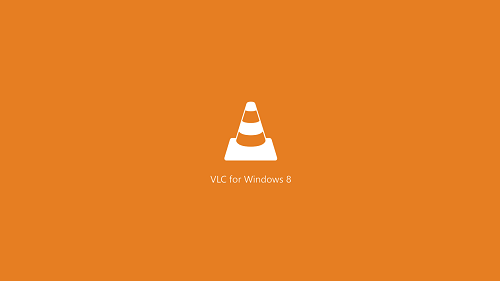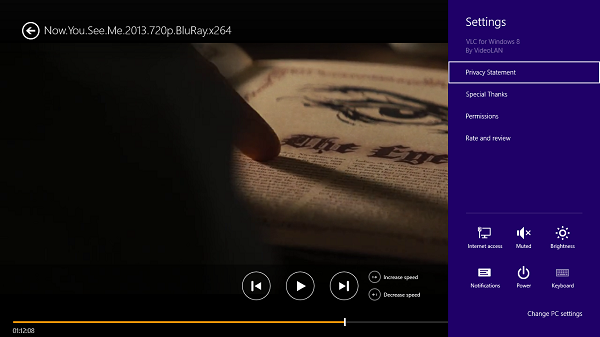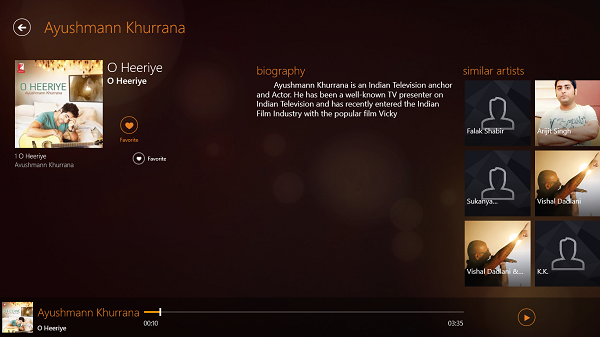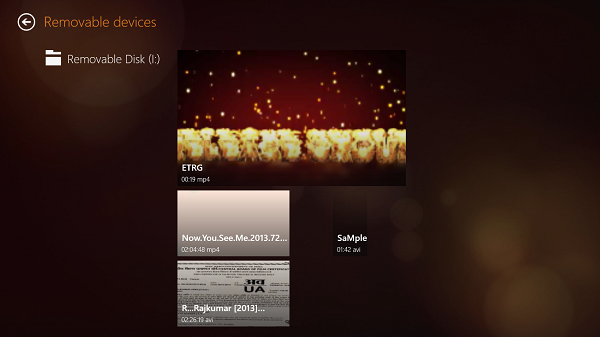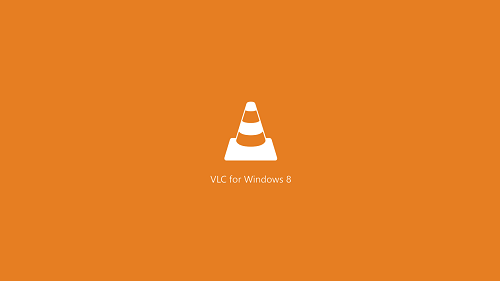So if you’re like me and love this player, here is good news for you. The VLC player team has released the player’s modern app for Windows 11/10 users. So if you’re using Windows 11/10/8.1/8, you can head on to Windows Store to get the VLC For Windows Store app.
We found the app quite easy to use, but the shortcuts you’ve used with this desktop software aren’t applicable to this Modern app. This is the main downside of the app. The app allows you to play media directly from the removable drives which might be handy for you. Here is what you’re getting inside this UWP app
VLC Windows Store app
The app is quite good as far as the video playback is concerned. If you compare this app with Windows 11/10/8‘s native Video app, there is nothing much in difference. The plus point for the VLC app is that you can move to a specific point of media play more sharply. However, we can expect more options in the VLC app in future updates, like support for keyboard shortcuts to control the play, tweaking aspect size, automatic loading of subtitles, etc.
The music section for the app can be a good alternative if you don’t like the built-in Music app. But for this section, sorry to the VLC guys, but I’ll still stick to the native Music app for playing music because there is nothing extra that could draw me to use VLC app. Some nice visualizations could have been added in the background while playing music to enhance this section.
While in the native Video app, you can open any file using a modern style file browser, VLC‘s app lets you play only the content which is in your Libraries section. So you can’t play the custom location file. However, the app consists of a section named External Storage, which you can use for directly playing the media from USB, DVD drives. Direct playing from media servers is also supported.
In the nutshell, VLC app could be a good alternative for you, if you do not like the built-in media apps on your Windows 11/10/8.
Can I download VLC from Microsoft Store?
Yes, you can download VLC from Microsoft Store. No matter whether you use Windows 11 or Windows 10, you can download the VLC Media Player on your computer from the Microsoft Store. Although there is no option to choose between 32-bit and 64-bit versions, it downloads the app as per your system architecture.
How do I download and install VLC on Windows 11/10?
There are mainly two ways to download and install VLC on Windows 11 and Windows 10 computers. First, you can head to the official website and download the app on your computer. Second, you can open the Microsoft Store and download the VLC Media Player on your PC. You can search for it on the Windows Store or click here. Now Read: VLC for Windows Store vs Microsoft Groove Music. Which is better?