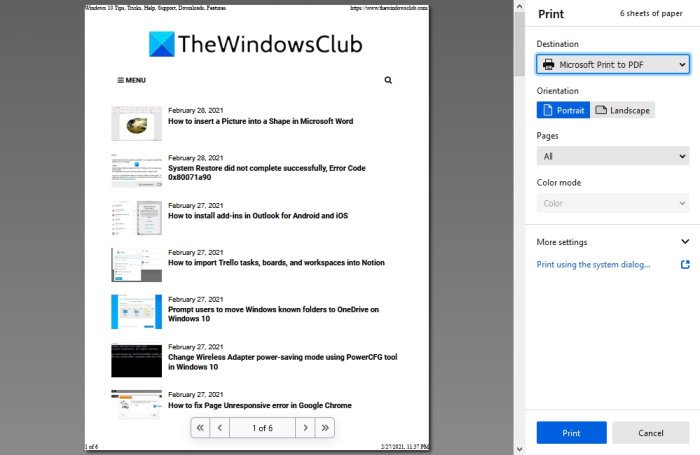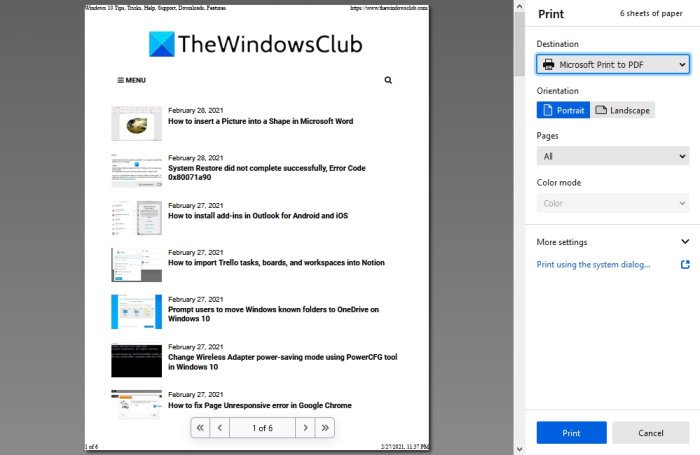We like what the company has done with Firefox in terms of making it easier to access the Print preview. Before, users were forced to make multiple clicks of the mouse, but with the latest version, it is simple as selecting CTRL+P, and that’s it. Now, while that is a great addition, Mozilla also removed something we deem as necessary to some users. This feature is called Simplify Page Print, and it was released back around five years ago. The company also removed the “Margins & Header Footer,” which some users might miss.
Disable new Firefox Print UI
If you do not like some of these changes and would prefer to use the old Print UI, well, you’re in luck. You see, it is possible to disable the new UI in favor of the previous, and as you might have guessed, we’re going to discuss that. Let us discuss this in more detail.
1] Visit about:config in Firefox
The first step to take here is to open Firefox, then copy and paste about:config into the address bar then hit the Enter key. From there, click on Accept the Risk and Continue to gain full access.
2] Search for print.tab_modal
Once you’ve gained access to about:config settings area, go on ahead and search for print.tab_modal via the search box at the top. From there, look for print.tab_modal.enabled.
3] Change the value from True to False
So, after you’ve found print.tab_modal.enabled, you will want to double click on it to change the value from True to False. Doing this will disable the new Print UI and return things to the earlier user interface for previewing your potential print job. TIP: This post will show you how to Enable or Disable the Tab Sleep feature in the Firefox browser. Read next: How to enable or disable System Print Dialog in Chrome browser.