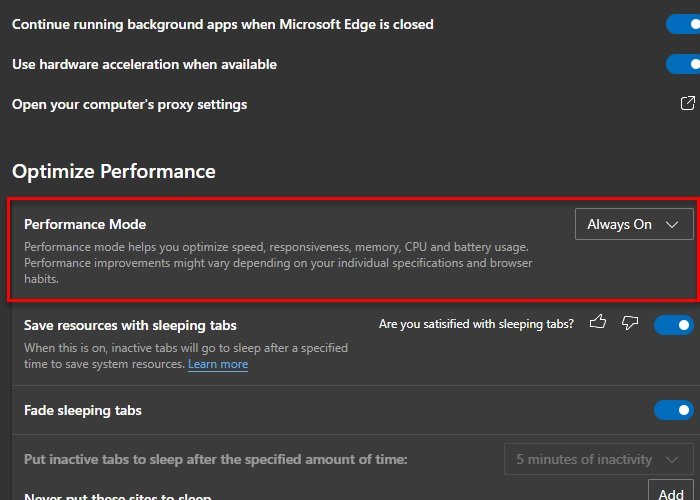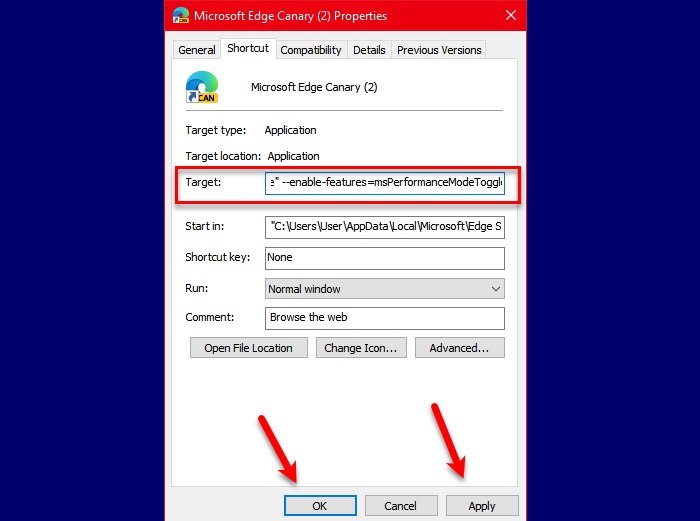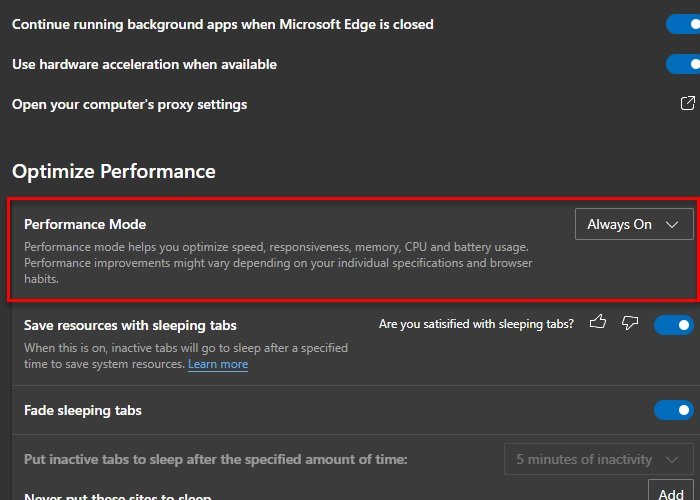The sole aim of this feature is to optimize your CPU, RAM, and battery to give you a long-lasting battery without compromising on speed. The results look promising but we will have to wait and see how well will this feature age. Microsoft has already given Edge users a feature called Sleeping Tabs. Sleeping Tabs are meant to release system resources for inactive tabs. However, if you use activate Performance Mode, the timeout for Sleeping Tabs will be locked at 5 minutes. If you are a laptop user, you should definitely enable Performance Mode as it can help in improving battery life and performance. As for a desktop user, it can be helpful but the difference in performance won’t be as drastic.
Disable or Enable Performance Mode in Edge
To Disable or Enable Performance Mode in Microsoft Edge browser on Windows 10: Right-click the Microsoft Edge icon. Select Properties. If you are not seeing the desktop icon, search out Microsoft Edge from the Start Menu, go to the File Location, right-click on the icon and click Properties.
Add the following command after a space in the “Target” section and click Apply > Ok Your Target location will look like the following. Now, launch Microsoft Edge, click on the three horizontal dots from the right corner of the window and click Settings. Click System from the left panel, from the “Optimize Performance” section, use the drop-down menu to select Always On of Performace Mode. This way, you have enabled Performance Mode in Microsoft Edge Canary. To disable it, select Always Off of Performance Mode and you will be good to go. Hopefully, this article has helped you to disable or enable Performance Mode in Microsoft Edge. Read Next: How to speed up Edge and make it load faster.