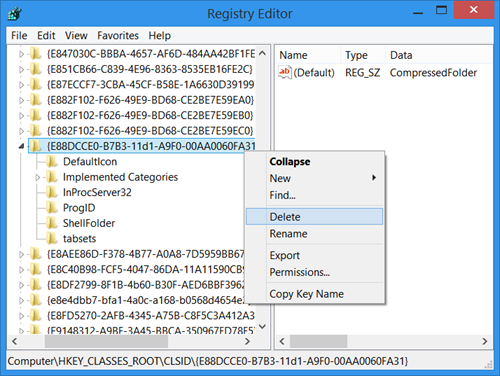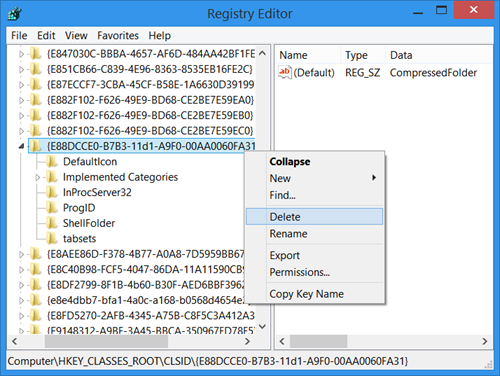In Windows XP, this solution worked. All you needed to do was to unregister a dll file. Open the Run box, type the following and hit Enter: This may not work in Windows 10/8/7/Vista, as unregistering of that particular dll file is unsupported in these later operating systems. If you try it, you will receive an error message.
Disable built-in Zip or Cab support in Windows 11/10
To disable Windows built-in Zip support in Windows 11/10/8/7, you will need to open regedit and delete the following two registry keys: To disable support for zip files delete this key: To disable support for cab files delete this key: The Windows Registry may not allow you to delete these keys easily. You may need to take ownership of these registry keys. I suggest you use our RegOwnIt to do so easily. If you have another zip or file compression software installed, you may want to consider disabling this built-in zip support, to save some resources. Goes without saying – create a system restore point first!