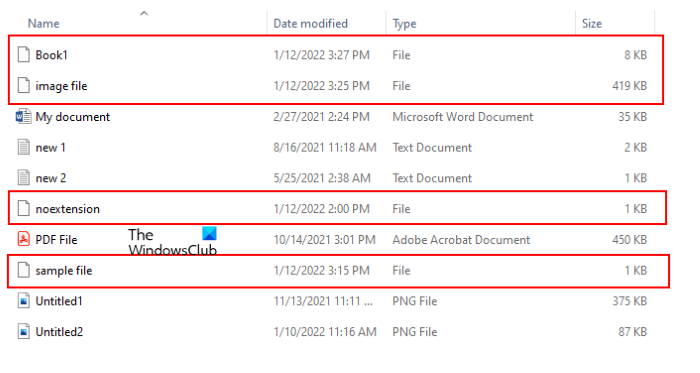To open a file in Windows OS, you simply have to double-click on it. When you double-click on a file, Windows will automatically select the program the file is compatible with and open the file. But sometimes, Windows displays a message “How do you want to open the file?” Some of you might have seen this message while opening a file. This usually happens when the dedicated program to open that file is not installed on your computer or the file has no extension. By displaying this message, Windows asks you to select a program to open that file.
If you switch your File Explorer’s view to Details, you will see the file type in the Type column (see the above screenshot). The file type lets users know the extension of the file. For example, the file type Text Document has a .txt extension, the Microsoft Word Document file has a .doc or .docx extension, the Adobe Acrobat Document file has a .pdf extension, etc. Similarly, if you open the properties of a particular file, you will see its extension under the General tab.
For the files with no extension, Windows displays File under the Type column and in the Properties window. To view the properties of a file, right-click on it and select Properties. In the above screenshot, we have compared the properties of a file with a .pdf extension and a file with no extension.
How to create a file without Extension in Windows 11/10
You can create a file without an extension with Notepad in Windows 11/10. We have listed the instructions below:
When you double-click on the saved file, Windows will display a message asking you to select a program to open that file. The above trick works not only with Notepad but also with other Windows apps. I have tried it on Microsoft Word, Microsoft Excel, and Microsoft Paint; and I was able to save the file with no extension. Read: How to batch rename files and file extensions.
How do I save a .TXT file without an extension?
You can save any .TXT file without an extension by using Notepad. Simply type its name under inverted commas while saving it and Windows will save the .TXT file with no extension. We have explained this process step by step above in this article. Read: How to open a file with no extension in Windows.
How do you create a file without a filename?
To create a file without a filename, press and hold the Alt key and type 0160 while saving the file. You have to use the numeric keypad (the keypad on the right side of the keyboard) for typing the number 0160. After that, click Save. This will save the file without a filename.
You can use the same trick to rename the files. But before renaming the files, we suggest you create a copy of that file because sometimes, saving the file without a filename may corrupt it. Now right-click on the file that you want to save without a filename and click Rename. After that, press and hold the Alt key of your keyboard and type 0160 by using the numeric keypad of your keyboard and press Enter. If you receive an error while saving the file without the filename, you can do one thing. Save it with any name and then rename that file by using the above method. If you receive a warning message that after renaming the file, you will no longer be able to open it, do not save that file without a filename. You can open the file with no name simply by double-clicking on it. Some files (the files that you have saved with no filename) may give you an error when you try to open them. In such a case, right-click on that file and select Rename. Now, give any name to that file and hit Enter. After that, you will be able to open that file.
TIP: You can also create a folder without any icon or name in Windows. That’s it. Read next: How to change Ownership of a File or Folder in Windows.