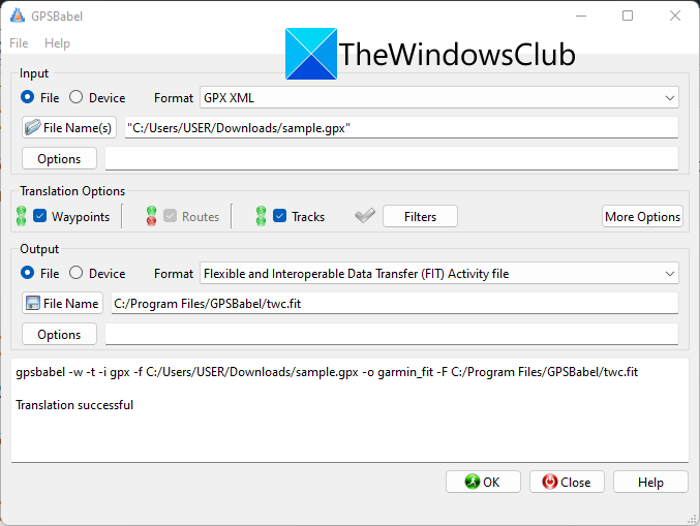Now, if you want to convert GPX to FIT, this guide will help you out. Here, we are going to share two different methods using which you can easily convert your GPX files to FIT format. So, let us check out these methods.
How to convert GPX to FIT in Windows 11/10
Here are the two methods using which you can convert a GPX file to FIT format on your Windows PC:
1) Use a free online GPX to FIT converter tool
You can use an online tool to easily convert a GPX file to FIT format. However, there are not many online services to convert GPX to FIT, especially free ones. If you want a free online tool, you can try this web service called AllTrails. AllTrails is a free online GPX to FIT converter tool. It is basically a router converter that can convert GPX and other router files to FIT, KML, KMZ, Excel, RTE, and many more. Before conversion, you can also customize various router options including reverse route, add/ replace elevation, combine multiple routes into one, simplify route, cue sheets, etc. How to convert GPX to FIT online using AllTrails? You can follow the below steps to convert GPX to FIT online using AllTrails: Once the conversion is done, you will be able to download the resulting file. As easy as that! To use this web service, you need to have a free account on its website. Just register and you will be able to use this online GPX to FIT converter tool. Read: How to edit KML Files in Windows 11/10.
2) Use free desktop software to convert GPX to FIT
You can also try a free desktop application in order to perform GPX to FIT conversion on your PC. Here are the some better free GPX to FIT converters that you can use:
1] RouteConverter
You can try this free software called RouteConverter to convert GPX to FIT. It is a nice free software to view, edit, and convert GPS data files. It supports a wide number of GPS data files as input and output including GPX, FIT, KML, TRK, RTE, LOG, ASC, CSV, etc. You can simply open a GPX file and then save it in the format of FIT. It also lets you view and edit the GPX file before conversion. So, if you want to make any changes to the GPS data, you can easily do that before starting the conversion. The advantage of this software is that it comes in a portable package. So, you can use it without installing it on your system. Let us discuss the steps of the conversion now.
How to convert GPX to FIT using RouteConverter
Follow the below steps to convert GPX to FIT using this free software: Firstly, you need to download the setup file of this software from its official website. And then, simply run the setup file to launch its main GUI. As discussed above, it is a portable software that requires no installation. Now, click on the File > Open option to browse and choose the input GPX file. As you do that, you will be able to view the GPS data on the map. You can also see the GPS data on the right-side pane which includes tracks, routes, and waypoints. Now, if you want to make changes to the data, you can easily do so. Just select a waypoint and make modifications to it as per your requirements. After that, click on the File > Save as option, and in the Save file dialog, set the output format to Garmin FIT. Finally, enter the output filename and press the Save button to start the conversion. You can download this converter from routeconverter.com. See: How to convert Excel XLSX or XLS to GPX in Windows 11/10?
2] GPSBabel
GPSBabel is a free GPS data converter using which you can convert GPX to FIT. It lets you convert a lot of GPS data files from one format to another. KML, KMZ, GPX, FIT, CSV, TXT, TCX, WPT, TRK, XML, LOG, and RTE are some of the supported input and output formats in this free software. You can simply import a GPX file into it and convert it to FIT format. Prior to conversion, it also lets you customize some output parameters like name, description, encoding, etc. It also lets you apply some data filters to the resulting file. You can apply track filters like title, move, start date and time, stop date and time, etc. Other than that, you can also reverse the track, simplify it, duplicate waypoints, swap coordinates, and do much more. To apply these filters, you can simply tap on the Filters button before starting the conversion. Let us now check out how you can convert GPX to FIT using this free desktop application. How to convert GPX to FIT using GPSBabel? Here are the simple steps to convert a GPX file to FIT format using this free software: Let us discuss the above steps in detail. First and foremost, you need to have this free software installed on your PC. For that, you can download it from gpsbabel.org and then install it on your system. After that, launch the main GUI of this application. Next, you need to input the source GPX file. So, from the Input section, choose the Format as GPX XML and then click on the Filename button to browse and select the source GPX file. After that, you can customize and set various Translation Options from the dedicated section as per your requirements. You can apply some filters as well as discussed above. Now, set the output format as Flexible and Interoperable Data Transfer (FIT) Activity file. Then, you can set the output filename by pressing the Filename button. Also, you can click on the Options button and set up options like “Read all points even if latitude or longitude is missing” and “Attempt to recovery data from corrupt file“. Lastly, you can start the GPX to FIT conversion by clicking on the OK button. You will get the output FIT file at the preselected location in a matter of a few seconds. It is a great free GPX to FIT converter software that also lets you convert GPX to many other file formats.
How do I convert a GPX file to FIT?
To convert a GPX file to FIT, you can use a free online tool that lets you easily perform the conversion. There is this online service called AllTrails that lets you convert GPS data files including GPX to FIT. Apart from that, you can also use a free desktop application like RouteConverter or GPSBabel. We have discussed these tools and software in detail below. So, check out the article to know more about these GPX to FIT converters.
Is GPX or FIT better?
Both GPX and FIT file formats are widely used GPS data formats and have their own advantages. GPX is a common file format that stores location data in XML schema form. On the other hand, the FIT file format is especially used for recording details during sports activities like biking, racing, swimming, and more.
How do I convert a file to FIT?
To convert a GPS data file like GPX or KML to FIT, you can use a converter tool. If you want to perform the conversion online, try using this free online tool called AllTrails. In case you want to perform the conversion offline, you can try free software. There are free desktop applications like RouteConverter and GPSBabel that allow you to convert various GPS files to FIT format. Now read: Convert FIT to GPX using these free software and online tools.